Define a Geoprocessing Input Parameter to provide a default value for a specific geoprocessing parameter.
Note: This chapter only refers to the configuration of the Geoprocessing tool in WebOffice author. See HowTo chapter Prepare a Geoprocessing Service for information about the parameters supported by WebOffice 10.7 SP1.

Geoprocessing input parameter configuration
Property |
Description |
Name of the Geoprocessing parameter |
Name of the Geoprocessing input parameter which should be pre-initialized with a given value. Note: Open the geoprocessing task REST URL in a browser in order to identify available geoprocessing parameters easily. Example: http://<myserver>/ArcGIS/rest/services/<my Service>/GPServer/<geoprocessing task>
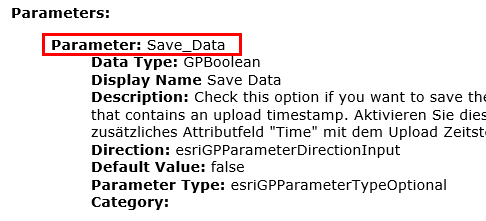 Identify geoprocessing parameter name in the ArcGIS REST services directory
|
Value of the Geoprocessing parameter |
Value of the Geoprocessing input parameter which should be pre-initialized. Note: If the WebOffice usermanagement is used, the user can specify the logged in user of the Geoprocessing Tool. Use the entry <%user%> to specify the setting. In this case the recommended settings should contain to set the parameter 'user may change?' of 'No'. With this settings the user will be hided transferred to the Geoprocessing Tool. |
Specifies whether the user may change or set the input parameter value. |
|
Maximum count of geometries |
If this is a geometry input parameter, this value defines the maximum count of input geometries. |
Geoprocessing input parameter properties
Note: A Geoprocessing Service can also contain multiple input fields of type geometry. If configured in WebOffice author, the available input fields can be chosen from a drop-down-list in the WebOffice core client.
Note: See chapter ArcGIS Server Geoprocessing Service for details about the configuration of the ArcGIS Server Geoprocessing Service in WebOffice author.
Note: See chapter Geoprocessing for details about the tool configuration in WebOffice author.
Note: With WebOffice 10.7 SP1 it is possible to pass parameters dynamically to the geoprocessing tool. See HowTo chapter Integrate Geoprocessing for details.