Create a new print profile that will be linked to group rights for projects or modify existing ones. You can specify user group specific properties that will be passed to dynamic Function Fields on print templates.
Note: WebOffice author will create an empty print profile automatically when saving base data into the usermanagement database for the first time.
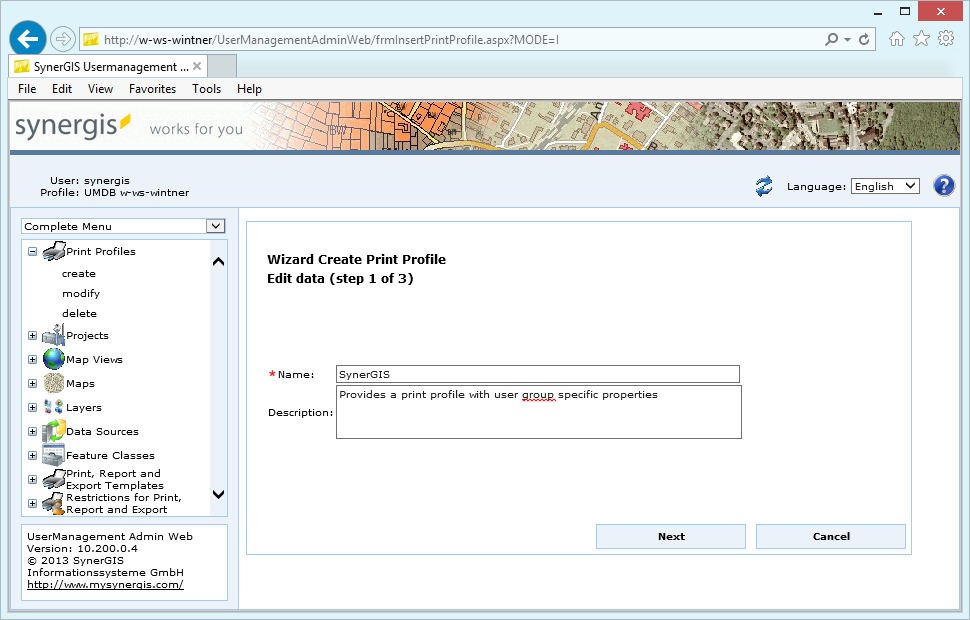
Create print profile - step 1
Four different properties of a print profile are available. Set all properties that you need for implementing your user group specific print profile.
•Address - function field orgadr_value
•CommunityName: function field orgname_value
•LogoLocation: function field company_logo
•MapTitle - function field title_value
Note: The function fields displaying the properties defined above have to be placed on the print template. This can be achieved with the WebOffice plot author, see WebOffice107_plot_author_UserManual.pdf for details.
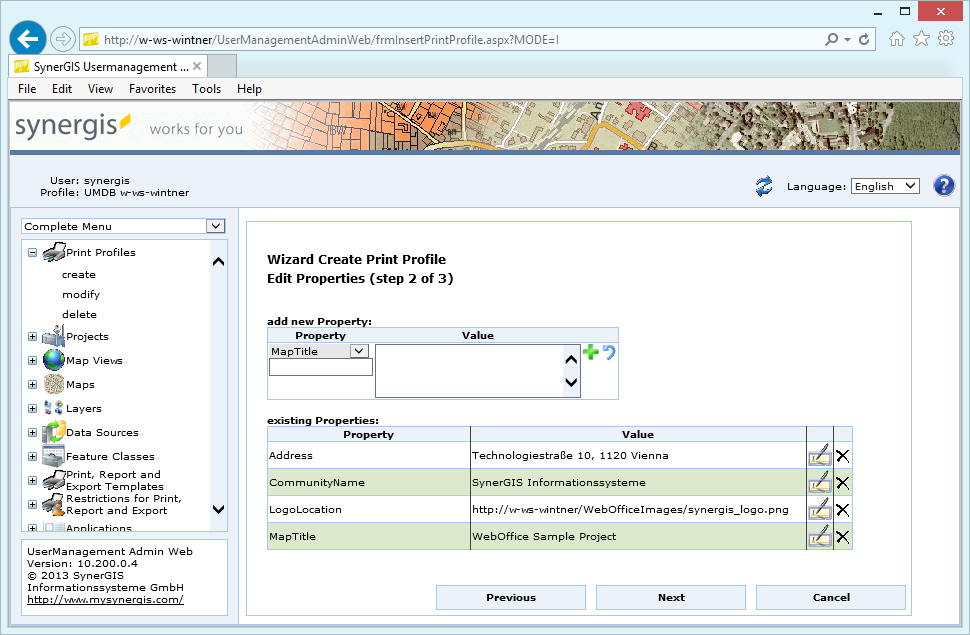
Create print profile - step 2
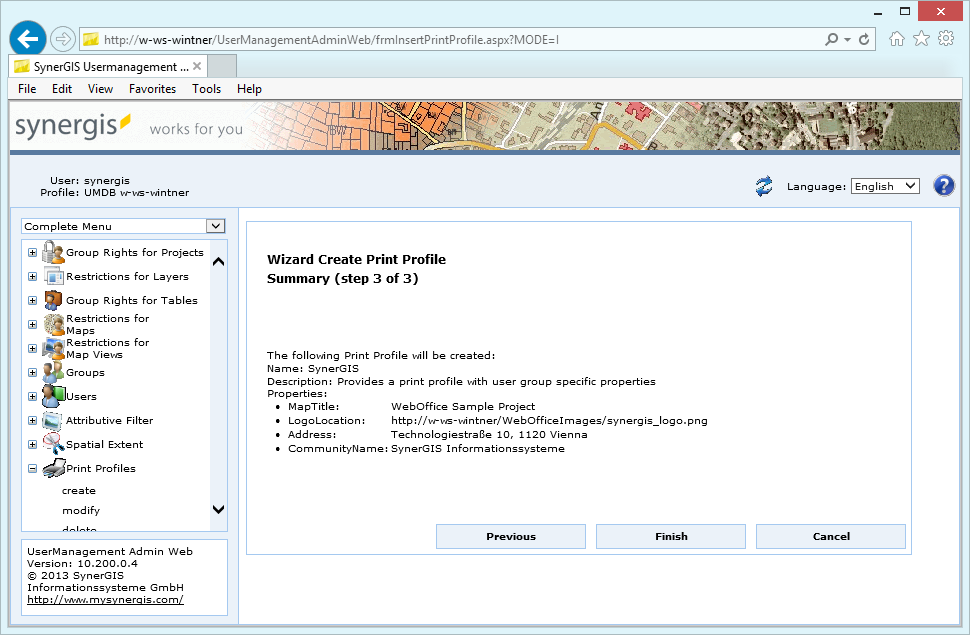
Create print profile - step 3
In the final step you get a resume. Click the Finish button for storing your edits.
Note: See chapter Group Right for Projects in order to link a print profile to a group right for a project in UserManagement Admin Web.
Note: See chapter Print, Report and Export Templates in order to configure your templates in UserManagement Admin Web.
Note: See chapter Restrictions for Print, Report and Export in order to restrict access to your configured templates in UserManagement Admin Web.
Note: See also chapter Template (File Name) for details about other function fields.