Create a new Print, Report or Export Template or modify an existing one. Use this function if you want to define Restrictions for Print, Report and Export.
First a name and the type of template has to be chosen.
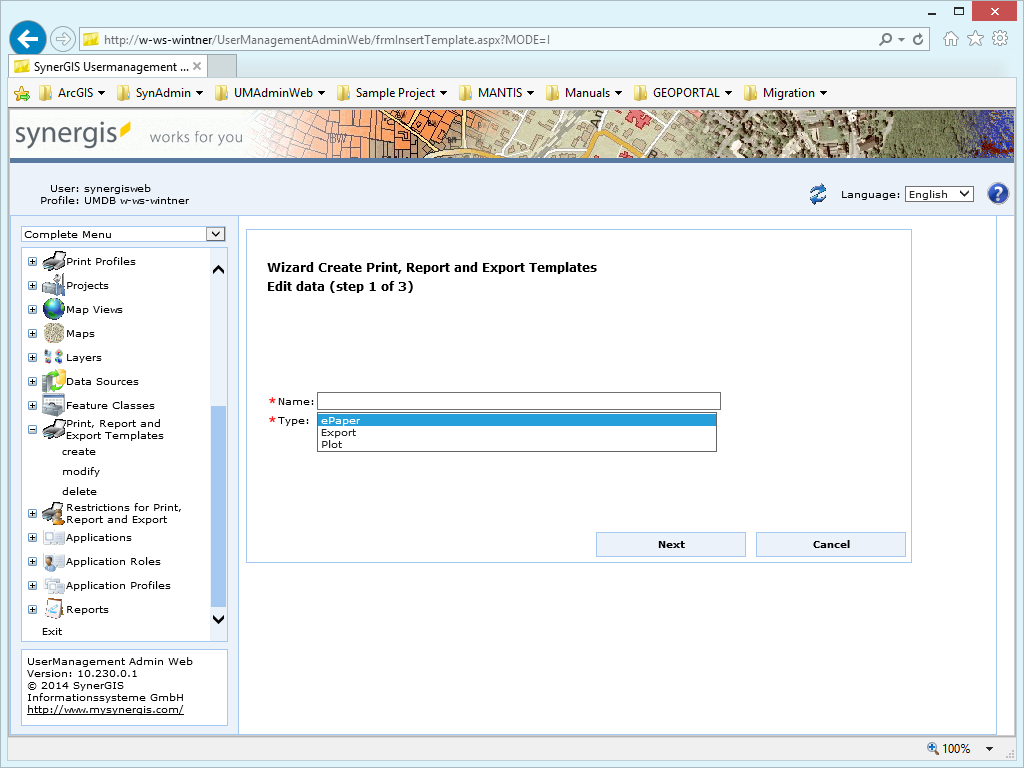
Create print, report and export templates - step 1
Property |
Description |
Name |
Specify a name for the template Note: This field is mandatory. Note: The name of the template in WebOffice usermanagement has to be the same (without file extension) as the templates/configurations residing in the following directories: - Plot: <ArcGIS Server location>\directories\WebOfficePlotTemplates - ePaper: <ArcGIS Server location>\directories\WebOfficeePaperTemplates - Extract: <ArcGIS Server location>\directories\WebOfficeExport\Configuration Note: If there do not exist templates in the directories mentioned above, it is necessary to create them first •See plot author User Manual for details about plot templates •See ePaper author User Manual for details about ePaper templates •See extract server User Manual for details about extract configurations |
Type |
Select the type of template you want to create in UserManagement Admin Web •ePaper •Export •Plot Note: This field is mandatory. |
Create print, report, export templates properties
The second step offers the option to choose a print, export, or ePaper map service. It is optional and in the case of having none selected the template will work with any map service.
Note: It is recommended not to select any map service.
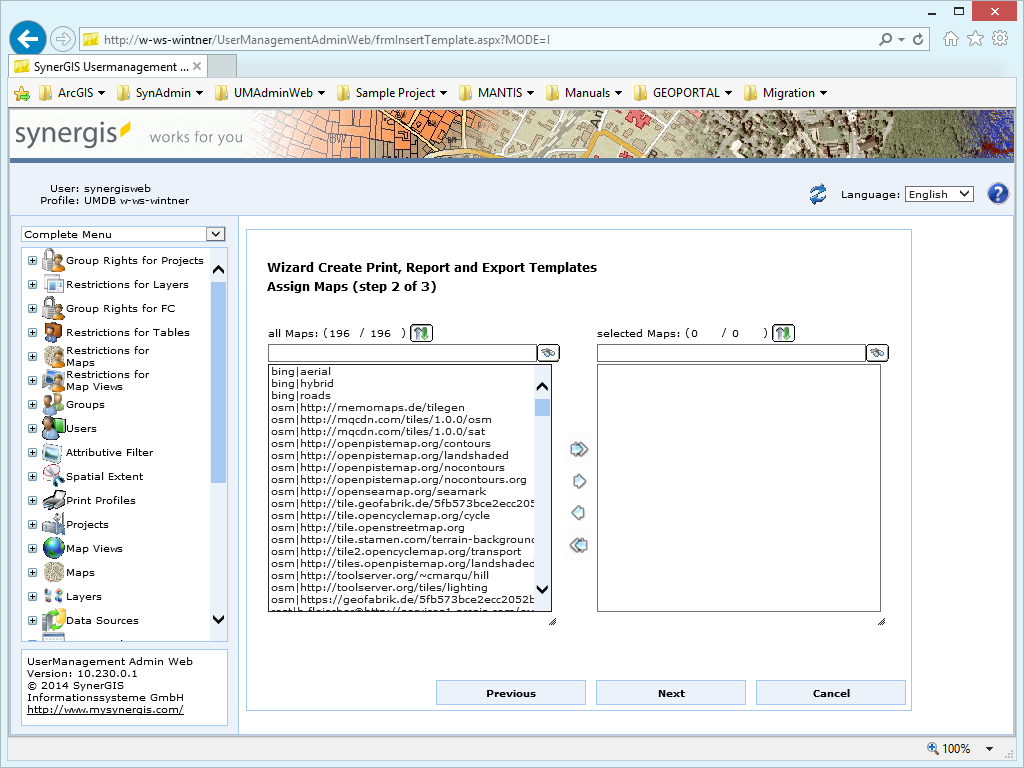
Create print, report and export templates - step 2
Finally, a summary provides an overview of the created template for WebOffice usermanagement.
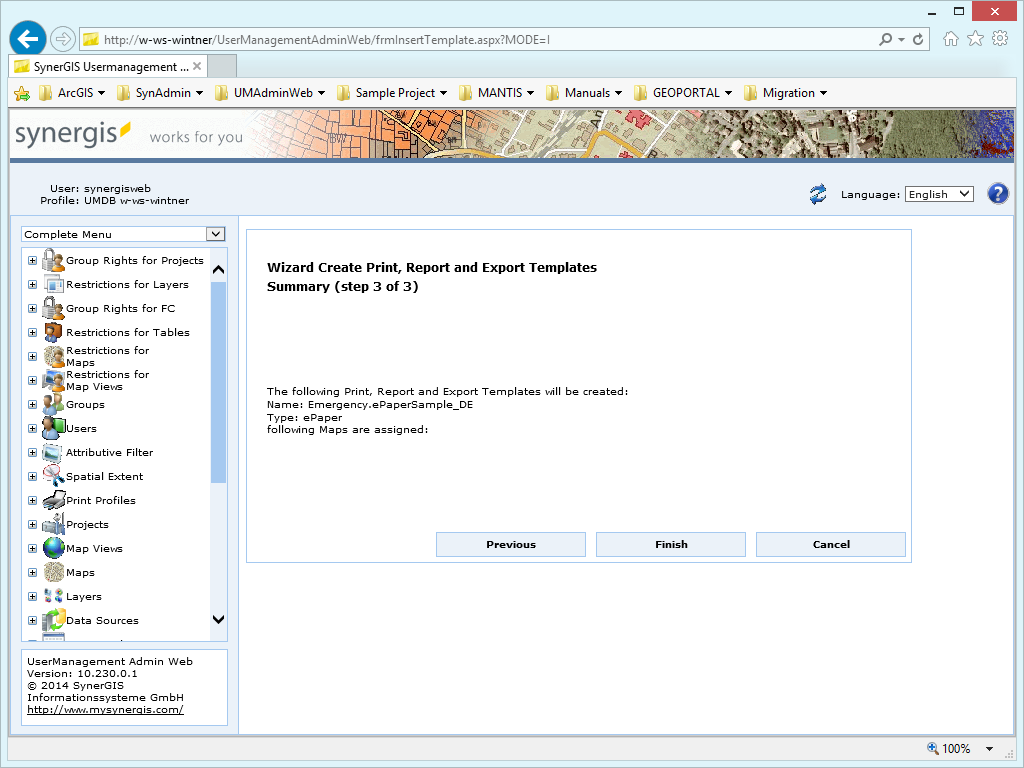
Create print, report and export templates - step 3
Note: See chapter Restrictions for Print, Report and Export for details about restricting access for specific templates/configurations.