The Clean up UM-DB dialog is used to clean up specific map services or dead layers within the WebOffice usermanagement.

Clean up UM-DB within WebOffice author
The first step after opening the Clean up UM-DB wizard is to choose the specific map service which should be cleaned up within the user management database:
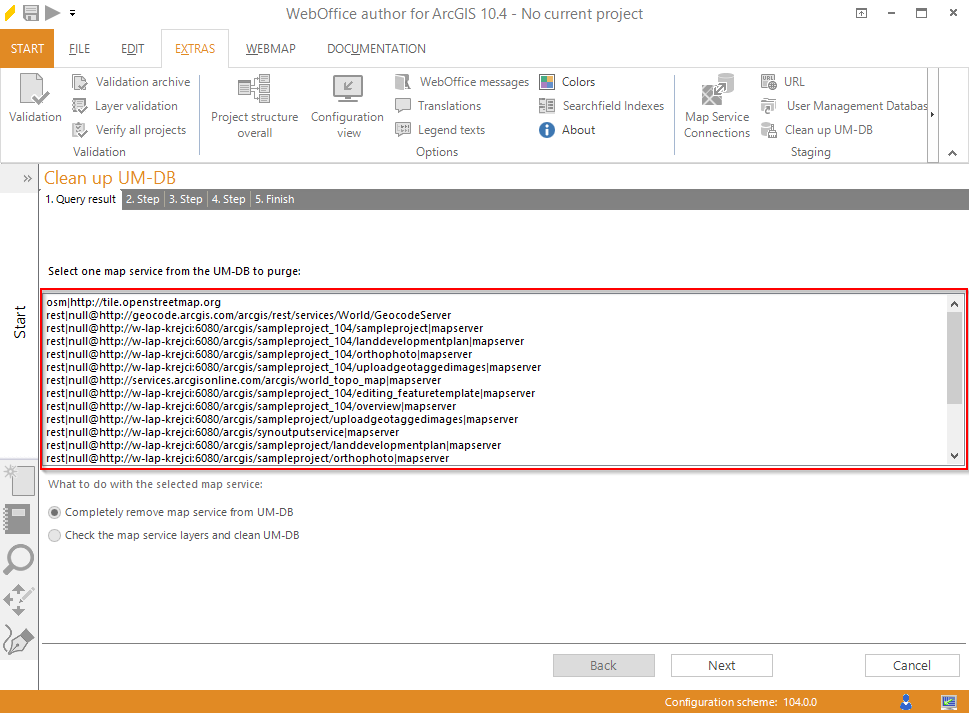
Selection of the purged map service
After selection of the map service the user has the option to choose one of the following actions:
•Completely remove map service from UM-DB
•Check the map service layers and clean UM-DB
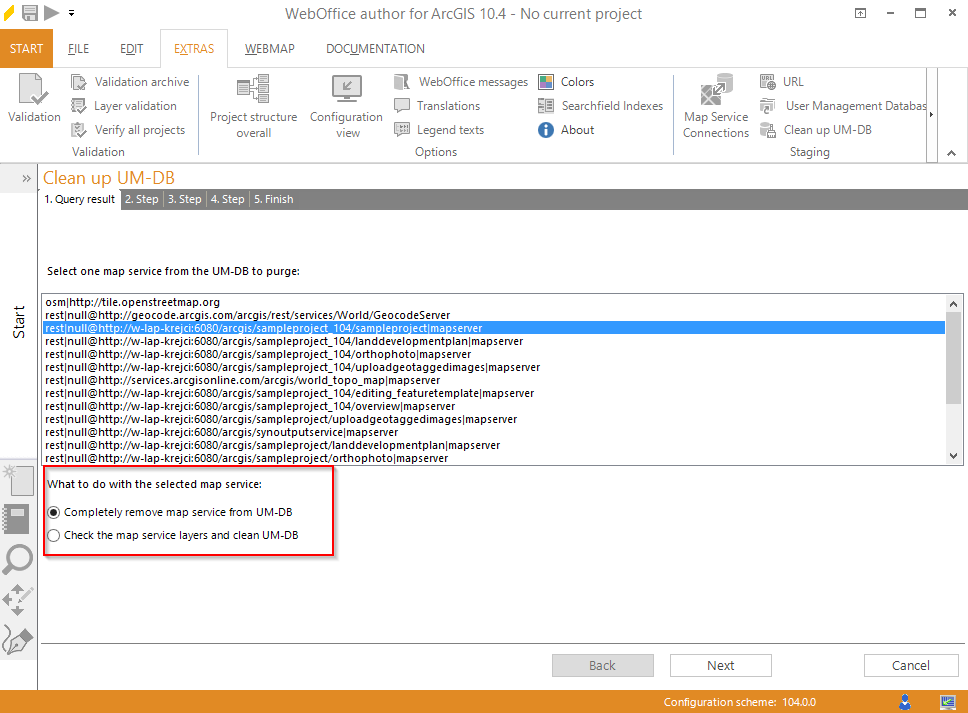
Selection of the desired action of the chosen map service
Action: Completely remove map service from UM-DB
1. Step (Query Result): After the selection of the desired map service within the shortlist the user has to choose the action Completely remove map service form UM-DB. Afterward click on the Next button.
2. Step: The tool checks if the desired map service is referenced within a project in the user management. If this is the case all used projects will be listed. Please check within the list, if the deletion of the specific map service of the user management has no negative affects of current available projects.
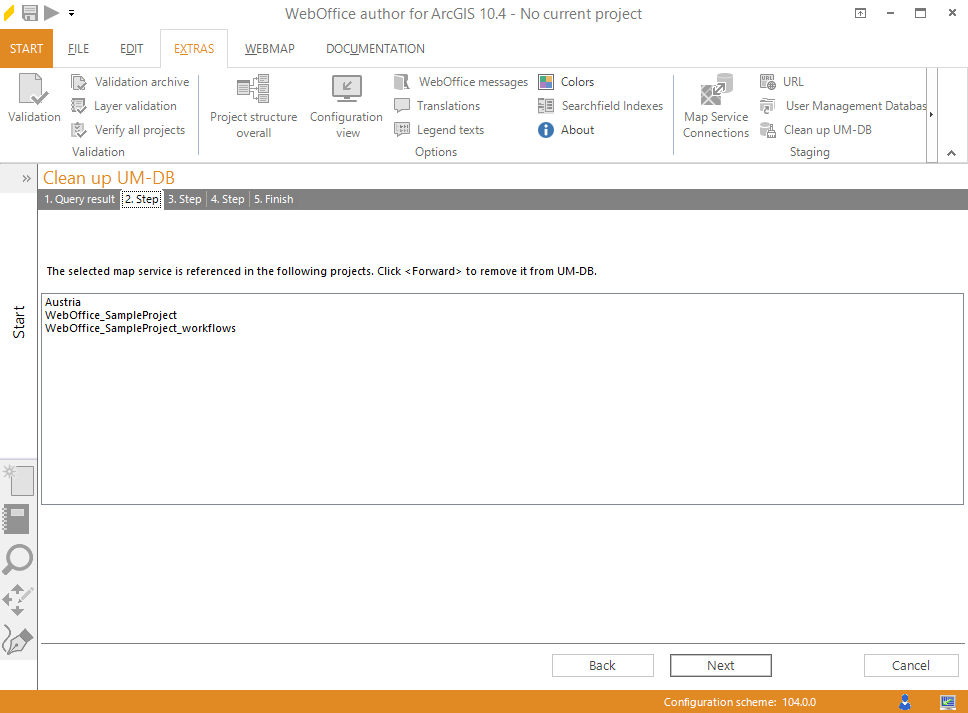
List of all projects which include the selected map service
3. Step: Will be skipped.
4. Step: Will be skipped.
5. Step: The final step shows the summary of which projects the selected map service will be deleted. The shown summary will be saved within the WebOffice author Log file which can be opened by clicking on the yellow information box at the top of the WebOffice author. If you decide at this step that you don't want clean the map service within the user management, you can click on the button Cancel. Otherwise you can choose the button Finish to complete the clean up process.
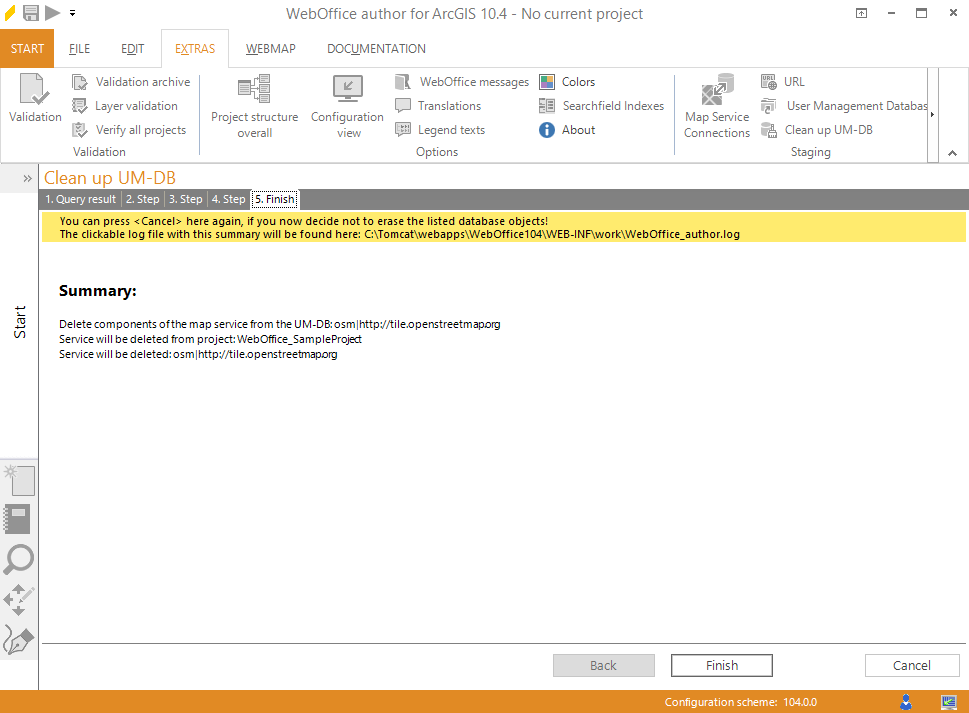
Summary of the wizard for the action "Completely remove map service from UM-DB"
Action: Check the map service layers and clean UM-DB
1. Step: After the selection of the desired map service within the shortlist the user has the option to choose the action check the map service layers and clean UM-DB. Afterward click on the Next button.
2. Step: Will be skipped.
3. Step: Within this step the WebOffice author checks if the map service is available or not. If the map service isn't available the user will get a notification that the map service is unavailable. Afterwards the user can choose between two options:
•Map service does not exist - Cancel: With this option the wizard will be canceled if the button Next is clicked.
•Completely remove map service: With this option the selected map service including the associated topic and restrictions will be deleted. With the click on the button Next you will step further to the next step which gives the user a summary.
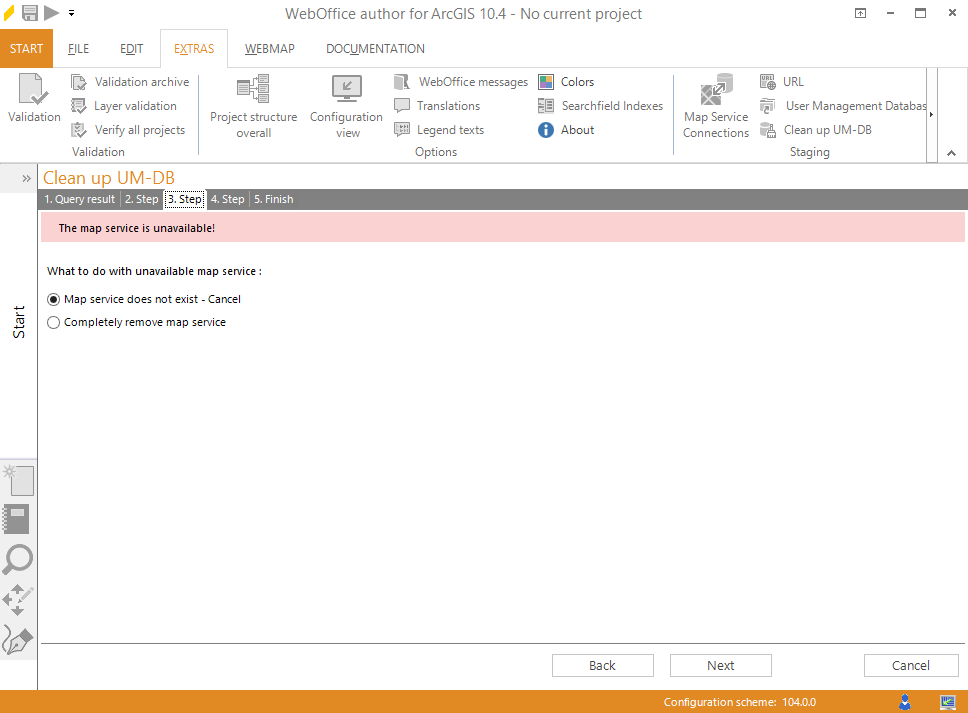
Selection of the approach of non available map service
4. Step: If the map service is available the step 3 will be skipped and the user will be directed to the next step. In this step the dead layers of the user management database will be listed which will be deleted within this action. All layers which are listed within the user management and not listed within the map services will be shown.
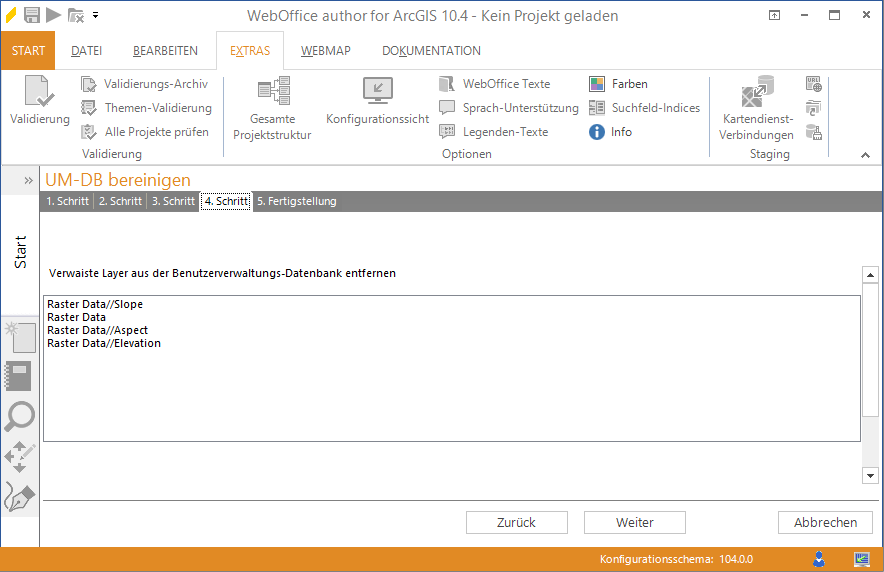
Display of the dead links layers within the specific map service
5. Step: The last step shows the summery of the dead layers which will be deleted out of the user management. The shown summary will be written into the WebOffice author Logfile, which can be opened by clicking on the yellow information box at the top of the WebOffice author. If you decide at this step that you don't want clean the dead layers of the user management database, you can click on the button Cancel. Otherwise you can choose the button Finish to complete the clean up process.
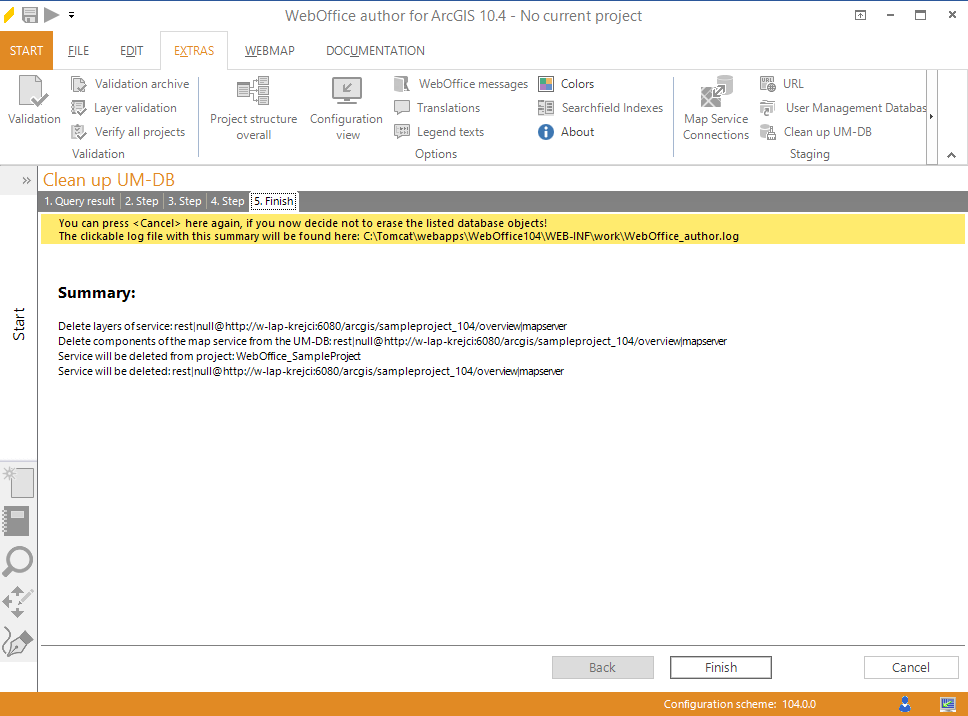
Summary of the wizard "Check the map service layers and clean UM-DB"