Use a Selection Symbology to customize the color and symbol that will be used in WebOffice 10.5 SP2 to display selections. The selection symbology element does not contain any parameters to be specified but there are three different subelements available for configuration:
Note: Configure the symbology element according to the type of layer. I.e., if the layer is of feature type "Point" then the correct symbology element is a point symbology.
Note: For every configured layer without any specified symbology, WebOffice 10.5 SP2 will use the default color "0,255,255".
If you want to use selection colors from ArcMap, just use the Take Layer Selection Colors function in the ArcMap Toolbar for WebOffice author.

Polygon symbology configuration
Property |
Description |
Fill color |
Define a fill color (RGB) manually or click the button on the right to open the color picker. |
Outline color |
Define an outline color (RGB) manually or click the button on the right to open the color picker. |
Fill type |
Select one of the available fill types: •solid •backward diagonal •forward diagonal •cross •diagonal cross (default) •horizontal •vertical •hollow |
Outline type |
Select one of the available outline types: •solid (default) •dash •dot •dash dot •dash dot dot |
Outline width |
Enter the desired outline width. |
Transparency level [%] |
Define the desired transparency level in percent. |
Polygon symbology properties

Line symbology configuration
Property |
Description |
Line type |
Select one of the available line types: •solid (default) •dash •dot •dash dot •dash dot dot |
Color |
Define an outline color (RGB) manually or click the button on the right to open the color picker. |
Width |
Enter the desired line width. |
Transparency level [%] |
Define the desired transparency level in percent. |
Line symbology properties
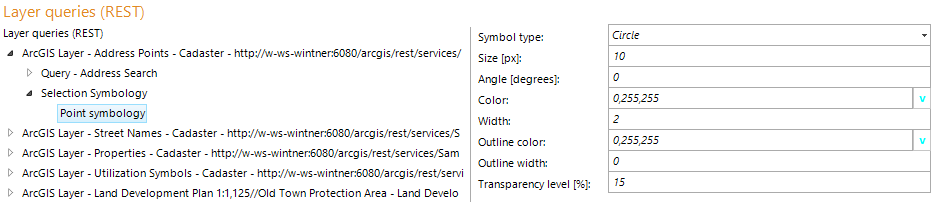
Point symbology configuration
Property |
Description |
Symbol type |
Select one of the available symbol types: •circle (default) •cross •diamond •square •X |
Size |
Define a symbol size in pixels. |
Angle |
Specify an angle in degrees. Note: This value has no impact if the symbol type is "circle". |
Color |
Define a color (RGB) manually or click the button on the right to open the color picker. |
Width |
Define a width in pixel. Note: This value has no impact if the symbol type is "circle", "diamond" and "square". |
Outline color |
Define a color (RGB) manually or click the button on the right to open the color picker. |
Outline width |
Define an outline width in pixel. |
Transparency level [%] |
Define the desired transparency level in percent. Note: From 25 % transparency the plot does not show any filling. |
Point symbology properties
Note: See chapter Take Layer Selection Colors for details how to transfer selection colors from ArcMap into WebOffice 10.5 SP2.
Note: WebOffice 10.5 SP2 supports an automatic read-out of the selection symbologies via the Server Object Extension. Please find more details about activating the Server Object Extension in chapter Activate SOE on a Map Service.
At the moment the following selection symbologies from the MXD are supported:
•Simple marker symbol (SimpleMarker)
•Simple line symbol (SimpleLine)
•Simple fill symbol (SimpleFill) with the outline (Outline) and the style (solid)
The defined selection symbols in the MXD are used for the selection in the WebOffice 10.5 SP2 Client.
Note: A configured selection color in your WebOffice 10.5 SP2 project is superior and overwrites the setting in the MXD.