Zoom In tool in the WebOffice html client
Zoom in to a new map extent by activating the Zoom In tool. Press the left mouse button and while holding create a rectangle specifying the extent you want to zoom to. An information box will provide you with details about the dimensions and the prospective scale. Release the mouse button in order to update the specified map extent.
Note: Also use the mouse wheel and scroll towards the screen in order to zoom in.
Note: If another tool is currently activated hold Shift + left mouse button + drawing a rectangle to zoom in without closing the currently activated other tool!
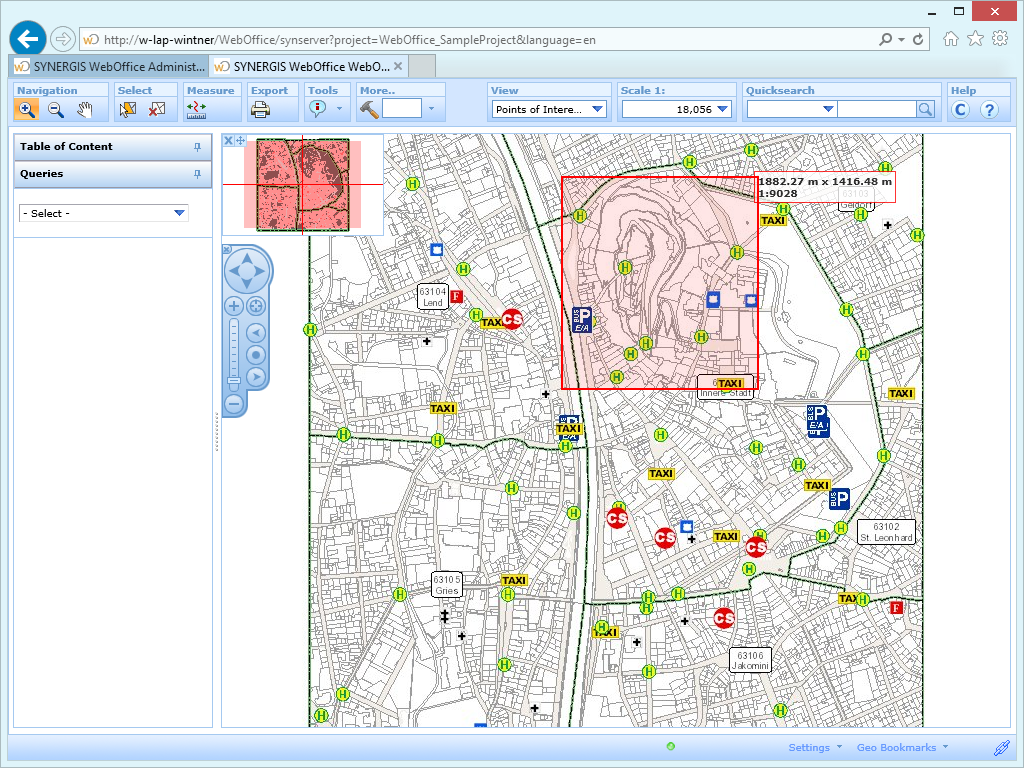
Specifying the map extent to zoom in to
By default an info box shows information regarding length and width as well as the scale of the new map extent but it is possible to deactivate it.
Note: See chapter Display for configuration details.
Note: See chapter Zoom In for details about the configuration in WebOffice author.