Tools as well as commands (you just need to click once to use the functionality of a command) are placed in the Toolbar.
Tools
The currently selected tool is highlighted.
Currently selected tool
The WebOffice html client supports two concepts of how to arrange the client's toolbar in order to provide a better overview and a better structure:
Prioritization of Tools
The concept of prioritizing tools leads to a structured toolbar that displays the heavily used tools directly in the toolbar itself whereas all non prioritized tools will be placed into the tool group More... These tools again get structured by topic, i.e. navigation tools like Navigate Back to Last Extent, Navigate to Next Extent and Change to Full Extent are separated from, e.g. the measuring tools.
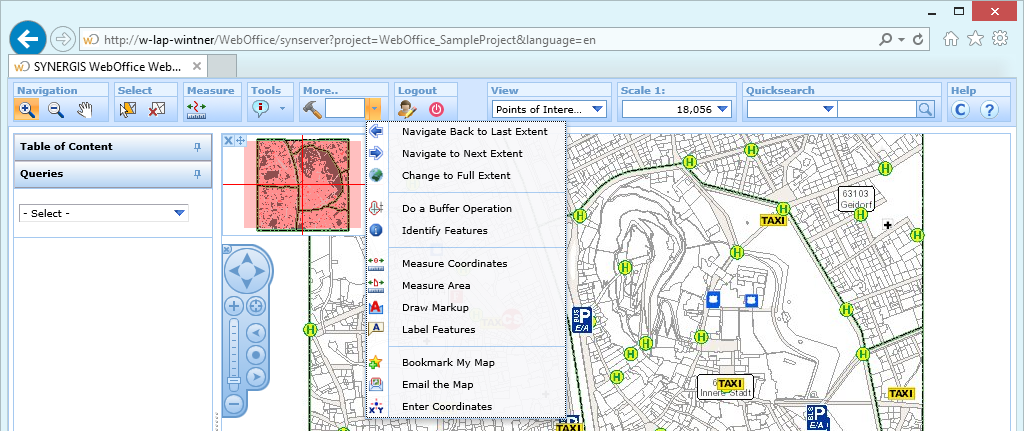
Prioritized and non prioritized tools in the WebOffice html client
When using the tool group More.. you can either directly open the drop-down menu and select tools from there or start entering the name of a tool to activate a filter showing only tools that fit your entry. By clicking Show All Tools you can reset the filter in order to display all available tools of the tool group More...
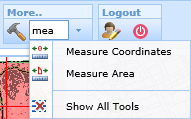
Filter available tools
If a tool gets selected from the tool group More.. then the displayed symbol changes to the currently selected tool. As long as no other tool from this tool group is activated the symbol of the last used tool will be shown next to the text input field.
Note: See chapter Toolbar to find details how to prioritize tools.
Grouped and Ungrouped Tools
Another concept for the WebOffice html client toolbar divides tools into several groups separated by topic. These tool groups usually provide the active tool directly in the toolbar whereas additional tools can be accessed via a drop-down menu. Using this concept there is no need for a tool group More.. anymore.
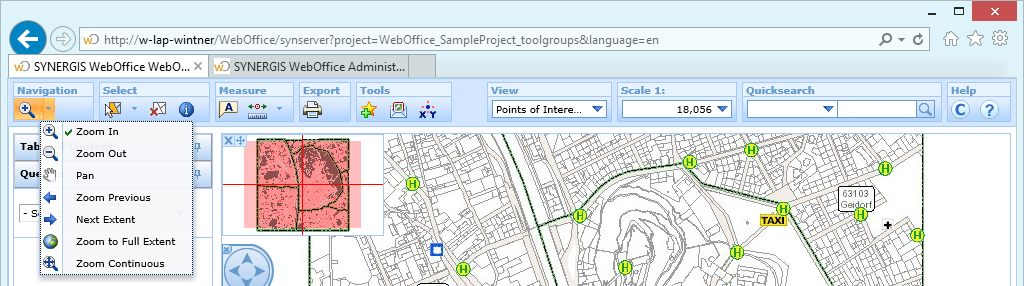
Provide tool groups in the WebOffice html client
Note: See chapter Tools to find details how to configure tool groups.
Note: We recommend not to mix the two described toolbar concepts since it can confuse the user. Therefore, either prioritize important tools and show others in the tool group More.. or provide all tools in various topic-separated tool groups.
Each tool which needs further user input has its tool dialog which gets displayed by default in the top right corner when activating the tool. It is not possible to have two tools activated at once, i.e. if a another tool gets activated, the previous tool will be canceled.
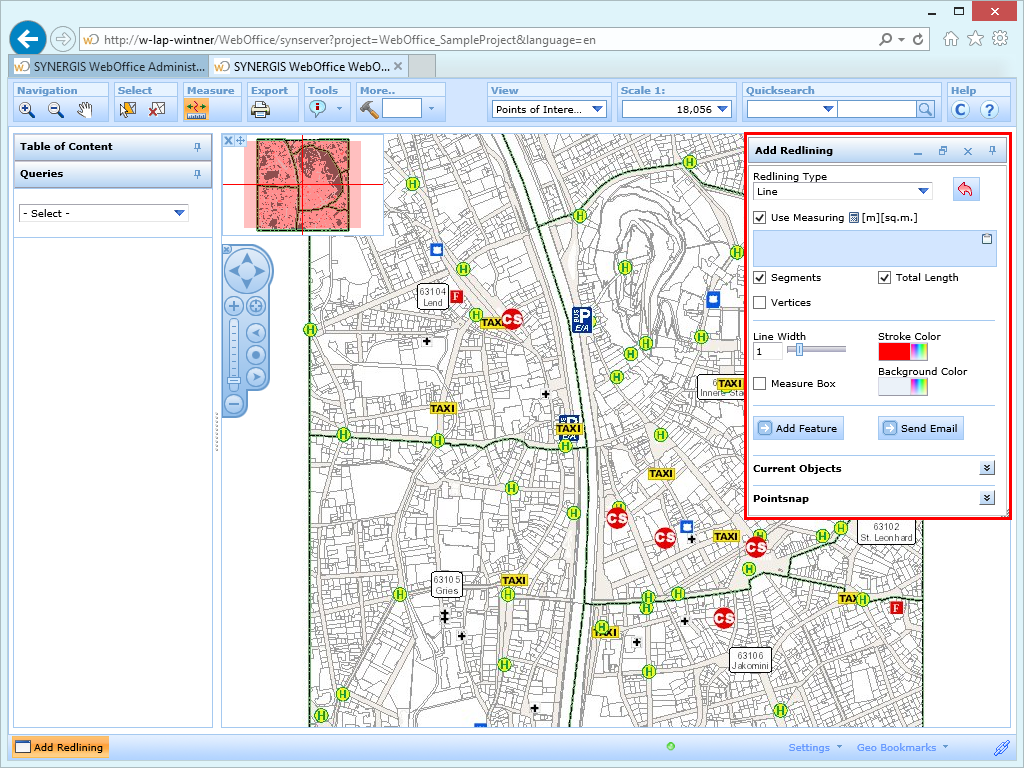
Tool dialog in the WebOffice html client
Note: No matter which Tool you use, it is always possible to navigate in the map during use of the Tool by using the right mouse button (Pan by moving the mouse) and/or the mouse wheel (Zoom In/Zoom Out).
In the subsequent chapter you will find a description of tools which can be configured for the WebOffice html client, structured by their appearance in the toolbar in case they were prioritized:
•Logout (only with WebOffice usermanagement)