Add WMS service tool in the WebOffice html client
The Add WMS Service tool enables users to add WMS services in three different ways:
•by providing a WMS URL
•by selecting a WMS service from a predefined list
•by searching in a CSW catalog
Note: The latter two options will be ignored if there is no predefined list or CSW catalog defined in the WebOffice 10.5 SP2 project configuration.
Provide WMS URL
Enter the correct URL of WMS service into the according field. Optionally, you can provide a different service name for display and/or a user name and password.

Add WMS service by providing a URL
Select Predefined Service
If configured several predefined WMS services will be listed in the middle box of the tool dialog. Select the one you want to add and if desired, change the service name for display. Via the ![]() button you can get metadata information of the WMS service.
button you can get metadata information of the WMS service.
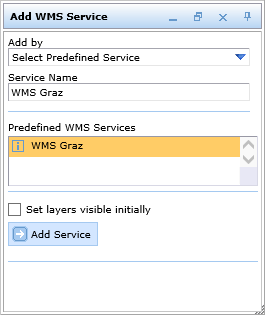
Add WMS service from a predefined list
Search in CSW Catalog
You can also add a WMS service by searching in a CSW catalog. Therefore, enter a search term into the field Search Services by Keyword and click Search in Catalog. Optionally, you can Consider Current Extent, so only services matching your map extent will be listed.
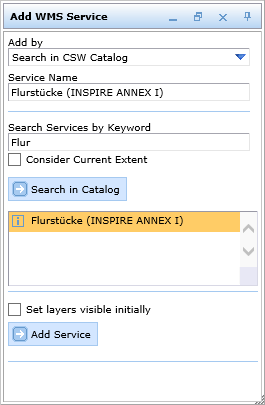
Add WMS service by searching in CSW catalog
Add the Service
No matter which option you chose before you click the Add Service button you can decide whether to Set layer visible initially or not. If you do not check this option, the added WMS Service will remain invisible until you activate it manually.
The service will then be added to the table of content dynamically and can be handled via the context menu in different ways. It is possible to move the service inside the table of content, change some service properties, e.g. transparency and/or remove the map service.
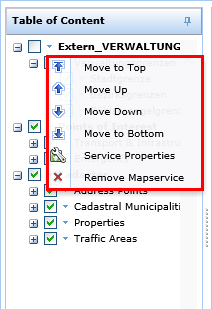
WMS service context menu in the WebOffice html client
In the table of content (TOC) there are more options if the context menu is opened on a certain WMS layer.
For example the feature information can be retrieved from a certain WMS layer.
Note: For the correct query GetFeatureInfo option in GetCapabiltiesRequest of the corresponding WMS service must be available.
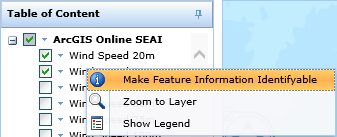
Make Feature Information Identifyable on a WMS layer
With this option the Identify tool opens and the layer is already preselected as a topic, which now allows you to identify attribute information from that layer by clicking into the map. The information is then displayed in the results list.
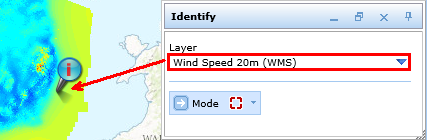
Identify tool on WMS layer
Another useful option is to show the legend of the WMS layer. This is possible by clicking in the context menu on the WMS layer in the table of content.
Note: The WMS must support the GetLegendGraphic operation.
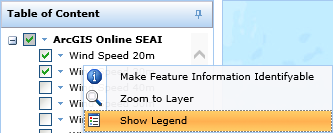
Show legend of WMS layer
A new window opens with the legend information which the WMS service provides for the layer.
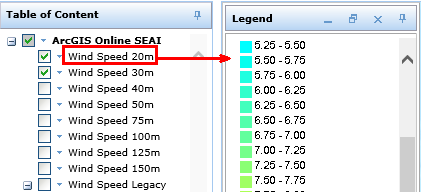
Legend information of the WMS layer
In case the user adds a WMS service dynamically then it may be interesting to store the current map for later use. Users may do this by storing the current state of WebOffice html client using the Add to Bookmarks tool. If the user reopens the URL created by WebOffice html client any time later then the WMS service will get added again to the map display. The layer visibility settings of the added WMS services will get restored exactly as well.
Note: See chapter Add WMS Service for details about the tool configuration in WebOffice author.
Note: See chapter Add to Bookmarks to see how to save the current state of WebOffice html client and add it as a bookmark in your browser