This HowTo chapter shows you how to configure a North Arrow function field on your print layout.
Open WebOffice_plot_author.mxd
First open WebOffice_plot_author.mxd from <ArcGIS Server location>\directories\WebOfficePlotTemplates.
Note: Check whether the dataframe "print" is activated. If not, activate it.
Note: Check whether view is set to "Layout View". If not, change view.
Load a Layout File
Now click the button Load Layout in the ArcMap Toolbar of WebOffice plot author to open a print layout. Select a layout file from the list of predefined layouts to modify it.
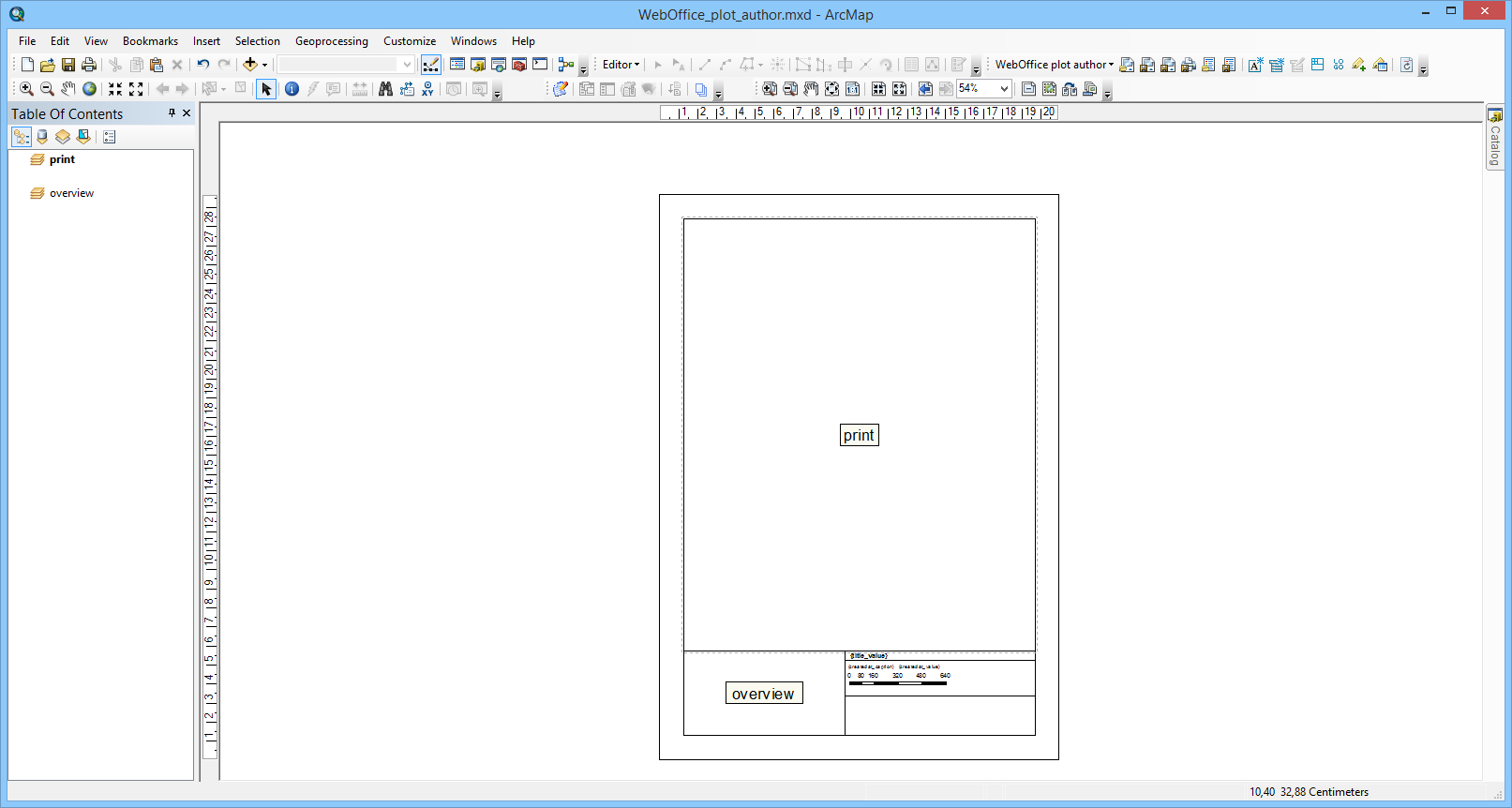
Open WebOffice_plot_author.mxd with activated dataframe "print" and "layout view" and load a print layout
Configure a North Arrow Function Field
The north arrow is implemented as a "logo" function field with the technical ID value "northarrow". WebOffice 10.5 SP2 currently generates a north arrow image size 45 x 45 pixels, therefore it is recommended to size the logo function field 1.2cm by 1.2cm. If you want to insert a new logo function field use the button Insert logo from the WebOffice plot author toolbar.
WebOffice plot author toolbar: Insert Logo
Place the logo as you like and edit the properties:
•Width/Height: 1.2cm
•Element Name: northarrow
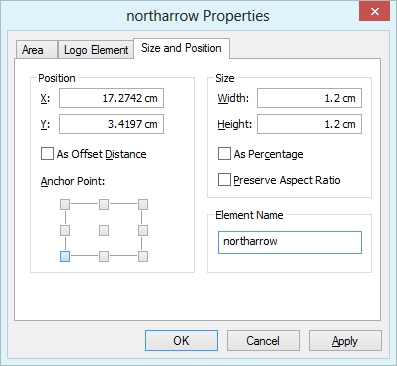
Logo properties
Then save the layout file with the according button in the WebOffice plot author toolbar.
Note: After adding a new function field you have to Reload Resources of affected WebOffice 10.5 SP2 projects in SynAdmin.
Note: Configure a North Arrow in WebOffice author if you want to have a specific north arrow on the print.
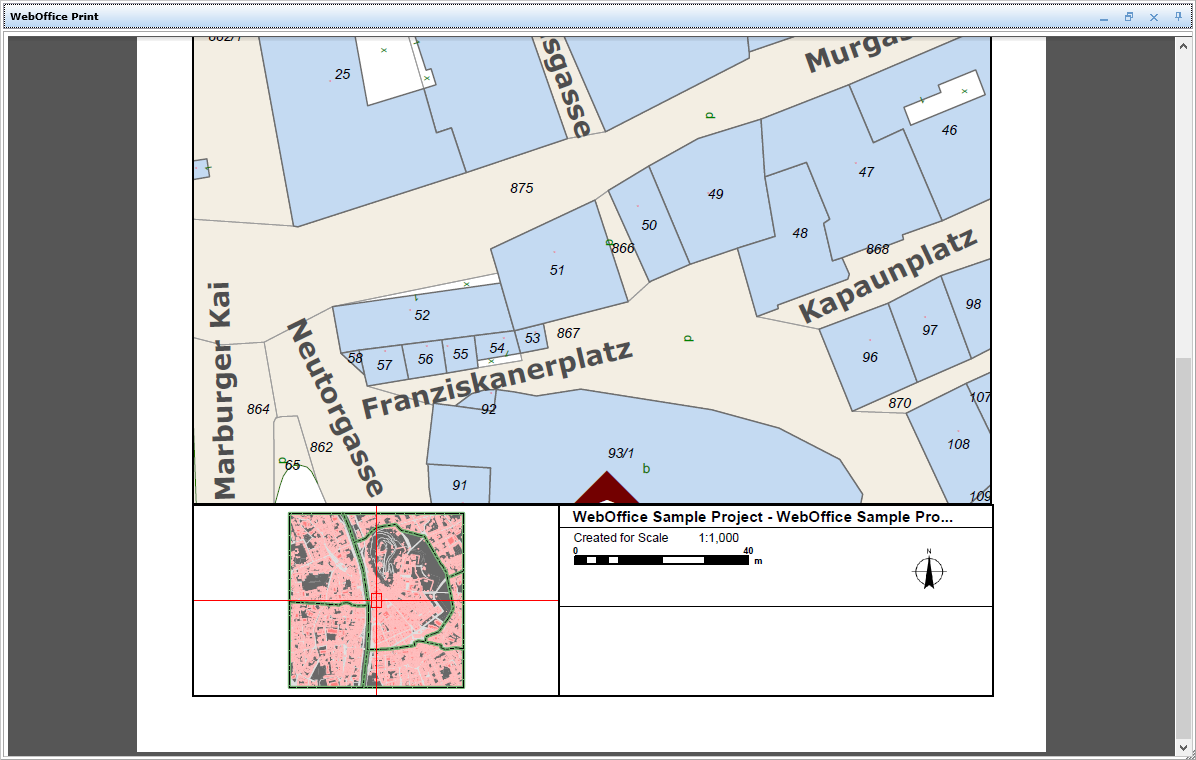
North arrow displayed on the print output
Note: See chapter Print for detailed information about the tool configuration in WebOffice author.
Note: See chapter Printing with Function Fields for a complete list of available function fields.