In the Projects tab you find all WebOffice 10.5 SP2 projects listed that are saved in the application's projects folder. SynAdmin informs you about the project states and provides several buttons for both reloading and opening specific WebOffice 10.5 SP2 projects.
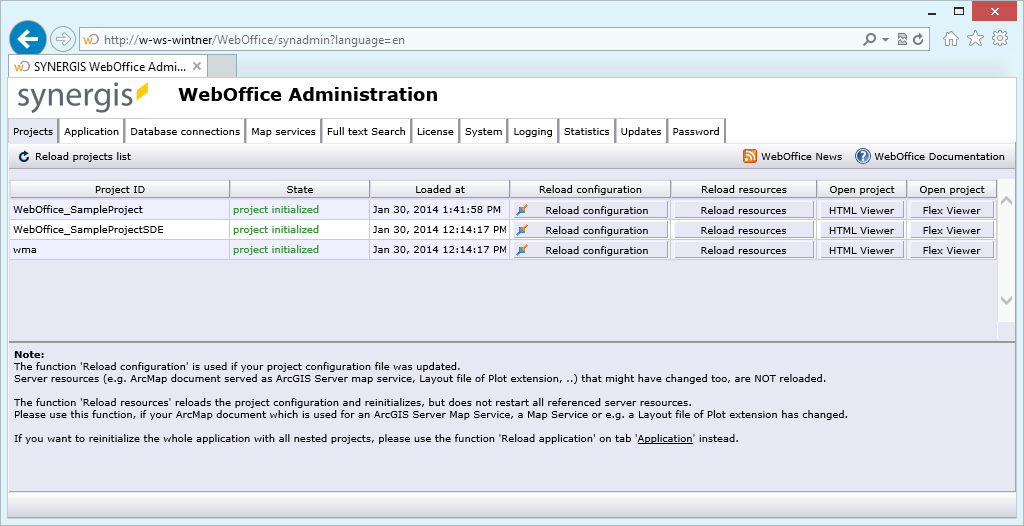
SynAdmin projects tab
See the following table for detailed description of several columns of the projects tab.
Note: You can click each of the column headers to sort the list of projects based on the selected column. Click again to toggle sort order.
Column |
Description |
Project ID |
The project ID column displays the unique identifier for each project. Use this identifier as URL parameter for starting a specific project with WebOffice 10.5 SP2 clients
Example: http://<my server>[:<port>]/WebOffice/synserver?project=<project id>
For support reasons it is possible to quickly access •the WebOffice 10.5 SP2 project configuration XML file •details about status of the project initialization •the application configuration XML file by using the context menu of the Project ID column.
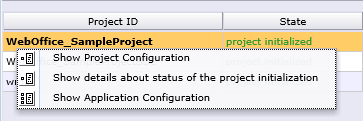 Project ID context menu
|
State |
The state column displays the most important information in the Projects tab. Possible values for state are: •configuration valid: The project configuration file is valid, but the project has not been initialized yet, i.e. the required ArcGIS Server 10.5.1 resources (services etc.) have not been checked and initialized. Therefore this State does not guarantee that the WebOffice 10.5 SP2 project will run properly. Opening the project will take some time because initialization of the ArcGIS Server 10.5.1 resources needs to be done first. •configuration invalid: The project configuration is not valid and therefore the WebOffice 10.5 SP2 project will not run at all. Use WebOffice author Validation to correct the validation errors. •Initializing: The project configuration file is valid and the project is being initialized. •Init pending: The project is not yet fully initialized but can be already used. The initialization of overview, print or ePaper tool(s) is still running. •project initialized: The project can be used. The resources are immediately available. •Unloaded: The project and its resources have been removed from the web server cache. Therefore the next project call will take longer. •project not available: The project configuration file is valid, but the needed server resources could not get initialized.
Note: Every project state should display "project initialized", meaning that the project is ready to run. |
Loaded at |
The loaded at column shows the point of time when WebOffice 10.5 SP2 read the project configuration file the last time. This way, in case you get unexpected results in the WebOffice 10.5 SP2 clients, you immediately know against which point of time you need to check e.g. the file modification time stamp of the project configuration file in the file system. |
Reload configuration |
Click Reload configuration for a specific project configuration if you have updated the project configuration file and want WebOffice 10.5 SP2 to reload this file. Note: ArcGIS Server resources (e.g. ArcGIS Server services) that might have changed too, are NOT reloaded or reinitialized.
If the Reload configuration button is highlighted then WebOffice 10.5 SP2 indicates the configuration file of this project has been changed since the last project reload. Highlighted reload configuration button
Note: In this case you may have forgotten to reload/publish the project. Use time information displayed in the "Loaded at" column for checking load time against the file change date of the project configuration file. It is recommended to press the "Reload configuration" button finally to ensure, WebOffice 10.5 SP2 clients provides the up-to-date project. Note: If you reload your project configuration then all WebOffice 10.5 SP2 project user sessions that make use of this project get invalidated, i.e. users get a message that they need to restart their project. |
Click Reload resources to reload the project configuration and reinitialize all referenced server resources (ArcGIS Server services etc.).
Please use this function, if e.g. •The ArcGIS Server services used in this project have been refreshed after a map document update. •The layout files of the WebOffice plot extension have been changed (or some layout files have been added to/deleted from the layout folder) •Some external server component like GEONIS server, WMS service, ArcGIS Server Internet service have been changed. Hint: If you find some peculiar or strange behavior/content in the WebOffice 10.5 SP2 clients for a specific project then you should first of all "Reload resources" and "Reload configuration" afterward. Note: If you "Reload resources" all WebOffice 10.5 SP2 project user sessions that make use of the reloaded ArcGIS Server resources are invalidated, i.e. users get a message that they need to restart their project. |
|
Open project |
Click HTML Viewer for opening the WebOffice html client with the selected project in a new browser tab or browser window. Note: The following shortcuts can be used with "HTML Viewer": •Alt + Button ... starts the WebOffice html client with the parameter "&clientlog=true" (client-side log monitor) with valid WebOffice mobile license: •Ctrl + Button ... starts the WebOffice mobile client •Ctrl + Alt + Button ... starts the WebOffice mobile client with the parameter "&clientlog=true" (client-side log monitor) •Ctrl + Shift + Button ... starts the WebOffice mobile client with the parameter "&consolelog=true" •Ctrl + Alt + Shift + Button ... starts the WebOffice mobile client with the parameters "&consolelog=true" and "&clientlog=true" |
Open project |
Click Flex Viewer for opening the WebOffice flex (flash) client with the selected project in a new browser tab or browser window. Note: If the Flex Viewer button is disabled (shown greyed out) then the WebOffice flex (flash) client is not allowed for this WebOffice 10.5 SP2 project to be used. |
Open project |
Click Mobile Viewer for opening the WebOffice mobile client with the selected project in a new browser tab or browser window. Note: If the Mobile Viewer button is disabled (greyed out) then the WebOffice mobile client is not allowed for this WebOffice 10.5 SP2 project to be used. |
SynAdmin projects tab properties