
Queries in the WebOffice flex (flash) client
If not activated by default, the queries form can be accessed by clicking the first button in the WebOffice flex (flash) toolbar.
Note: Define whether the query form will be visible at start in the Common Settings.
Click on one of the links below to go to specific sections of this chapter:
•Search with Two or More Comparisons on the Same Hierarchical Level
•Search with Two or More Comparisons on Different Hierarchical Levels
Depending whether a compact search form is used or not, the queries will be listed one after the other or in a drop-down list. If a compact search form is used, different colors for various queries can be configured.
Note: See chapter Query - Where Clause for details if you want to specify a color for a specific query.
Note: See chapter Layer Queries for details if you want to specify a color for all predefined queries.
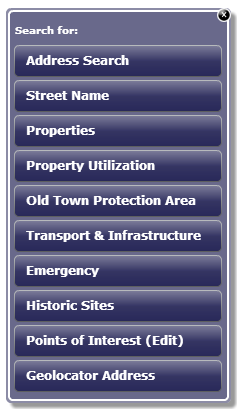
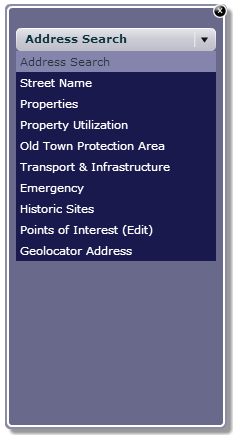
Compact search form, drop-down list of queries
In the query form on the left side of the map, you can choose between several predefined queries. The selected predefined query will be opened in the query form, while offering a button to go back on top of the window. Depending on the type of predefined query, the search form can appear in manifold ways. You can search with one or more comparisons, order them as a hierarchical search, use different input field types, or provide a one-click-query that leads to an result immediately.
Choose between
•Value List
•Big Value List
•Value List with Auto-Complete
Special case:
•One-click-query
When using a value list, all values are displayed and can be selected by a click. Configuring a big value list provides a drop-down menu that lets the user choose from the available values. With the last option, a text input field is shown that will provide suggestions once the user starts entering a term. With a one-click-query the user does not have to give any input, instead the search will be executed automatically.
Note: The configured LIKE search option has impact on the behavior of the query. I.e. if you use a LIKE comparison with LIKE search option "contains", it is possible to provide a layer query that can be searched like a thematic full-text search without any wildcard. See chapter Input Control Types
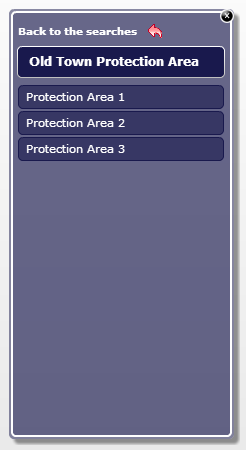

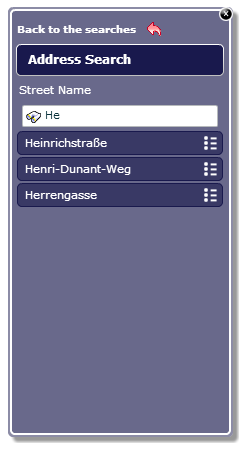
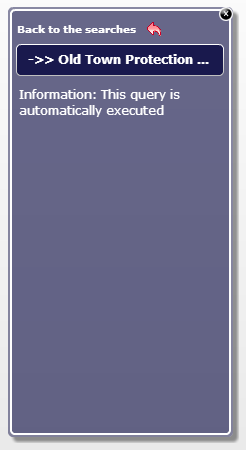
Value list, big value list, value list with auto-complete, one-click-query
The WebOffice flex (flash) client allows a filtering search. With this option the queried features will be selected and any other features from this layer will not be displayed in the map. So only results from the search result will be displayed in the map. The filter automatically appears directly in the search form next to the query. If more filters have been activated on different layers, the will appear after the input field types in the search form. By clicking a filter symbol, the filter will be deactivated and all features of this layer will be displayed in the map.
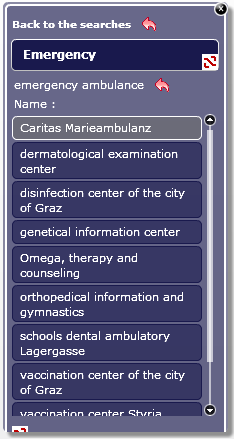
Filtering Search in WebOffice flex (flash) client
Note: Please find more details about the configuration of a filtering search with WebOffice author in chapter Query - Where Clause.
Note: If the option filtering search is activated, the WebOffice flex (flash) client executes the filtering search by default.
Search with Two or More Comparisons on the Same Hierarchical Level
WebOffice flex (flash) client also supports queries with more than one search field that are not hierarchical. They can be connected with the logical operators "AND" or with "OR". With this query, for every search field, there exists a list providing the search values (either value list or value list with auto complete).
Note: If the value list contains more than 100 values, arrows will appear beneath the value list. By clicking on the arrow it is possible to navigate to the next/previous 100 values.
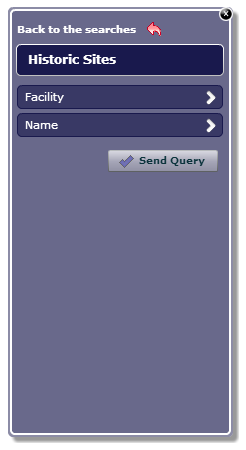
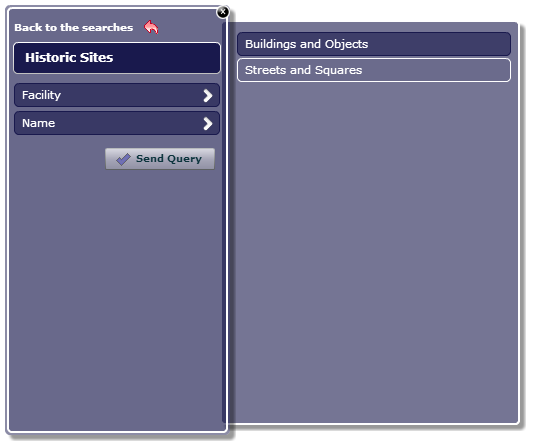
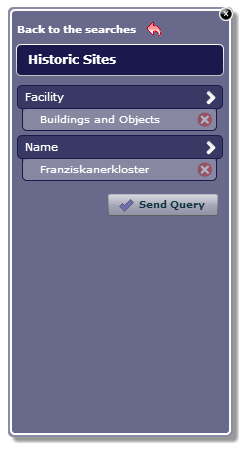
Search with two or more comparison on the same hierarchical level
The defined search values can be removed by pressing the x-button in order to be able to select new search values via the drop-down list. With a click on the "Send Query" button a query is performed. If the result is a single object the result information will open directly. In case that more than one object is found, they get displayed in a result list and the map will zoom to the extent of the objects.
Note: Since there is no hierarchy within the query, the selection of the first search field has no influence on the proposed values of the second search field. Therefore, if the search fields are connected with the logical operator "AND" it is possible that a query does not bring any results. This will open a message saying "No features matched your criteria". To avoid this message, the search fields have to be connected with the logical operator "OR". Detailed information can be found in chapter Condition.
Search with Two or More Comparisons on Different Hierarchical Levels
Hierarchical searches are possible in WebOffice flex (flash) for up to three hierarchical levels, every further level will be ignored even with mandatory search field. On the first hierarchical level only one comparison is supported, the supported search field types are: Value list, Big value list and Value list with auto complete. If a comparison is configured on the second hierarchical level, the second search field will be ignored.
A configured default value will be displayed as selection on a value list only, but will not lead to the second hierarchical level (entry has to be clicked to confirm).
On the second hierarchical level one configured value list will be displayed in tree view. Default values will be ignored. Supported search field types are Value list, Big value list and Value list with auto complete. A configured text input box will be replaced by a Value list. In case a text input is configured on the third hierarchical level, the search will be executed after the value choice on level two.
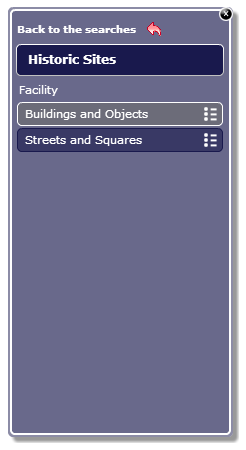
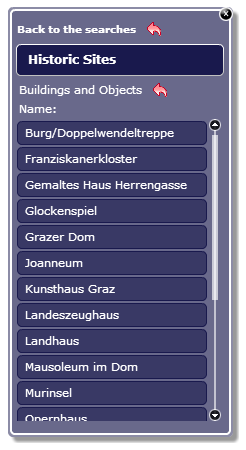
Search with two or more comparison on different hierarchical levels
With WebOffice flex (flash) client it is also possible to perform a BETWEEN search on number or date fields. BETWEEN queries can be distinguished from other query types since the search is named "<query name> between". After opening the query with a click, the two values which define the range can be chosen and inserted into the text fields. After applying with Select, you can either press Send Query to execute the search. Or click the X-button if you want to change the values.
Note: Currently, BETWEEN queries in WebOffice flex (flash) client need text fields.
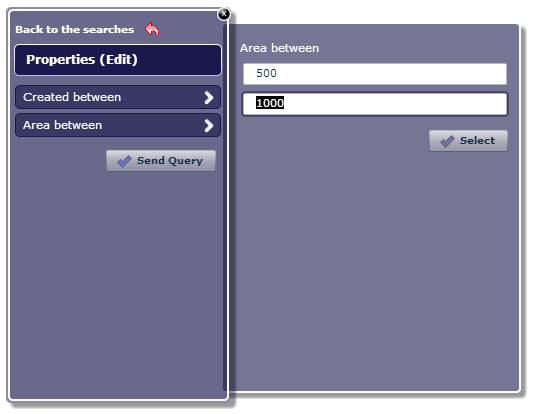
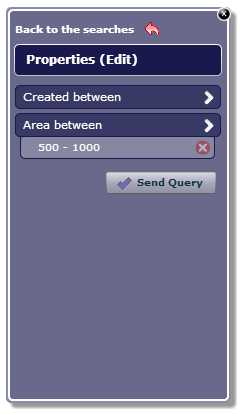
BETWEEN search with number fields
A BETWEEN query on date fields is slightly different because, additionally to the text input, the date range can be chosen via calendar form. Depending if the query is only with one comparison or more the input fields appear directly or after clicking the arrow button. The tooltip of the text fields show the date format as configured in the project and tells you in which way to input the date.
Note: The date format can be customized in Common Settings.
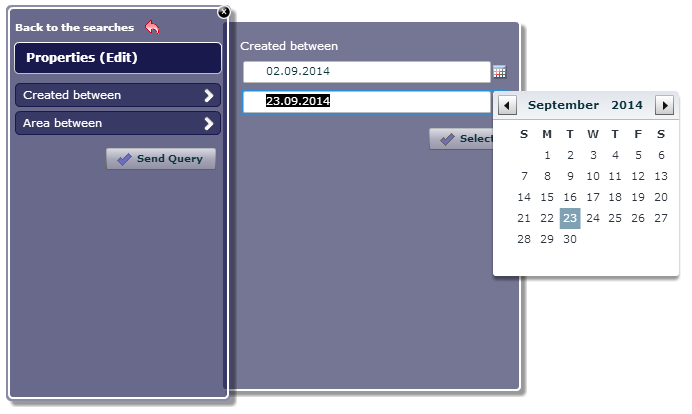
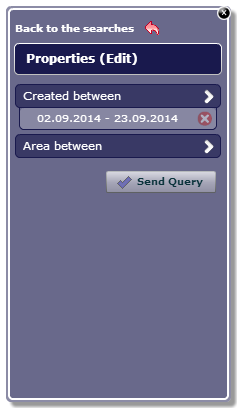
BETWEEN search with date fields
Note: See chapters Query and Create Layer Query for details about the configuration of a query in WebOffice author.
Note: See chapter Query - Where Clause for details about preconfigured queries in WebOffice author.
Note: See chapter Comparison Elements for details about the various comparison elements in WebOffice author.
Note: See chapter Input Control Types for details about the various input field types in WebOffice author.
Note: See chapter Results for details about search results in the WebOffice flex (flash) client.