WebOffice 10.5 SP2 automatically logs access statistic information into a file WebOffice.csv located in C:\Tomcat\webapps\<WebOffice application>\WEB-INF\work.
The statistics file gets stored on daily basis because a lot of information may get logged. An additional field HOUR for analysis of peak load (system dimensioning) is available.
The access statistics can be displayed in SynAdmin. Statistics can be split up project specific, user specific and request type specific.
Request specific statistics can be further classified:
Category |
Request Type |
Project |
PROJECT_START PROJECT_STOP RELOAD SESSION_TIMEOUT SET_CONFIGURATION LOGIN GET_SAVE_PROFILE EXTERNAL_CALL |
Map display |
GET_IMAGE GET_MULTI_IMAGE GET_OVERVIEW_IMAGE GET_TILE GET_REST |
Result display |
GET_RESULTS GET_EPAPER GET_EXTRACT GET_MAPTIP GET_PRINT GET_PRINT_INDEXENVELOPES GET_PROJECTION GET_RASTERINFO |
Editing |
EDIT_ASSIGN EDIT_CREATE EDIT_DELETE EDIT_UPDATE |
Other |
ADD_AGSREST ADD_WMS GEOPROCESSING UPLOAD_GEODATA |
Access statistics reports and diagrams can be generated directly in the SynAdmin or with table calculation applications. Using e.g. Microsoft Excel and Pivot charts you can easily and quickly generate statistics diagrams. Below you find some sample statistics diagrams.
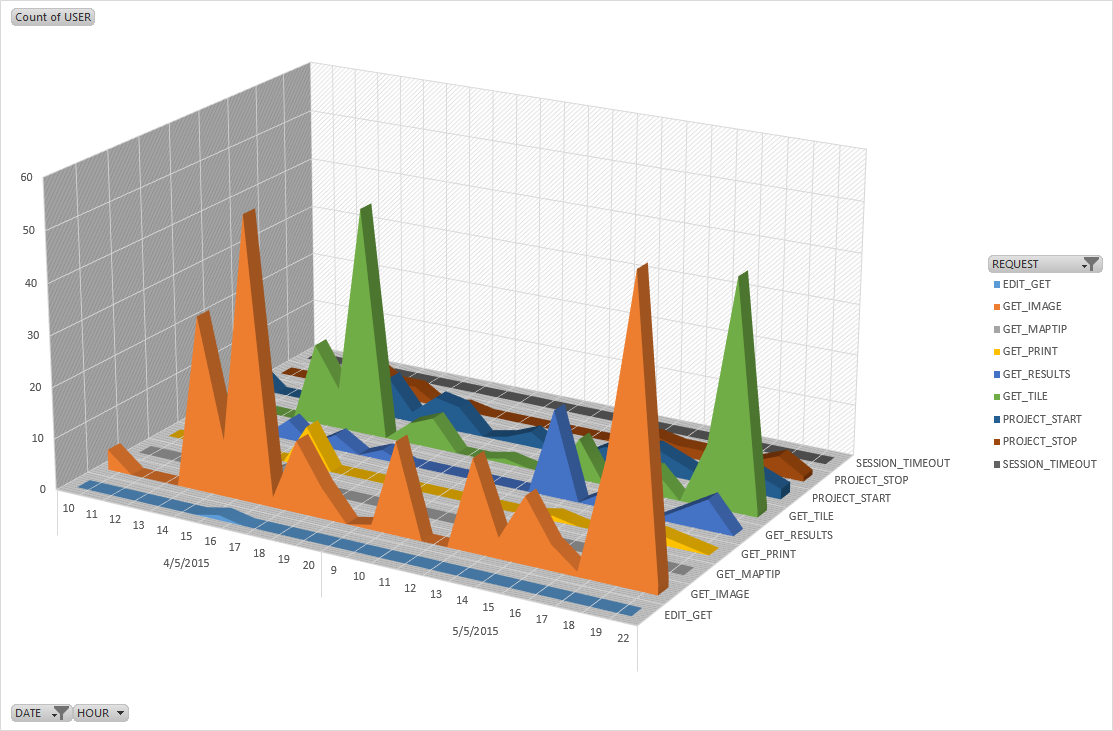
Statistics diagram analyzing hour peak load
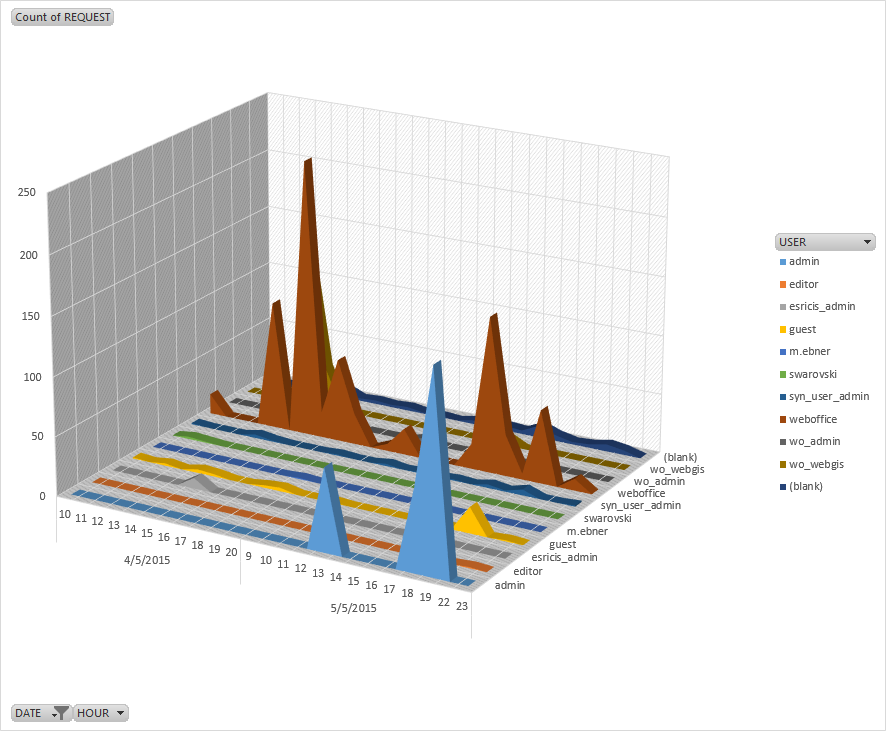
Statistics diagram analyzing access of named users
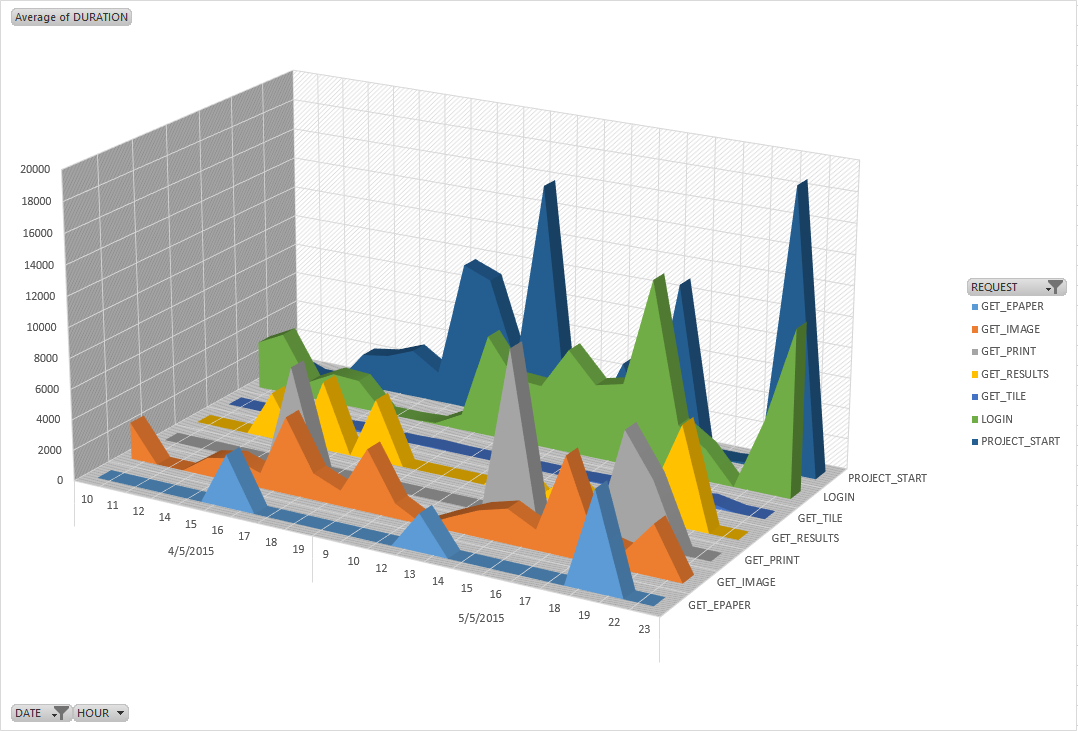
Statistics diagram with average request response time in milliseconds
Furthermore in the column RESOURCE of the WebOffice.csv file the selected map view gets logged whenever an image request is performed. If the user changes the table of content and therefore activates the <User Defined> View no entry will be logged until a new pre-defined map view is selected. In this way it is possible to calculate the percentage of pre-defined map views in comparison with user defined views of a project using Microsoft Excel.
Note: See chapter Statistics Tab for details about accessing statistics in SynAdmin.
Note: See chapter Statistics for details about the configuration of statistics in WebOffice author.
Note: See chapter Advanced Statistics for details about the creation of pivot charts for WebOffice statistics.
Note: See chapter Overall Statistics from Daily Statistics for details how to create an overall statistics file.