Prerequisite for a working Database connection is an installation of a JDBC driver on the application server.
Important note: ODBC connections are not supported anymore with Java 8.
Note: JDBC drivers are available for almost any database. Search the database provider websites for detailed information and JDBC driver download. The most important databases like ORACLE or Microsoft SQL Server provide JDBC driver setups for free. In case that no JDBC driver is available for a specific database, then it is possible to use the so called JDBC-ODBC bridge implemented by SUN in the SUN Java Virtual Machine (JVM). Using the JDBC-ODBC bridge it is possible to access the database from JAVA using an existing OBDC data source.
WebOffice 10.4 SP2 supports the following RDBMS:
•SQL Server
•Oracle
•Access
•Postgres
•SQLite
SQL Server
To make a connection to a MS SQL Server database, be sure to have a MS SQL Server Native Client installed on the client machine. Follow Microsoft's instructions for the installation of the SQL Server Native Client on your client machine.
Note: Please find also more details in http://resources.arcgis.com/en/help/main/10.2/index.html#//002q00000038000000.
Oracle
When using Oracle as RDBMS, the installation of a correct Oracle client on your system is necessary:
•Administrative computer: 32bit Oracle client
•GIS- and application server: 64bit Oracle client
Note: Please use in a single server scenario both, 32bit and 64bit Oracle client. The installation of the InstantClient is not enough.
The following software components have to be installed:
•32bit
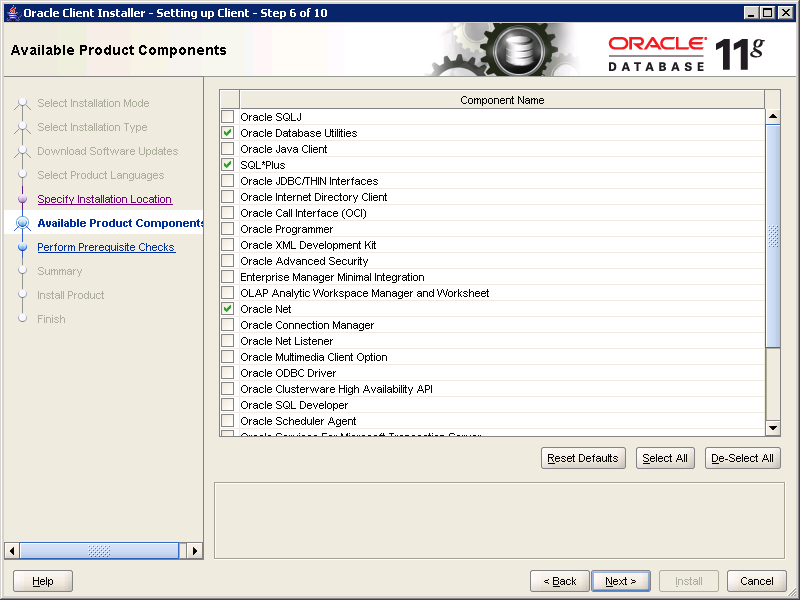
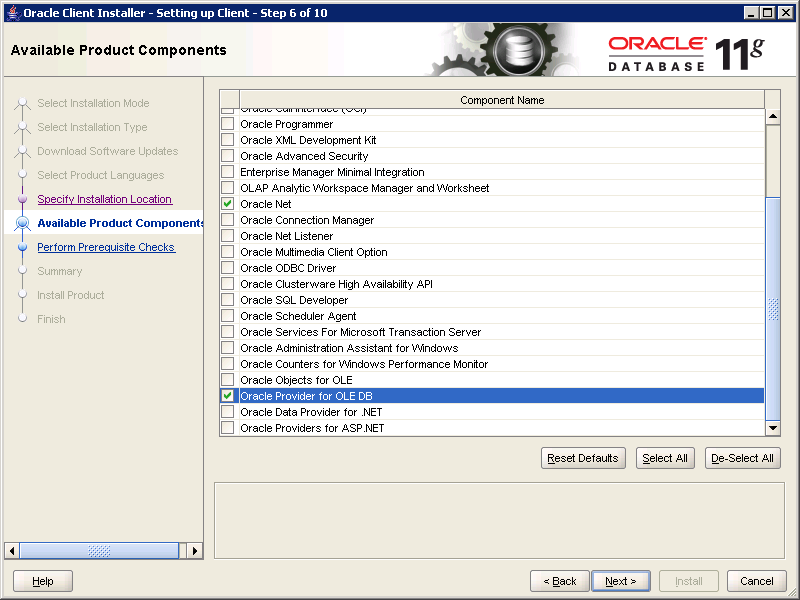
•64bit
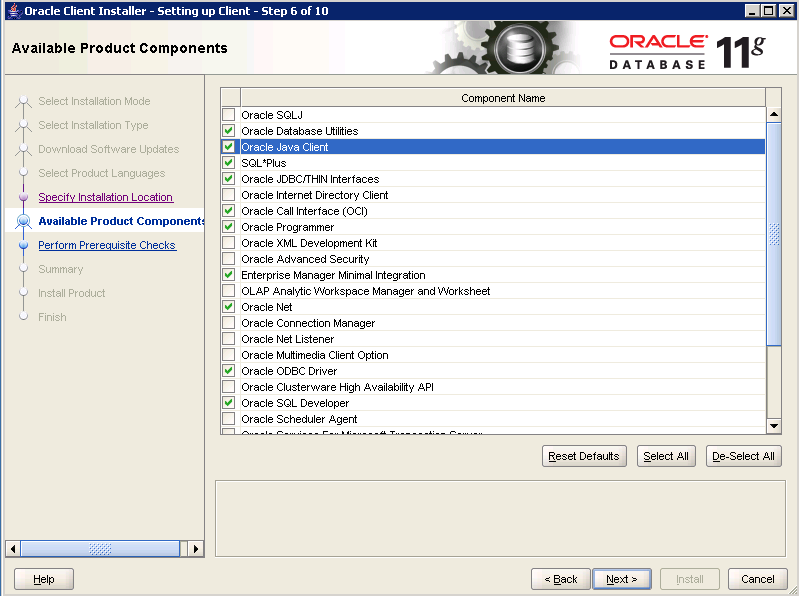
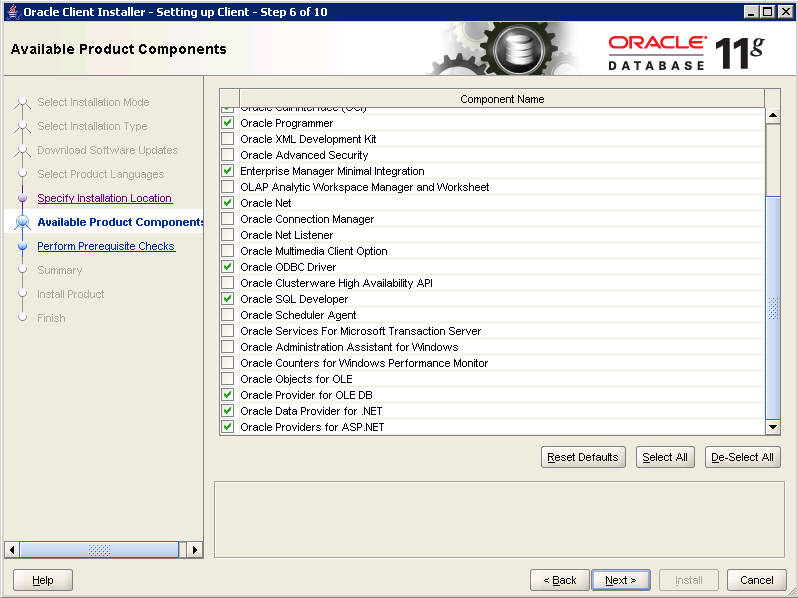
Access
Access supports the connection via ucanaccess, e.g. jdbc:ucanaccess://verzeichnispfad/mydatabase.mdb.
Postgres
When using Postgres as RDBMS, additionally install PostGIS and a JDBC driver with the help of your Application Stack Builder. Open the wizard, choose your installed Postgres RDBMS and click Next.
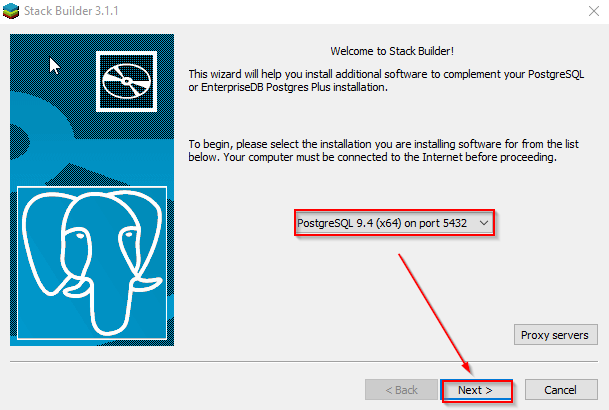
Selection of the Pstgres RDBMS in the Application Stack Builder wizard
Open the node Database Drivers and chose the JDBC driver. Furthermore, open the node Spatial Extensions and choose the PostGIS extension suitable for your Postgres version.
For WebOffice 10.4 SP2, following database versions are supported (minimal requirement):
PostgreSQL 9.4.5 (64 bit)
• PostGIS 2.1
PostgreSQL 9.3.10 (64 bit)
• PostGIS 2.1
PostgreSQL 9.2.14 (64 bit)
• PostGIS 2.0
Continue the installation.
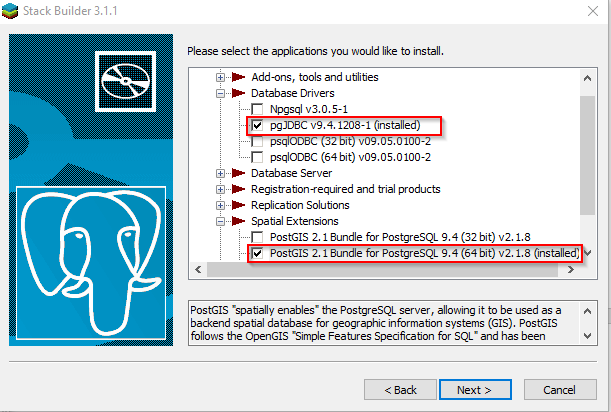
Selection of the JDBC driver and the PostGIS extension
When the installation is complete, open the file pg_hba.conf in the directory <PostgreSQL-directory>\data and insert the following lines:
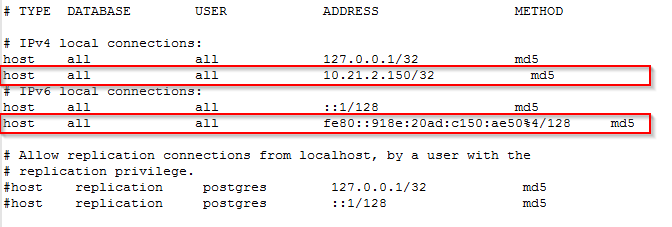
Inserting information about the IP addressing of the server in the file pg_hba.conf
Replace the IP addresses with the addresses of your server. You can identify your IPv6 and IPv4 address by entering the command ipconfig in the command line interpreter cmd.exe. Make sure to add a slash and the number of bits to the IP address.
Copy the file st_geometry.dll, to be found in the directory <ArcGIS-Client installation directory>\Desktop10.4\DatabaseSupport\PostgreSQL\<PostgreSQL-Version>\Windows64, in the folder <PostgreSQL directory>\lib.
Note: See also ArcGIS Help "Set up a geodatabase in PostgreSQL on Windows": https://desktop.arcgis.com/en/arcmap/10.3/manage-data/gdbs-in-postgresql/setup-geodatabase-postgresql-windows.htm
To create an enterprise geodatabase, execute the tool Create Enterprise Geodatabase in ArcMap.
Note: Only use lowercase letters to name your new database.
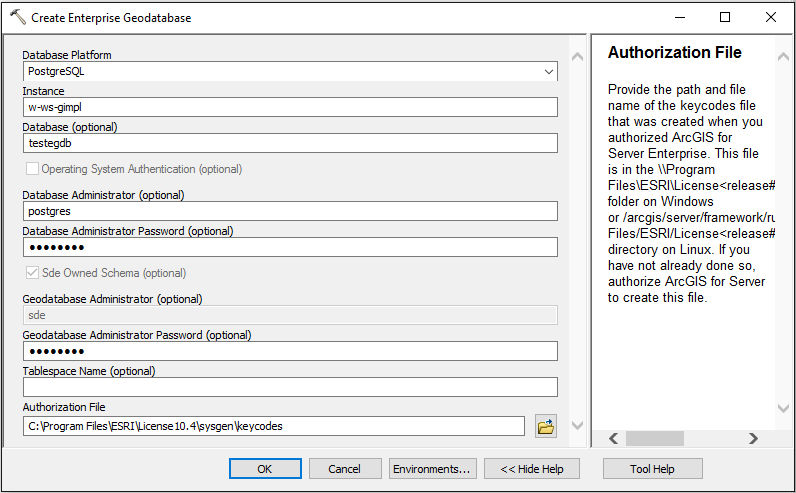
Creation of a new geodatabase by using the tool Create Enterprise Geodatabase in ArcMap
Open ArcCatalog and add a Database Connection. Select your newly created database.
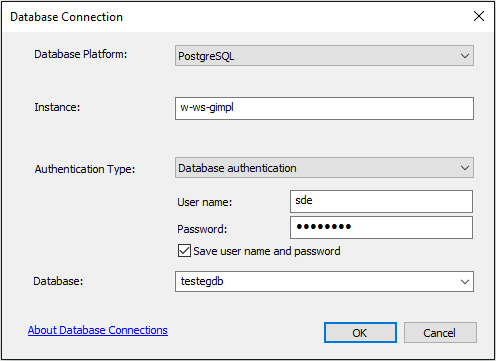
Database connection in ArcMap