The WebOffice10.4-DVD includes a sample usermanagement database (UMDB) with several configured restrictions for the WebOffice 10.4 SP2 Sample Project. If you want to activate the sample UMDB, please be aware that you have to fulfill the following prerequisites:
•a valid WebOffice usermanagement license
•an installed and configured UserManagement Admin Web application (see chapter WebOffice usermanagement (Application Server) and subsequent chapters)
•a configured UMDB connection in web.config (see chapter Configure the File web.config and subsequent chapters)
•a prepared empty UMDB (see chapter Create a Usermanagement Database)
•a configured UMDB connection in the basic settings (see chapter Configure Basic Settings for WebOffice usermanagement)
•a configured UMDB connection in the application configuration (see chapter User Management)
Note: You can only activate WebOffice usermanagement if you already have a working WebOffice Sample Project. If this is not the case, start with chapter Publish Map Documents instead.
Copy WebOffice Sample Project UMDB Data
You will need the following files from the WebOffice10.4-DVD:
•WebOffice10.4-DVD\SampleProject\Data\UMDB\UMDB_SampleProject.xml
The sample UMDB XML file can be found in the WebOffice10.4-DVD under WebOffice10.4-DVD\SampleProject\Data\UMDB\UMDB_SampleProject.xml. Copy the XML file to your preferred data directory (e.g. D:\Data\SampleProject\).
Adjust the UMDB_SampleProject.xml
Now open the UMDB_SampleProject.xml in a text editor and use the search/replace function to adjust the URLs/paths to meet your server name(s).
Note: Use at least a text editor like e.g. UltraEdit32, PSPad or Notepad++ for configuring the XML file.
Search for the term "myserver" and replace it with the name of your server used in the URLs of your services.
The following entries have to be adjusted:
•print logo URL
<PROPERTY_VALUE>http://myserver/WebOfficeImages/synergis_logo.png</PROPERTY_VALUE>
•map service URLs
<NAME>rest|null@http://myserver:6080/arcgis/synoutputservice|mapserver</NAME>
<NAME>rest|null@http://myserver:6080/arcgis/rest/services/utilities/geometry/geometryserver</NAME>
<NAME>rest|null@http://myserver:6080/arcgis/sampleproject/editing_featuretemplate|mapserver</NAME>
<NAME>rest|null@http://myserver:6080/arcgis/sampleproject/sampleproject|mapserver</NAME>
<NAME>rest|null@http://myserver:6080/arcgis/sampleproject/orthophoto|mapserver</NAME>
<NAME>rest|null@http://myserver:6080/arcgis/sampleproject/editing|featureserver</NAME>
<NAME>rest|null@http://myserver:6080/arcgis/sampleproject/overview|mapserver</NAME>
<NAME>rest|null@http://myserver:6080/arcgis/sampleproject/editing|mapserver</NAME>
<NAME>rest|null@http://myserver:6080/arcgis/sampleproject/uploadgeotaggedimages|mapserver</NAME>
<NAME>rest|null@http://myserver:6080/arcgis/sampleproject/landdevelopmentplan|mapserver</NAME>
After all changes have been done, save the file.
Import the UMDB XML File with Usermanagement Database Staging
Open WebOffice author with the correct application profile that links to the prepared empty UMDB and go to EXTRAS > User Management Database.
Important Note! Make sure that your application profile links to an empty usermanagement database. Any previously existing database content of your current profile will be overwritten!
Choose the scenario Recover and click OK.
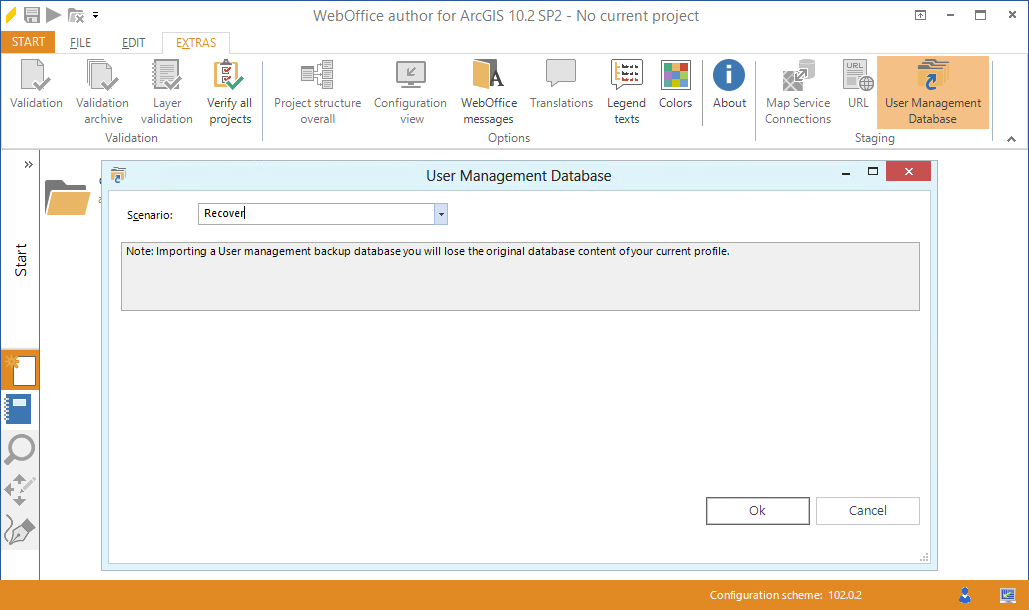
Start usermanagement staging in WebOffice author
A file dialog opens where you can select the sample UMDB XML file. You will get a notification that all original content will be lost during the process. Continue if you are sure to have selected the correct profile.
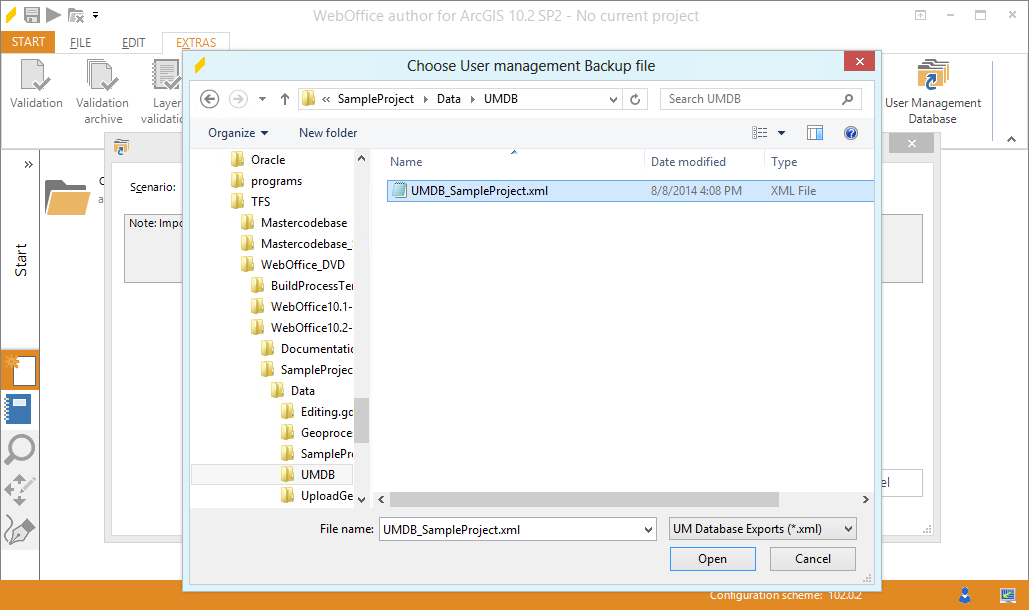
Select the sample UMDB XML file
Save your Sample Project to transfer the data in the UMDB.
Reload Usermanagement and start WebOffice Sample Project
Open SynAdmin and reload usermanagement in the Application Tab. Now you can start the WebOffice 10.4 SP2 Sample Project and log in with the following users:
•Administrators (can do everything)
oUser: admin, Password: admin
•Editors (can edit, but no export)
oUser: editor1, Password: editor1
oUser: editor2, Password: editor2
•Users (can only view)
oUser: m.mustermann, Password: m.mustermann
Configured Restrictions in the sample UMDB:
•Different application profiles (export, editing, viewing) for the groups listed above
•editor1 and editor2 have a different initial map extent & initial map view
•m.mustermann has several restrictions
ono access to map Editing services
ono access to any cadaster layers
orestricted access to sewer layers (only viewing)
ono access to map views containing the disabled map services
ono access to print templates besides A4
•editor1 and editor2 are allowed to use group based editing only (no access to features created by another group (e.g. Administrators))
oChange to user based editing (no access to features created by another user) by assigning the respective filter
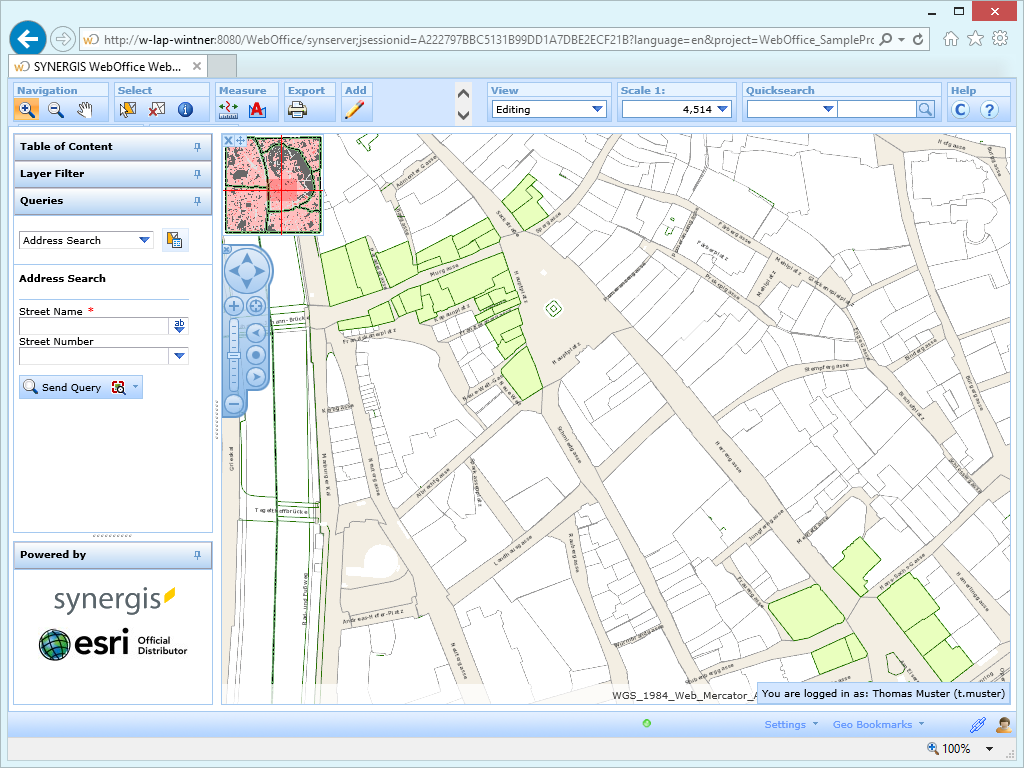
Editing with one of the Editors users - restricted access to editing layer
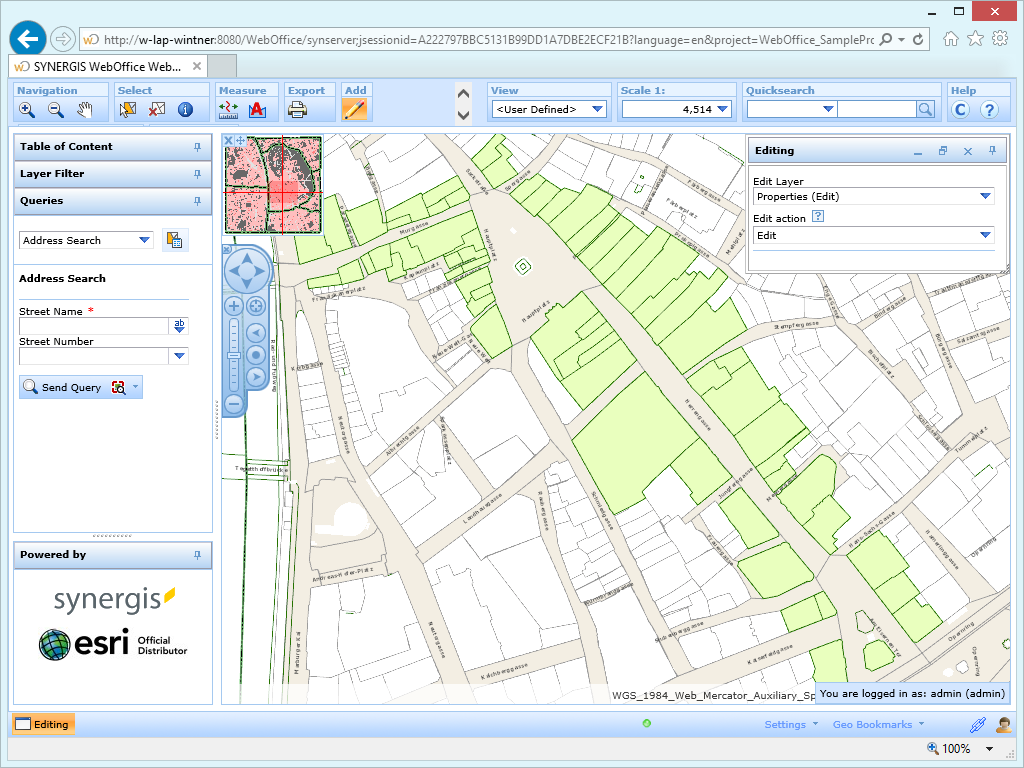
Editing with Administrator user - full access to editing layer
Note: See chapter WebOffice usermanagement for general information about the WebOffice usermanagement.
Note: See chapter UserManagement Admin Web for details about the UserManagement Admin Web application.
Note: See chapter User Management for details about the usermanagement connection in the application configuration.