
Measure area tool in the WebOffice flex client
When clicking the Measure Area tool a tool dialog will open that lets you specify Line width, stroke and fill color, opacity, displayed distance units and the possibility to show the segment distance or not. Measuring works by clicking into the map and finish with a double click or the Close button (closes tool form).
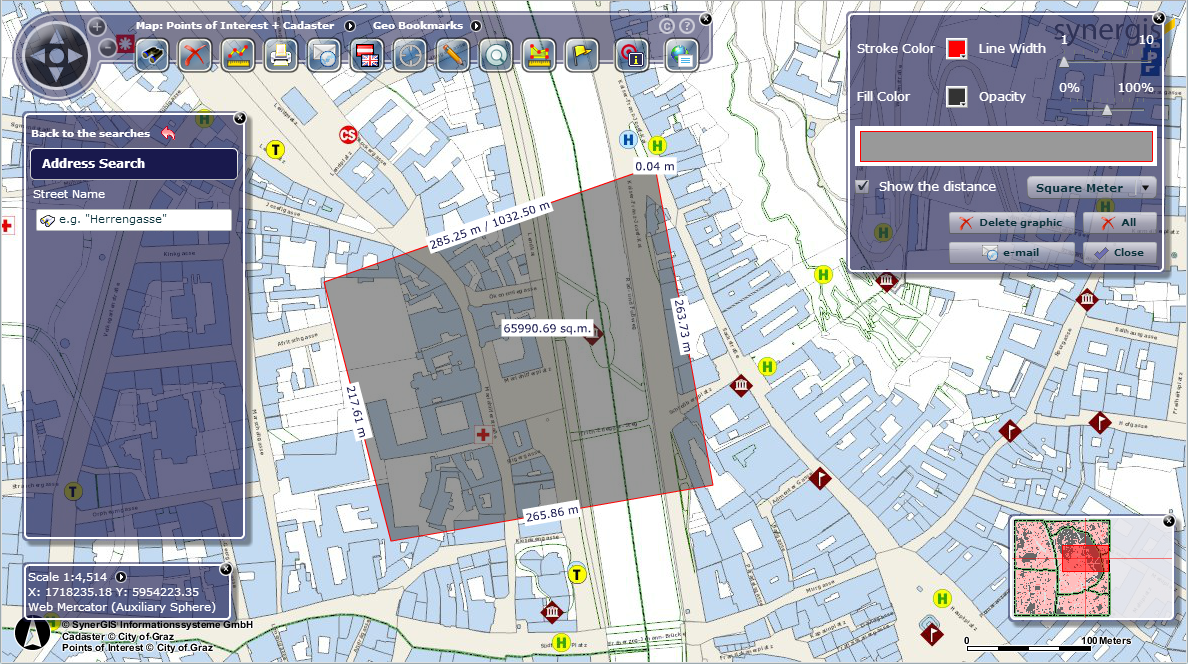
Measuring an area in the WebOffice flex client
Icon |
Menu Item |
Description |
|
Stroke Color |
Adjust the color of the line |
|
Line Width |
Set the width of the line |
|
Fill Color |
Adjust the fill color of the polygon |
|
Opacity |
Specify how transparent the polygon will be filled |
|
Show the distance |
Shows the distance in the uni from the drop-down list Note: See chapter Measure Units for details about the configuration of different units. |
|
Delete graphic |
Deletes the last drawn polygon |
|
All |
Deletes all drawings |
|
Sends an email of the current map including distances |
|
|
Close |
Closes the tool form and finishes a drawing |
Measure area tool form properties
Note: See chapter Measure - Area for details about the tool configuration in WebOffice author.