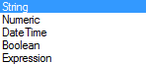Category "Data"
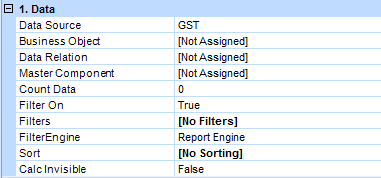
Category "Data"
Dictionary/Data Source |
When the data is inserted in the page with the tab Dictionary, the link to the data source is done automatically correct.
If a data band is drawn over the toolbar into the page, the data source must be set for instance with the tab Properties. Click in the line Data source on . The dialog Data Setup opens. The data source can be selected with the tab Dictionary. 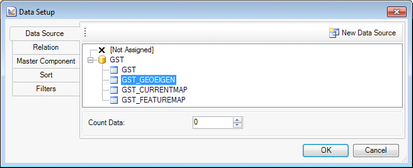 Data Setup
The link to the data source can be done also with the symbols on the top right, in the inserted data band itself. 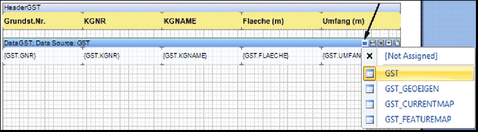 Link data with data source |
||
Relation |
When the data is inserted in the page with the tab Dictionary, the link to the data source is done automatically correct. If a data band is drawn over the toolbar into the page, the data source and the relation must be set for instance with the tab Properties. Click in the line Relation on 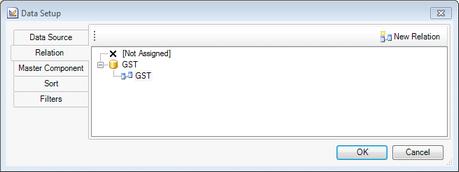 Set relation
The link to the data source can be done also with the symbols on the top right, in the inserted data band itself. •Relation (1) •Master component (2) 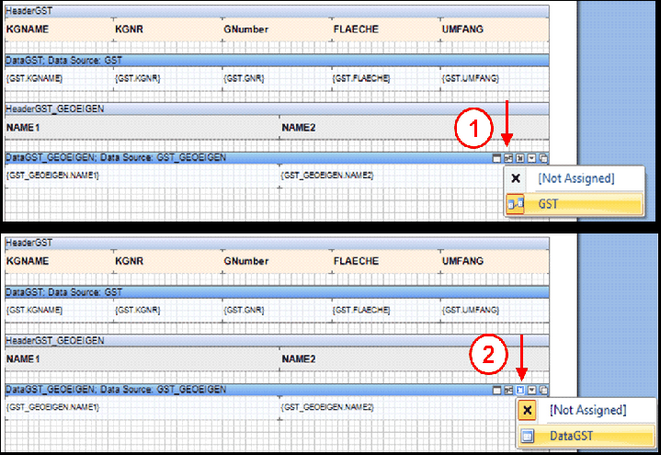 Data link |
||
Master Component |
Is done the same way as the embedding of the relation. |
||
Filter On |
A filter can be quickly enabled or disabled. |
||
Embed Filter |
With a filter you have the possibility to display data only when predefined conditions are met. Click in the line Relation 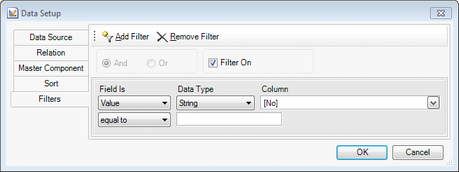 Filter
The data column for which the condition is created is selected under Column. Then the data type is selected:
In the lower two line the conditions is defined. E.g. all the values higher than numerical 10. |
||
Sorting |
You can display your data sorted ascending or descending, depending on a selected data column. Click in the line Sort on 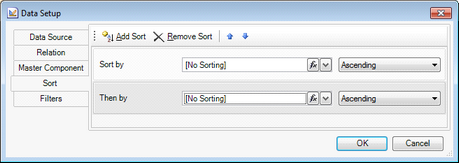 Sorting |