Embed Master Data
This section describes how you can embed your data into the report.
With drag & drop you drag the data source (25) into the page (26).
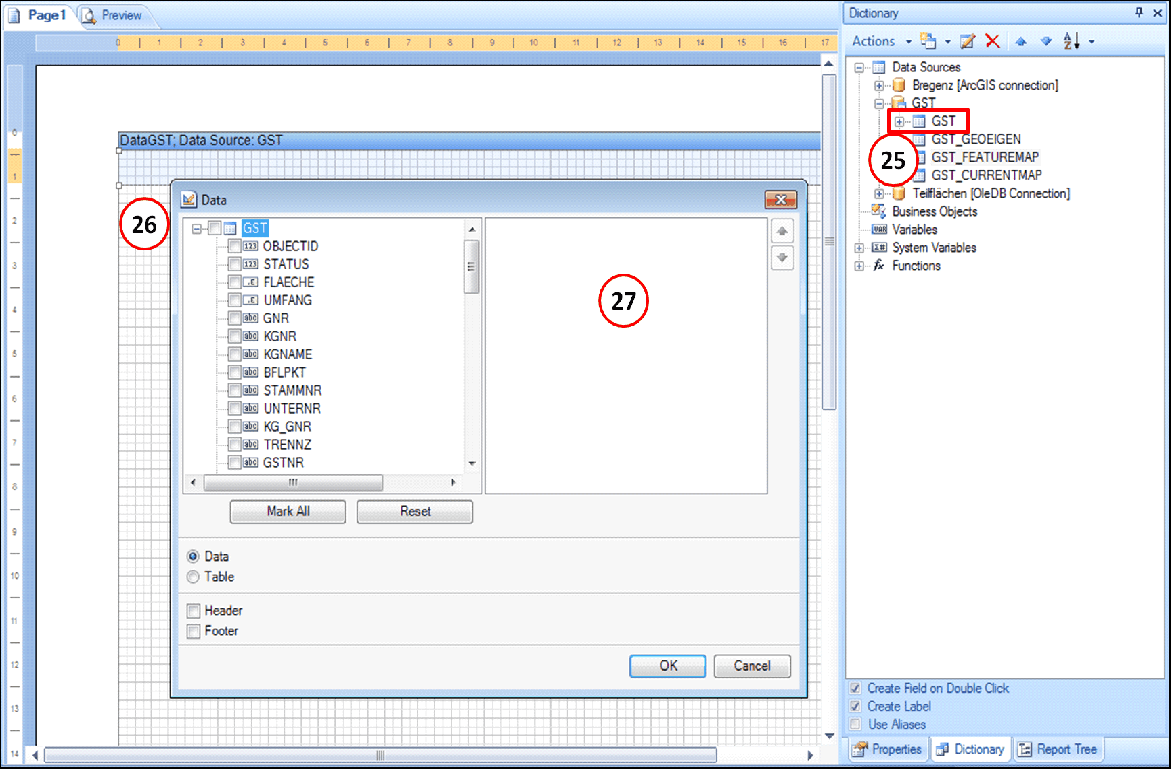
Dragging data source into the page
In this example the data source GST is embedded. The data DataGST is inserted by drag & drop. Simultaneously the data dialog (27) where the necessary data is selected from the data source opens.
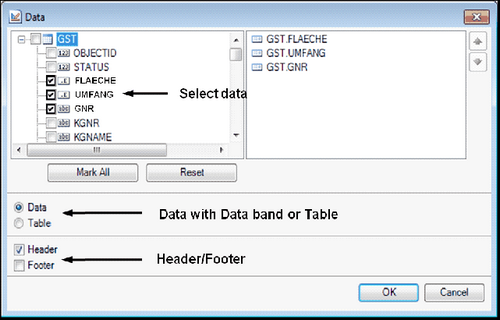
Data
The desired attributes are selected from the attributes list. The attributes are listed in the area on the right. With ![]()
![]() the sequence of the data is changed. The sequence is taken over into the page. By activating the Header, a header is inserted into your ePaper template.
the sequence of the data is changed. The sequence is taken over into the page. By activating the Header, a header is inserted into your ePaper template.
You have two possibilities to insert your data into the template: as data or as table.
By confirming the dialog box the attributes are inserted into the data band and your alias is inserted into the header.
