Group of edit fields
WebOffice 10.9 R5 also offers the possibility to group edit fields in the editing form. This is useful if a large number of edit fields are configured on the edit layer. By configuring groups of edit fields a better overview can be created in the editing form.
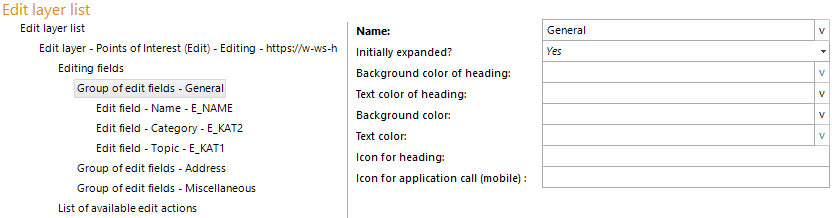
Group of edit fields - configuration
Property |
Description |
Name |
Name of the edit field group |
Initially expanded? |
Defines whether the categorized group of an edit field shall be expanded at project start. |
Background color of heading |
Background color of the edit field group heading |
Text color of heading |
Text color of the edit field group heading |
Background color |
Background color of the edit field group |
Text color |
Text color of the edit field group |
Icon for heading |
URL of the image used as icon in the heading of the edit field group. Allowed are relative paths within the WebOffice web application (e.g. 'pub/images/example16x16.png) or valid HTTP URLs. File extension (e.g. .gif or .jpg etc.) must be included. Image file must have size 16x16 pixels. |
Icon for application call (mobile) |
In WebOffice folder pub/images/mobile 10 sample icons are available (extapp_01.png to extapp_10.png). |
Eigenschaften - Einstellungen für Gruppe von Editierfeldern
The following screenshots show an example configuration of grouped edit fields in the editing form of the WebOffice core client. The representation of the color and the use of icons per group can be adjusted individually.
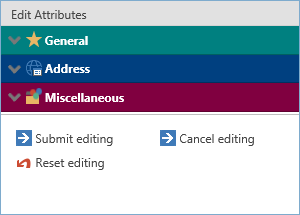
Group of edit fields - not expanded
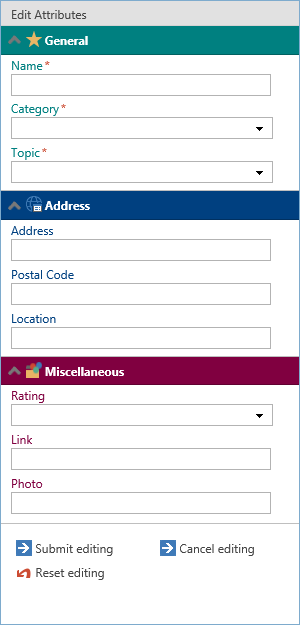
Group of edit fields - all expanded
Note: See chapter Edit field for detailed configuration of edit fields within the group of edit fields.
Note: See chapter Edit Layers for information about the configuration of edit layers.
Note: See chapter File Upload Properties if you want to have an upload function when using the field input type file upload.
Note: See chapter Editing and its sub chapters for details about editing in the WebOffice core client.
Note: See chapter Edit Attributes for more details about edit templates in the WebOffice core client.
Note: See chapter Editing and its sub chapters for details about editing in the WebOffice html client.
Note: See chapter Create Feature about editing in the WebOffice mobile client.
