Navigate to Start menu --> Programs --> Administrative Tools --> Data Sources (ODBC).
Note: Using a 64Bit OS the Data Sources (ODBC) configuration application for 64Bit will start. Using a Tomcat in 32Bit mode you have to start the 32Bit Data Sources (ODBC) configuration application via C:\Windows\SysWOW64\odbcad32.exe.
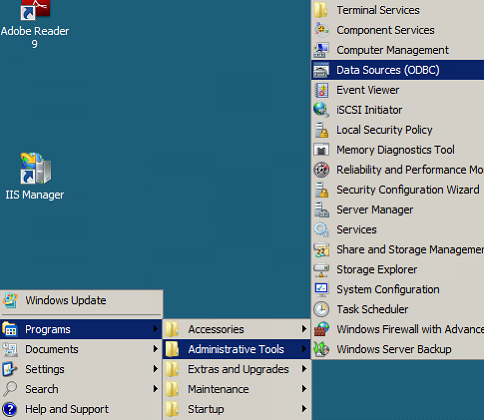
Administrative Tool Data Sources
Go to the System DSN Tab and add a new System DSN.

Add a System DSN
Chose a Microsoft Access Driver for *mdb support and click Finish.
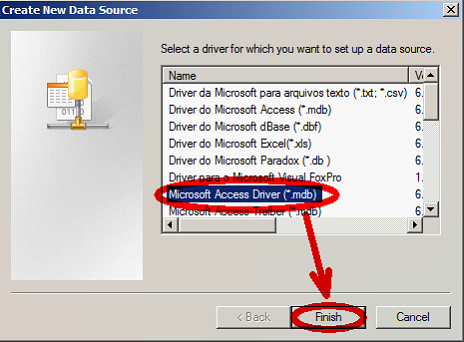
Create a new Datasource - driver selection
Define the Data Source Name as UserManagementAdmin and click the Select button.

Data Source Name Specification of ODBC Setup
Select the UserManagementSampleDB.mdb.
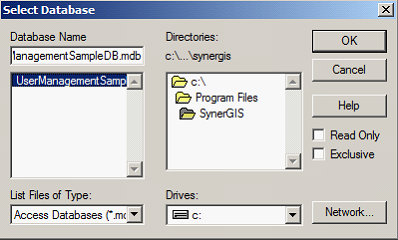
Database selection
Confirm the selection with OK and click the Advanced button.
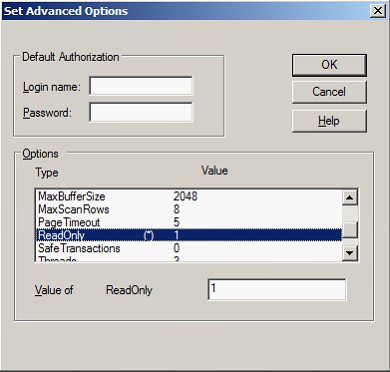
Advanced Options - Read Only Setting
Set the Value of Read Only to 1 and confirm all changes.