By creating restrictions on external applications you can prohibit the usage of an external application such as hyperlinks. First of all you have to set an 'Access control ID' of the external application in WebOffice author.
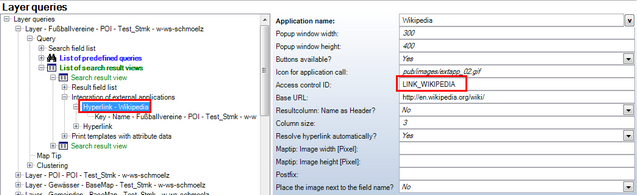
Setting the 'Access control ID' in WebOffice author
With the 'Access control ID' you can create a restriction on that external application in UM Admin Web. Navigate to 'Applications' and modify one of the existing applications:
- WebOffice (WebOffice application)
- WebOffice export (WebOffice export)
Note: WebOffice 10 R3 only works with the two pre-configured applications in WebOffice usermanagement. Please do not create new applications in WebOffice usermanagement, WebOffice 10 R3 will ignore other applications.

Creating or modifying an application
One of the steps when modifying an application will be to edit applicationrights. In that step enter the 'Access control ID' of the external application defined in WebOffice author and press the 'add applicationright' button. You can also enter a description of the applicationright.
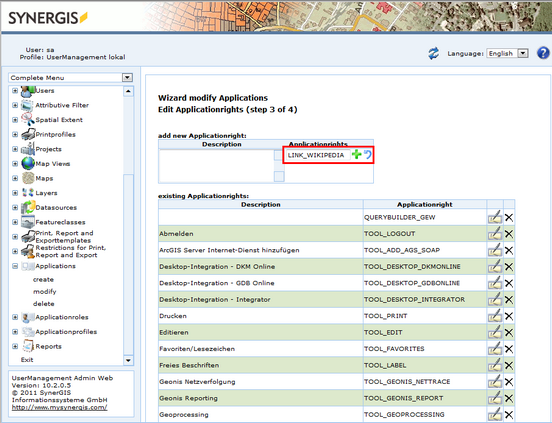
Entering the 'Access control ID'
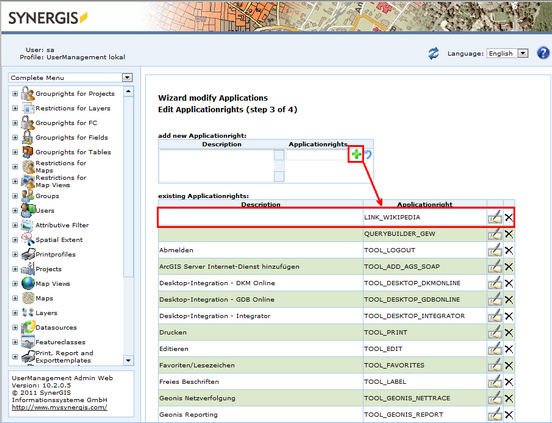
Adding the 'Access control ID'
Finish the wizard of creating/modifying an application. In a last step you have to create or modify an application role by using the application created/modified in the steps before (more details for creating an application role see chapter Create a new Application role). The wizard of creating application roles gives you the possibility to assign applicationrights. In that step you can allow/forbid the external application (access control ID).
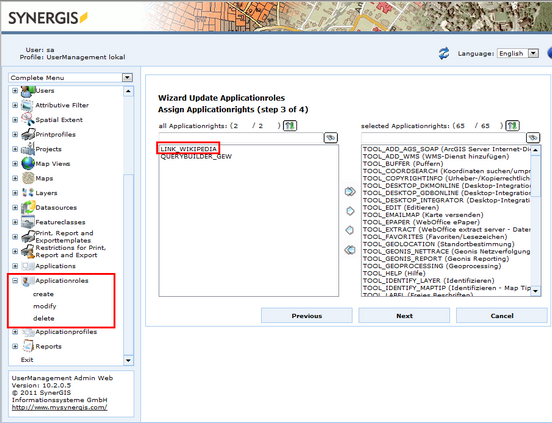
Assign the application right