It is possible to enable the user to interactively create an object in the WebOffice map widget. (See chapter Request to create an Object (editing) on how to implement the editing function.)
•editlayerid
External Layer ID of the WebOffice 10 R3 edit layer. If e.g. the External ID is BUILDINGS then use editlayerid=BUILDINGS .
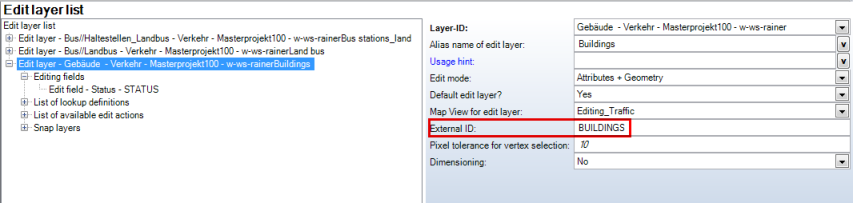
Edit Layer - external Layer ID
•editkeyfield
Name of the unique key field to be used to store the object key needed for relating the 3rd party database object with the GIS object.
This field must be configured as edit field in the WebOffice 10 R3 Edit Layer configuration.
If e.g. the field name in the geodatabase featureclass is STATUS then use editkeyfield=STATUS .
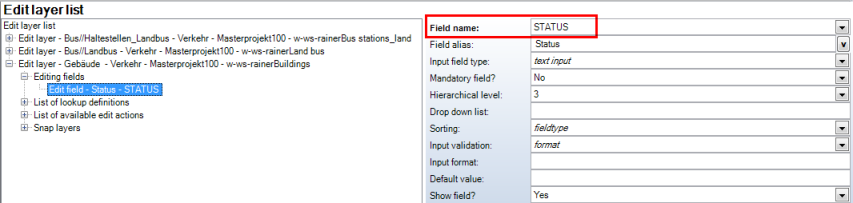
Configuration - Editkeyfield
•editkeyvalue
Unique object key value that has to be created in the geodatabase, e.g. editkeyvalue={6BBCE25C-0B6F-4AD9-A619-3798392C3CC9}.
•editfields
List of edit fields for which values get passed. The list gets by default delimited using ";", e.g. TYP;NAME;REMARK;DISTANCE
•editvalues
List of edit field values that get passed. The list must match the editfields parameter count, e.g. MyInputType;MyName;MyNotes;100.87
•snap
Snapping can be activated (snap=true, by default snap=false). The WebOffice map widget uses the snap layers configured in edit layers.
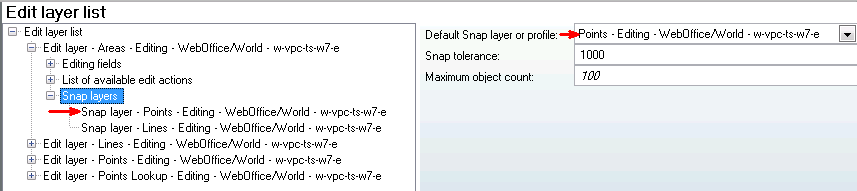
Default snap layer or first configured snap layer will be used for the WebOffice map widget
Note: The WebOffice map widget only supports one snap layer. If more than one snap layer are configured, the WebOffice map widget uses either the default snap layer or the first snap layer in the list.
Example:
http://w-vpc-kr-w7-e:8080/WO_10R3_SP2_latestBuild/client_mapwidget/default.jsp?baseURL=http://w-vpc-kr-w7-e:8080/WO_10R3_SP2_latestBuild&project=WebOffice_SampleProject_Doku&width=600&height=400&view=Edit&activetools=CREATEPOINT&callback_createpoint=createPointResult&editlayerid=BUILDINGS&editkeyfield=STATUS&editkeyvalue=Test&snap=true