Configure customer specific information like logos, URLs etc. displayed in the WebOffice 10R3 client.
Using Customer Information it is possible to implement the most important customization aspects by simple configuration.
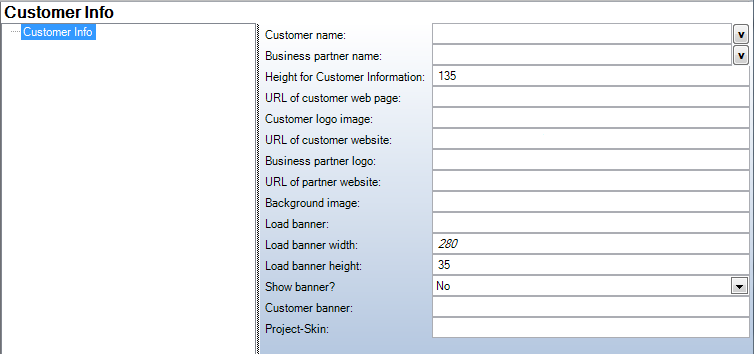
Customer Information - General category
Property |
Description |
||||
Customer name |
Name of the customer shown in WebOffice 10R3 client. Note: The configured text is only shown if no 'URL of customer web page' is configured. The text is shown as tooltip of the customer logo if configured. If neither is configured , the plain text is displayed. You may use HTML Tags for formatting the text (e.g. <b> for bold or <br> for a new line). Keep in mind that not all possible HTML formatting options are useful due to the customer window size. |
||||
Business partner name |
Name of the business partner shown in WebOffice 10R3 Client. Note: The configured text is only shown if no 'URL of customer web page' is configured. The text is shown as tooltip of the Business partner logo if configured. If neither is configured , the plain text is displayed. You may use HTML Tags for formatting the text (e.g. <b> for bold or <br> for a new line). Keep in mind that not all possible HTML formatting options are useful due to the customer window size. |
||||
Height for Customer Information |
Height for customer information in pixel Note: In order to display two queries, table of content, layer filter and the customer logo in a browser with a resolution of 1024x768 px without any scrollbar, the logo should not exceed 180x110 px. Be aware that this is only a recommended value and depends largely on configuration and user profiles. |
||||
URL of customer web page |
The configured page gets displayed in WebOffice 10R3 client tightly integrated and may display customer information, maintenance information, news or functionality. Note: If this page is configured, then all other attributes of this configuration element are not taken into consideration |
||||
Customer logo image |
URL to the image file representing the customer logo. |
||||
URL of customer website |
URL to customer home page. |
||||
Business partner logo |
URL to the image file representing the partner logo. |
||||
URL of partner website |
URL to partner home page. |
||||
Background image |
File path to the image file used as background image for customer info page. Note: You may use
|
||||
Load banner |
URL to the image file representing the load banner. |
||||
Load banner width |
Load banner width in pixels. |
||||
Load banner height |
Load banner height in pixels. |
||||
Show banner? |
WebOffice shows the load banner with asynchronous requests, when a map update is expected. |
||||
Customer banner |
URL to customer banner to be shown in WebOffice 10R3 client (vertical layout from top left to bottom left of the WebOffice 10R3 client window) . HTML page or image can be used |
||||
Project-Skin |
Stylesheet to customize the WebOffice 10R3 Client colour scheme. Note: The file must be located in the the pub\styles directory of the WebOffice 10R3 application. A custom file can be defined according to How To Layout on the basis of the client_workspace\JSXAPPS\weboffice\jss\synergis_weboffice.xml file. If using a skin file all definitions made in the synergis_weboffice_user.xml will not be taken into consideration. Note: This option also effects the WebOffice 10R3 flex client. Entering the name of a skin (e. g. grey, olivedrab or navajowhite3) makes the flex client start in this skin by default. |
Customer information - General category