Choose Tools context menu --> New --> Geoprocessing
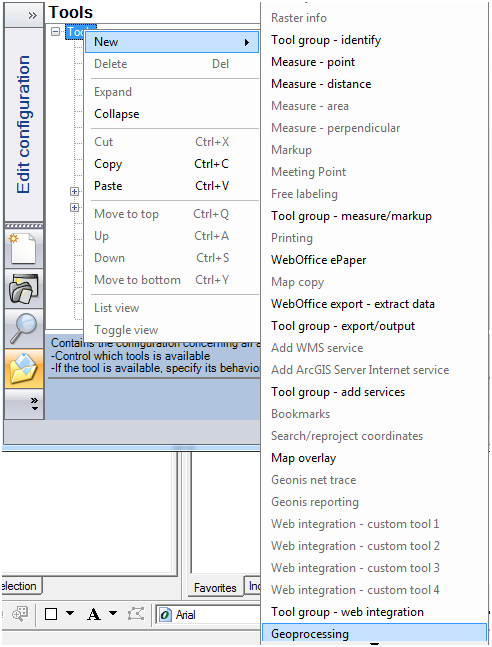
Add Geoprocessing tool - WebOffice author - WebOffice category
Enter a Tool Tip text and a description if needed. Enable the tool and choose a tool icon. Enter the local data path and a local path on the GIS Server. Using this path it is possible to access the generated geodata from ArcGIS Server machine. Use e.g. local server drive, e.g. D:\Data\Upload or a UNC path. Note: Local ArcGISSOC user must have at least read rights on this folder.
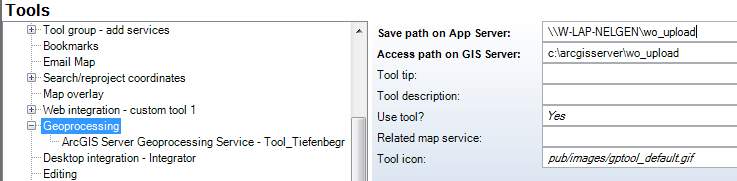
Geoprocessing tool configuration - WebOffice category
Now enter the Service properties. The task ID is the name of the task to be executed.
Hint: The name of the Task equals the name of the model to be executed (Model name not label).
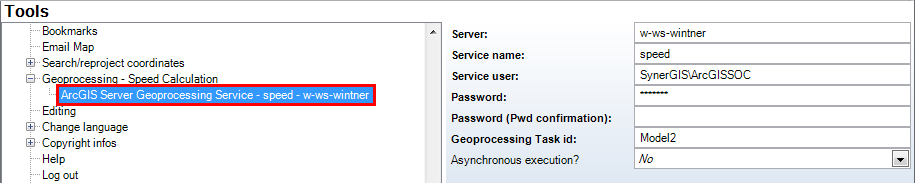
Geoprocessing service configuration - WebOffice category