Configure PAGX Print Template for Export of Static Tables
In this context static means that WebOffice or the VertiGIS Printing Engine does not enter values for the attributive tables in the PAGX or reconfigures them.
The configuration refers only to the PAGX template in ArcGIS Pro, which is done manually by an administrator/creator accordingly.
The following is a guide for such a configuration. The goal is to configure an attributive table that is not related to the contents of the main map, but its extent. Only those features should be displayed in the table that are also visible in the current extent of the main map.
Procedure
1.Create map with layer
A map with layers whose features are to be displayed in an attributive table
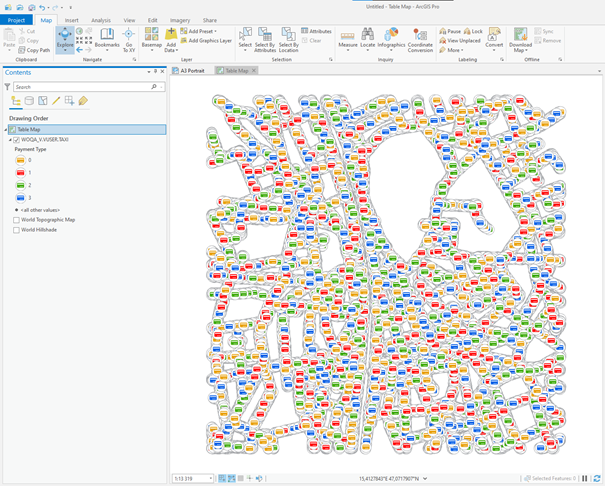
2.Create Map Frame in template
3.Make reference to the map created above
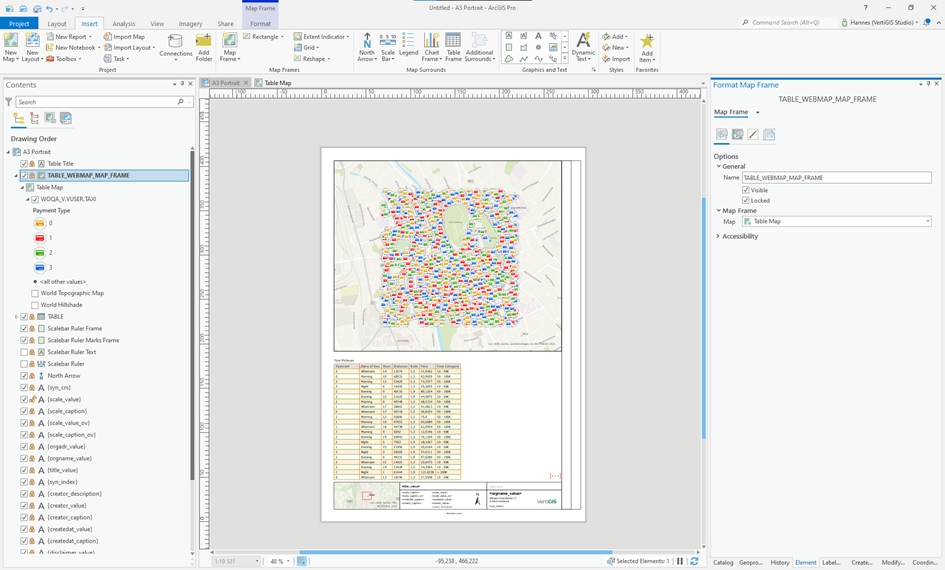
4.Configure the Display Options for the map frame
In the example the selection of Linked map frame and scale and referencing to the main map.
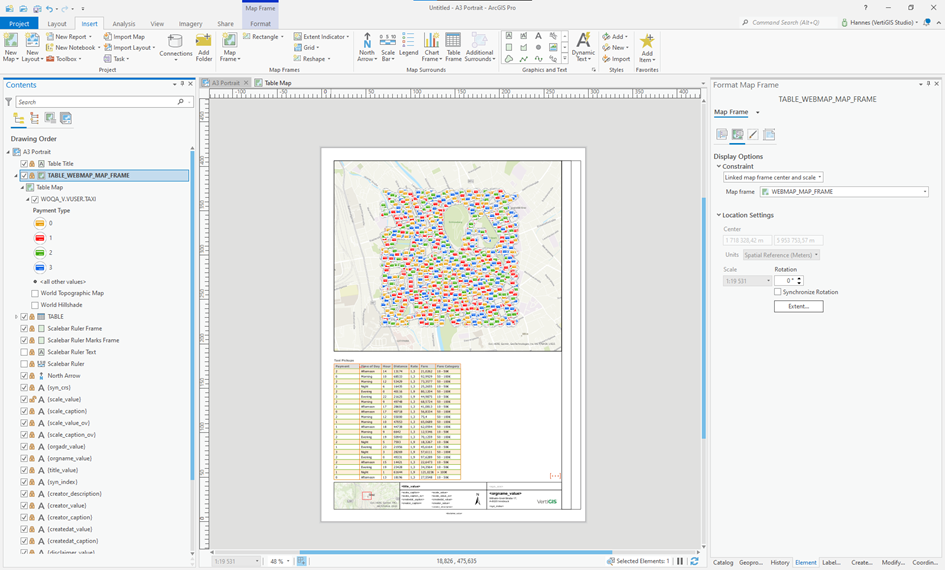
5.Create attribute table in the template
6.Configure table map frame and select table as source
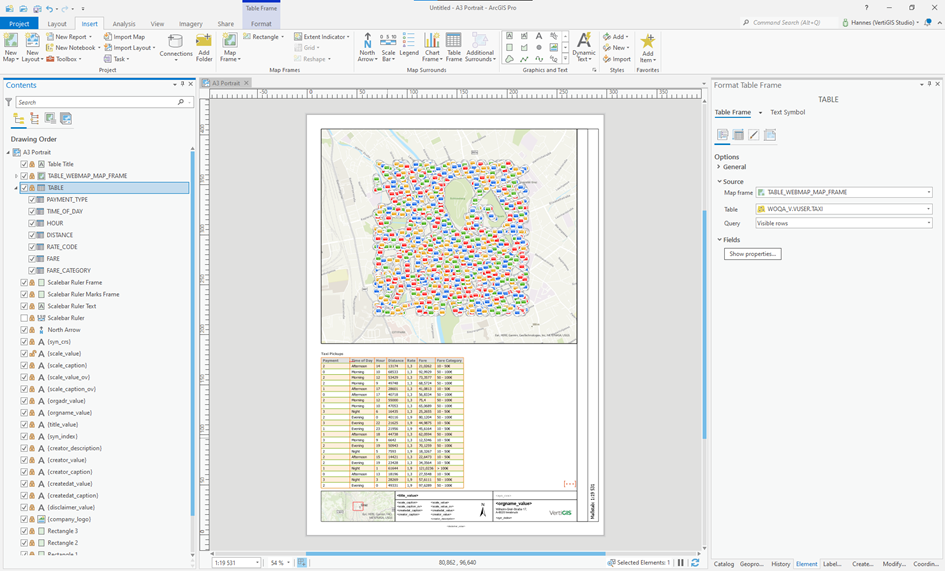
7.Test configuration
Enable navigation of the main map in the template (Select Main Map > Context Menu > Activate) and zoom to other scales. The table should contain only those features that are visible in the map.
The map for the table can optionally be set to Invisible if the representation of features in the table map frame is not desired.
|
This process can also be performed for other tables in the template if required. |