Configure a Relate 1:n element to relate a table configured in WebOffice 10.9 SP2 with a search result view.
If you, e.g. want to display attributes of a specific city district which are not available in the layer itself then it is possible to provide access to additional district specific attributes/fields by configuring a relate element.
For a relate it is necessary to specify a source table and a target table:
•source table: can be a layer or table that is configured in your WebOffice 10.9 SP2 project configuration
•target table: a table configured in WebOffice 10.9 SP2 whose attributes should be related to the source table
The relation is defined by specifying a key field for each of the two tables used for linking the two tables (key of source table, key of target table). In the sample below, the cadastral municipality number (KGNR) fields of the involved table and layer are used as key fields.
Note: WebOffice 10.9 SP2 does support nested relates, but it does not support the configuration of relates with circle reference.
Therefore, it is possible to configure
•Layer X > Table 1 > Table 2
but it is not allowed to configure
•Layer Y > Table 1 > Table 1
•Layer Z > Table 2 > Table 3 > Table 2
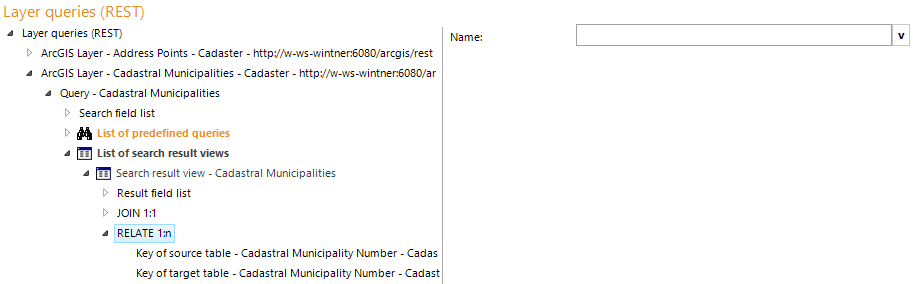
RELATE 1:n configuration
Property |
Description |
Name |
Specify a name for the relate. |
RELATE 1:n properties
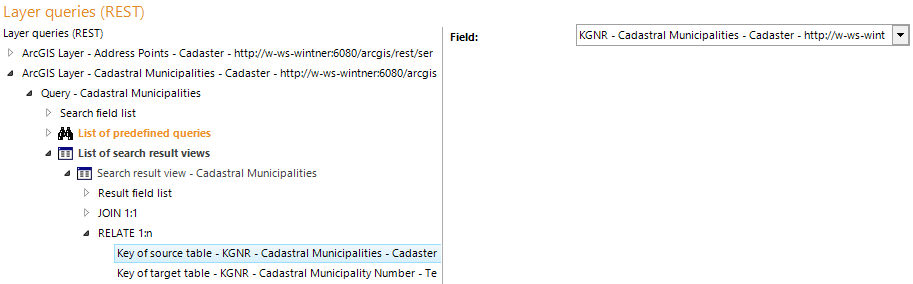
Key of source table configuration
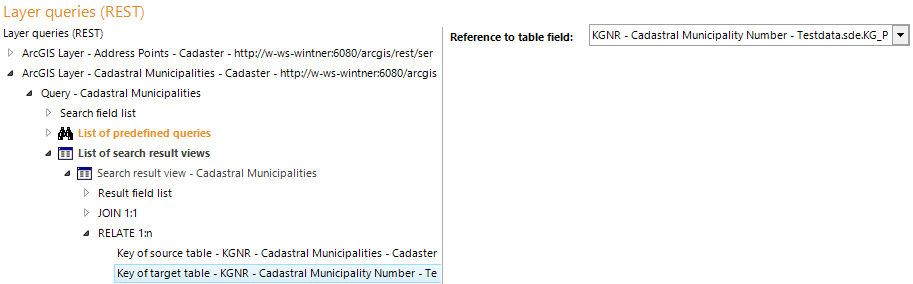
Key of target table configuration
Property |
Description |
Key of source table |
Key field of the source layer/table to be used. Note: The key field must be configured as result field in the search result view where the RELATE element is configured. 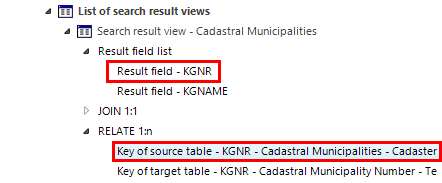 Result field of source table/layer
|
Key of target table |
Key field of the target table to be used. Note: The Key field must be configured as result field in the table configuration. 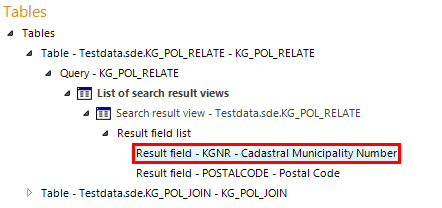 Result field of target table
|
Key of source table/Key of target table properties
The related table will be accessible via a button in the search result of the WebOffice 10.9 SP2 clients. It is possible to configure multi-level object relations for navigating through a data model (e.g. from a building layer to a facade table (1:N) and from the facade table to a window table (1:N)).
In this case
•the first relate (between the layer and the 1.table) has to be configured in the search result view of the layer query
•the second relate (between the 1.table and the 2.table) has to be configured in the search result view of the 1.table query
Note: You can configure in Common Settings, if you want to suppress the Related Features window in the stack menu of your WebOffice 10.9 SP2 project.
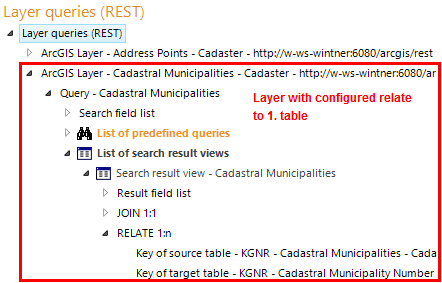
Configuration of the first relate
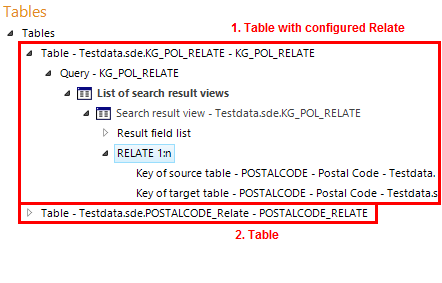
Configuration of the second relate
Note: See chapter Result Field List for details about the configuration of result fields.
Note: See chapter DB Connections for details about the configuration of database connections.
Note: See chapter Tables for details about the configuration of tables.
Note: See chapter Related Results for the appearance of joins and relates in the WebOffice html client.
Note: See also chapter Joins and Relates for information about the concept of WebOffice joins/relates.