The WebOffice author Extras menu provides functions for validating your project, managing possible validation errors, overriding default WebOffice text forms, creating multilingual WebOffice 10.9 SP2 projects and various staging support.

WebOffice author extras menu
Icon |
Menu Item |
Description |
|
Use this button for validating your WebOffice 10.9 SP2 project at any time you want. If the validation was successful and did not return any errors then WebOffice author displays a notification in the status bar.
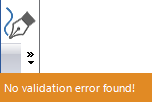 Validation notification
Note: Find more details about validating a WebOffice 10.9 SP2 project in chapter Validation. |
|
|
Validation archive |
Use this button for opening the validation archive that contains all validation errors. It gets reset each time a successful validation has been done, this way displaying only current validation information.
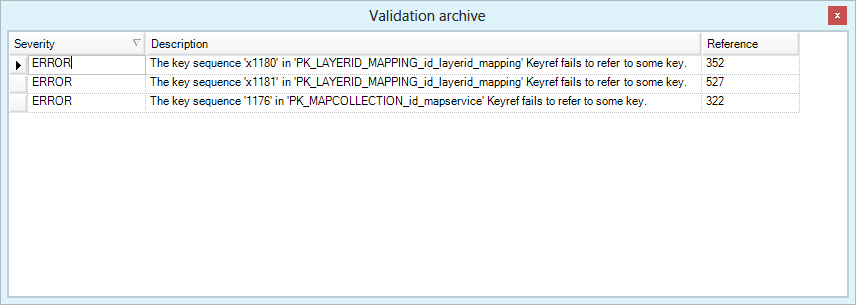 Validation archive
|
|
Layer validation |
Use this function to match layers of your currently opened ArcMap document against the currently opened WebOffice 10.9 SP2 project. This is very useful whenever an old ArcMap document has been changed and there exists a WebOffice 10.9 SP2 project based on it.
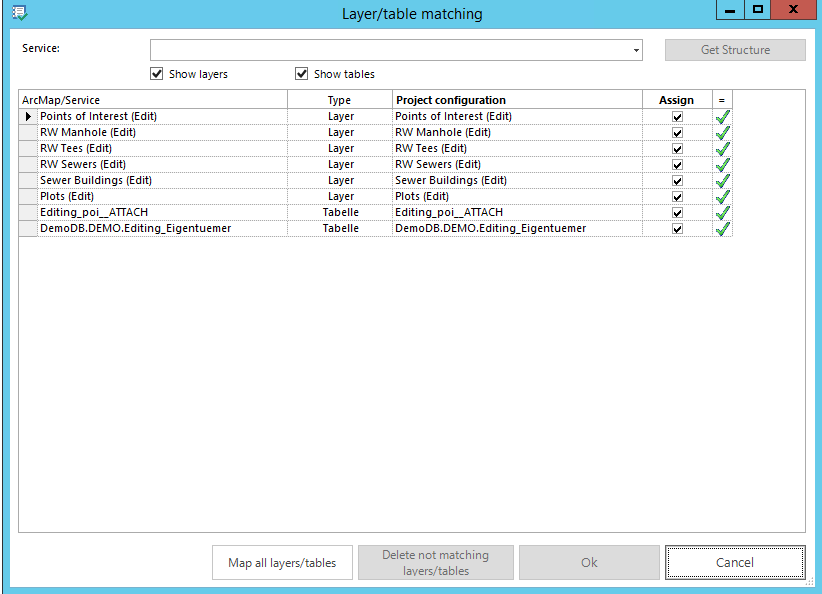 Layer validation
|
|
Verify all projects |
Use this function to check all WebOffice 10.9 SP2 project configurations in your projects folder at once. This button is only available if no WebOffice 10.9 SP2 project configuration is currently opened.
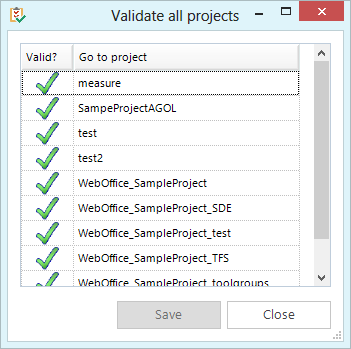 Verifying all existing projects
|
|
Project structure overall |
Pressing this button leads you to the overall structure of your WebOffice 10.9 SP2 project. All configured parameters are listed and can be modified. |
|
Configuration view |
Choose the configuration view by pressing this button
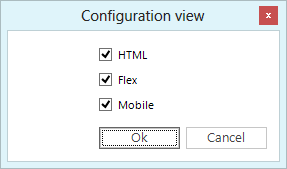 Configuration view
|
|
Use this wizard to override WebOffice 10.9 SP2 default text forms of the WebOffice html client. Note: See chapter WebOffice Messages for detailed information. |
|
|
Translations |
Use this function to provide multilingual WebOffice 10.9 SP2 projects. With it, you can easily check consistency, correctness and completeness of translations of language specific text values. |
|
Legend Texts |
Use this function to provide multilingual legends for your WebOffice 10.9 SP2 projects. |
|
Colours |
Use this button to change the colors for query layer configuration entry point and the colored frame of the application profile icon.
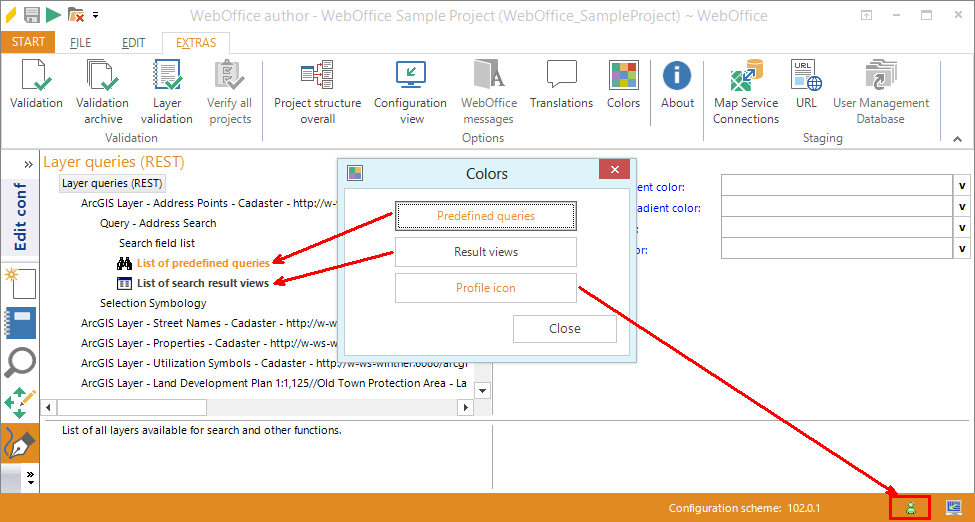 Color configuration
|
|
Searchfield Indexes |
Use this function to generate a txt file, which includes all feature classes and fields of the currently opened mxd file, that are used as search fields in your WebOffice project and do not have attribute indexes. In particular, this function is useful if you want to create attributive indexes for all search fields. |
|
About |
This button provides information about the installed WebOffice author version. Please provide this information to VertiGIS support when submitting an error report.
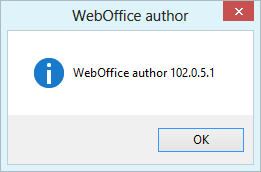 WebOffice author version
|
|
Use this button for simple staging support. This way, you can exchange map service connection parameters in your currently opened WebOffice 10.9 SP2 project very easily.
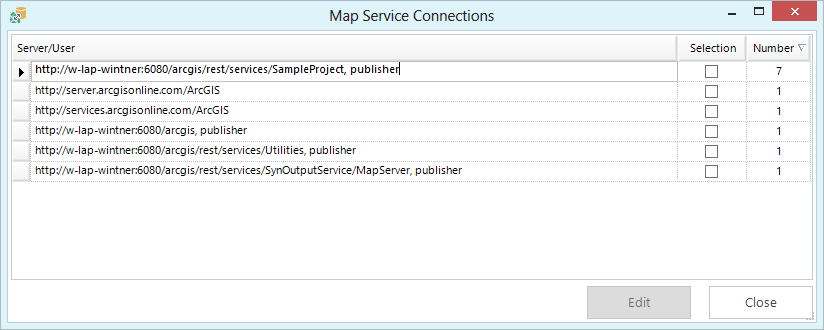 Map services connections
Note: See chapter Map Service Connections for detailed information about the exchange parameters of map service connections. |
|
|
URL |
This function offers you the option to administer all configured URLs of the currently opened WebOffice 10.9 SP2 project.
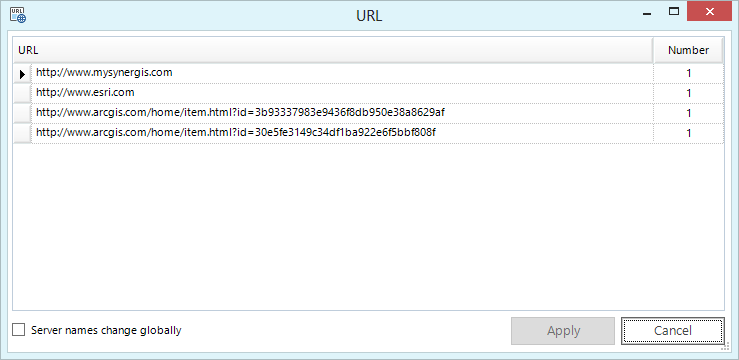 URL function dialog
|
|
UserManagement Database |
Using this powerful function it is possible to synchronize UserManagement Database from pre-production level (staging) to production level (production). Data will be transferred to production database and some data values will be mapped. It also provides the option to recover or export a user management database. |
WebOffice author extras menu