Use application profiles to switch between multiple different basic settings. This function is very useful if you often work with different
•Servers (e.g. Staging and Production servers)
•WebOffice applications (e.g. test and production or public and WebOffice usermanagement restricted)
•Languages (e.g. with German language and English language projects)
To access WebOffice 10.9 SP2 application profiles either click on the button Application Profiles under Application category in the File menu or on the button in the right bottom corner of the window. Clicking one of the icons will open the application profiles dialog for changing the application profile. The colored frame helps with the orientation which profile is currently used. The used color can be defined in the colors dialog. By selecting the application profiles menu item from the File menu you may switch between different Application Profiles dynamically.

open application profiles in the WebOffice author file menu
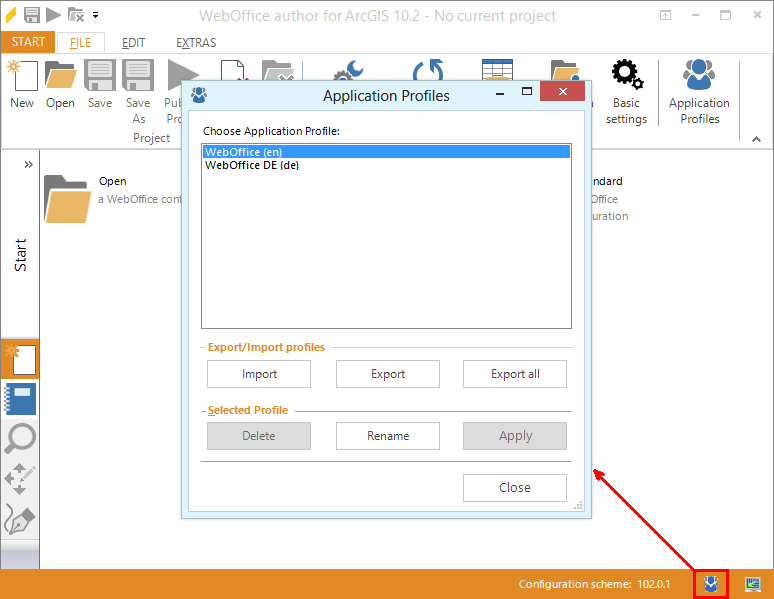
Open application profiles from WebOffice author status bar
Inside the application profile dialog it is possible to import or export application profiles. As soon as an application profile has been selected you can choose to delete, rename or apply it as seen in the figure above.
Note: It is recommended to use at least three different application profiles for each stage of a productive system (i.e. named: Production, Staging, Test).
You can save specific basic settings into an application profile specifying a name in Save Application Profile input field.
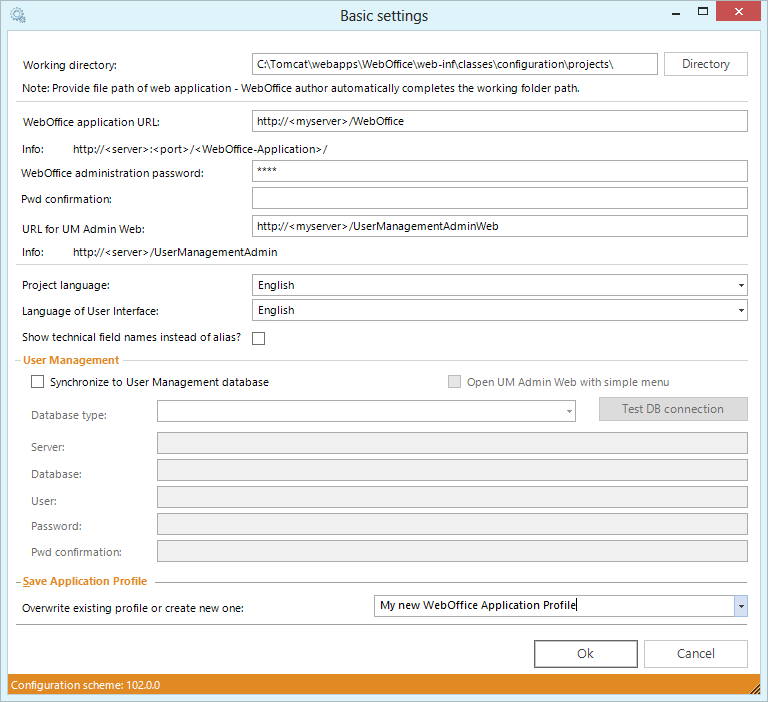
Save Application Profile in WebOffice author
The currently used application profile is also displayed in the title bar and in the start menu under recently used configurations.

Application profile displayed in title bar and start menu