Markup
Markup tool in the WebOffice html client
Add a Markup
After activating the Markup tool the dialog will let you enter the redlining text in the main box. You can choose the redlining style and use snapping if it is configured.
Note: It is possible to provide predefined Markup Styles instead of the custom settings for font size, color and background.
Place a vertex in the map with one left-click, finish the object with a double-click or by pressing the Add Feature button. Pressing Send Email will let you open your mail program and send an email with a state id link that includes the saved redlining that has been created in this session.
Note: See chapter Email Map for details about what is saved in a state.
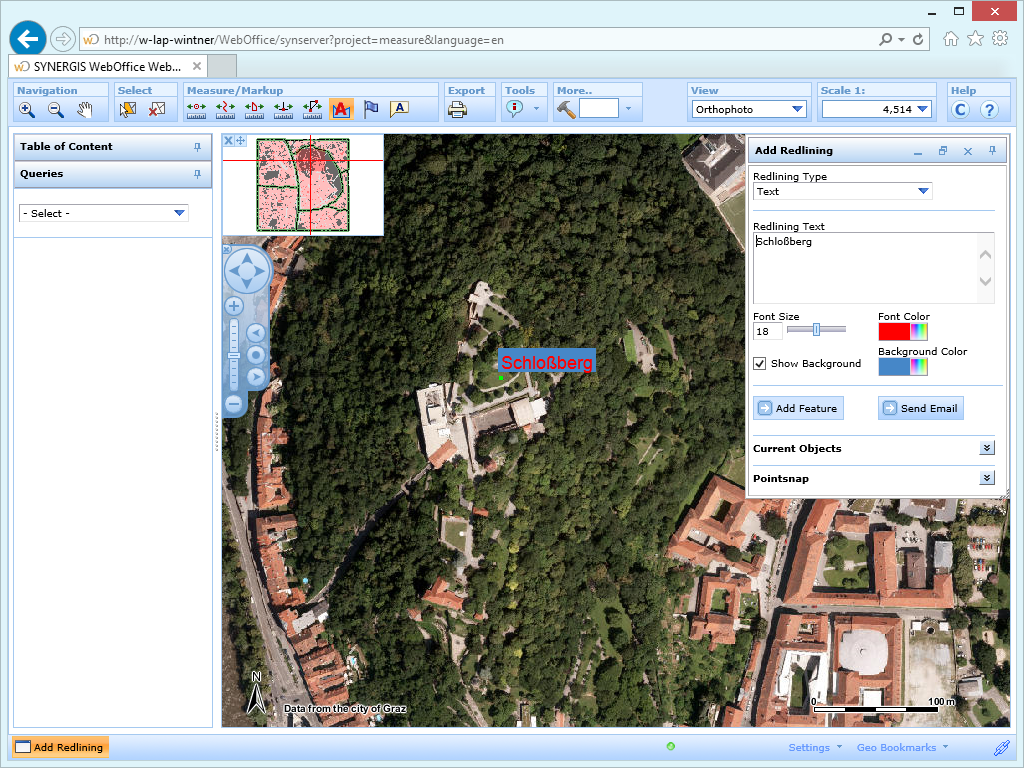
Adding a Markup in the WebOffice html client
Edit a Markup
In order to change an existing text markup select the desired object and activate the edit mode (1), type in the new redlining text (2) and finally place the new text into the map (3). The old text will disappear in favor of the new text which can be replaced as many times as long as it has not been finished with a double click.
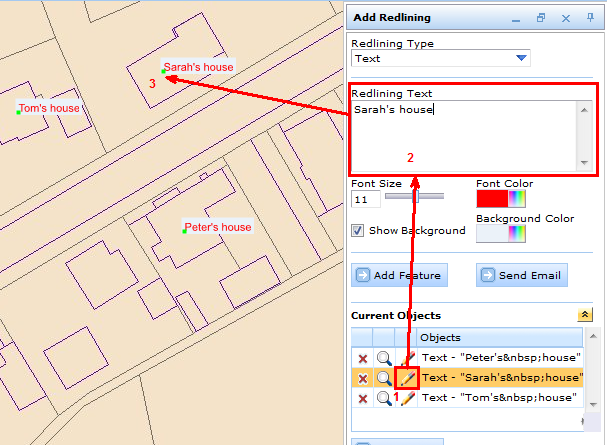
Edit a text markup in WebOffice html client
If you want to rotate a text markup retrospectively, activate the edit mode (1), open the context menu with a right click on the green vertex and press Rotate Text (2). Then choose the desired rotation and finish with a double click (3).
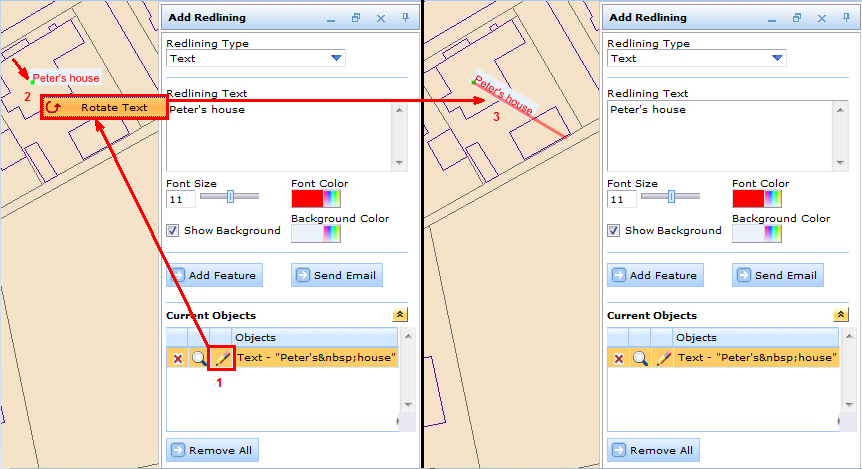
Rotate a text markup retrospectively in WebOffice html client
Delete a Markup
There are several options to delete a markup:
1.You can open the Current Objects section and click the button to delete a specific object or press Remove All.
2.Click the Clear Selection tool to remove ALL markup objects
Note: See chapter Markup for details about the tool configuration in WebOffice author.
Note: See chapter Snap Layers for details about the configuration of snap layers in WebOffice author.
Note: See chapter Measure/Markup for general information about working with measuring tools in the WebOffice html client.