Add Images
Add geotagged images tool in the WebOffice html client
The Add Images tool enables users to
•add local geotagged images
•edit attributive information
Browse to the image or ZIP file containing multiple images to be uploaded. Other available editing fields are provided by the administrator and only have to be filled if they are marked as mandatory. Start the uploading process by clicking the button Upload Image.
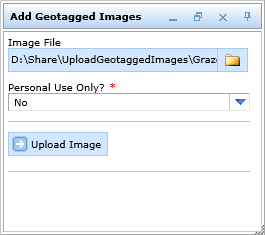
Add geotagged images tool form in the WebOffice html client
The uploaded image will be saved in the specified folder and the according feature class will be updated, i.e. one or more new objects are created and the map gets updated automatically.
Note: Use the attribute field exif_image_dir to display the symbol rotation depending on the image direction.
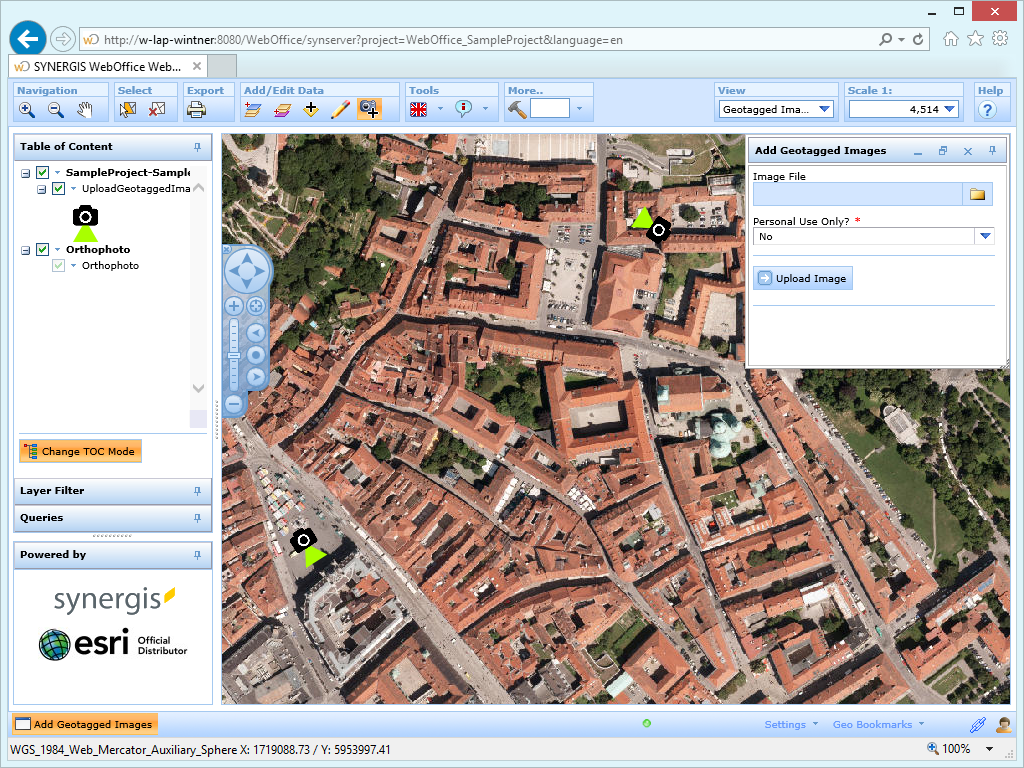
Add geotagged images in the WebOffice html client
If you configured a Hyperlink on the search result view of the respective layer you can immediately view the uploaded picture inside the map via MapTip.
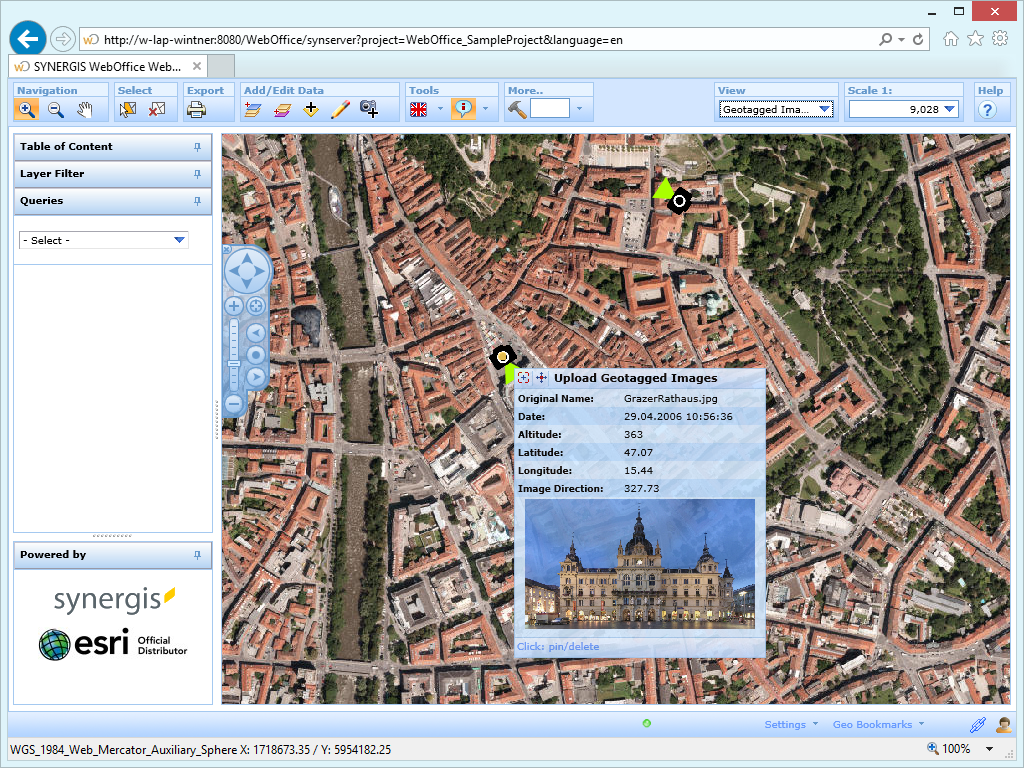
Show geotagged images via MapTip/hyperlink in the WebOffice html client
Note: When using Apache Tomcat Connector, consider Settings for Request Filtering when uploading large image files (> 20 MB) via Internet Information Services (IIS).
Note: See chapter Add Images for details about the tool configuration in WebOffice author.