ArcGIS Service
ArcGIS Service tool in the WebOffice html client
The ArcGIS Service tool enables users to add ArcGIS Services in two different ways:
•by providing an ArcGIS Service URL
•by selecting an ArcGIS Service from a predefined list
Note: The latter option will be ignored if there is no predefined list defined in the WebOffice 10.9 SP2 project configuration.
Provide ArcGIS Service URL
Enter the correct URL of an ArcGIS Service into the according field. Optionally, you can provide a different service name for display and/or a user name and password.
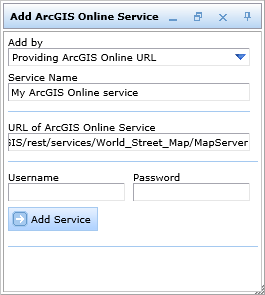
ArcGIS Service by providing a URL
Select Predefined Service
If configured several predefined ArcGIS Online services will be listed in the middle box of the tool dialog. Select the one you want to add and if desired, change the service name for display. Via the ![]() button you can get metadata information of the ArcGIS Online service.
button you can get metadata information of the ArcGIS Online service.
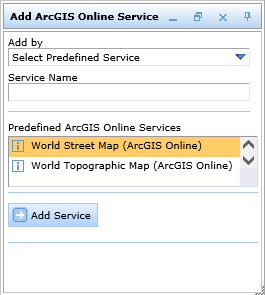
ArcGIS Service from a predefined list
Add the Service
No matter which option you chose click the Add Service button. The service will then be added to the table of content dynamically and can be handled via the context menu in different ways. It is possible to move the service inside the table of content, change some service properties, e.g. transparency and/or remove the map service.
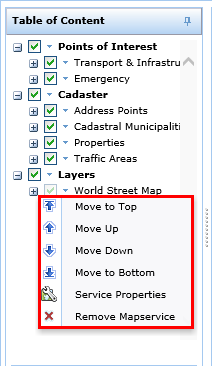
ArcGIS Service context menu in the WebOffice html client
In case the user adds an ArcGIS Online service dynamically then it may be interesting to store the current map for later use. Users may do this by storing the current state of WebOffice html client using the Add to Bookmarks tool. If the user reopens the URL created by WebOffice html client any time later then the ArcGIS Online service will get added again to the map display. The layer visibility settings of the added ArcGIS Online services will get restored exactly as well.
Note: See chapter ArcGIS Service for details about the tool configuration in WebOffice author.
Note: See chapter Add to Bookmarks to see how to save the current state of WebOffice html client and add it as a bookmark in your browser