Ruler on Print Template
This HowTo chapter shows you how to configure a Ruler (with or without numeric scale) function field on your print layout. Use it to display a ruler-like scalebar on the side of the print allowing to measure on the print output.
Open WebOffice_plot_author.mxd
First open WebOffice_plot_author.mxd from <ArcGIS Server location>\directories\WebOfficePlotTemplates.
|
•Check whether the dataframe print is activated. If not, activate it. •Check whether view is set to Layout View". If not, change view. |
Load a Layout File
Now click the button Load Layout in the ArcMap Toolbar of WebOffice plot author to open a print layout. Select a layout file from the list of predefined layouts to modify it.
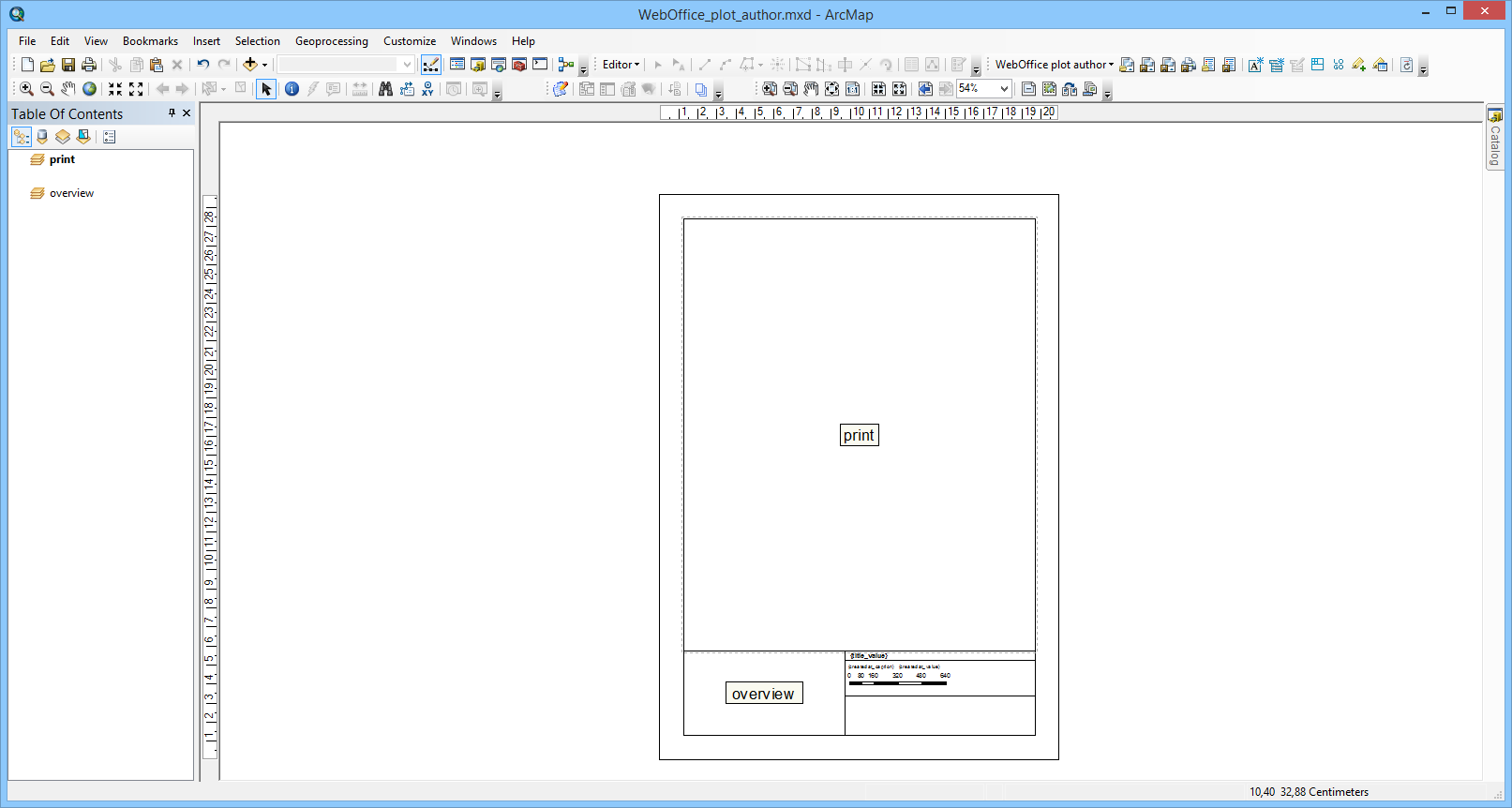
Open SynPlotService.mxd with activated dataframe "print" and "layout view" and load a print layout
Configure a Ruler Function Field
The ruler is implemented as a logo function field with the technical ID value syn_scalebar or syn_scalebar_nms". The difference between the two function fields is that the latter one is displayed without a numeric scale (nms = no numeric scale). If you want to insert a new logo function field use the button Insert logo from the WebOffice plot author toolbar. It is recommended to use the right margin at almost full height and a width of about 2 cm. For an A4 printing template this would mean 2 cm x 27 cm.
WebOffice plot author toolbar: Insert Logo
Place the logo as you like and edit the properties:
•Width/Height: 2 cm/27 cm
•Element Name: syn_scalebar (or synscalebar_nms)
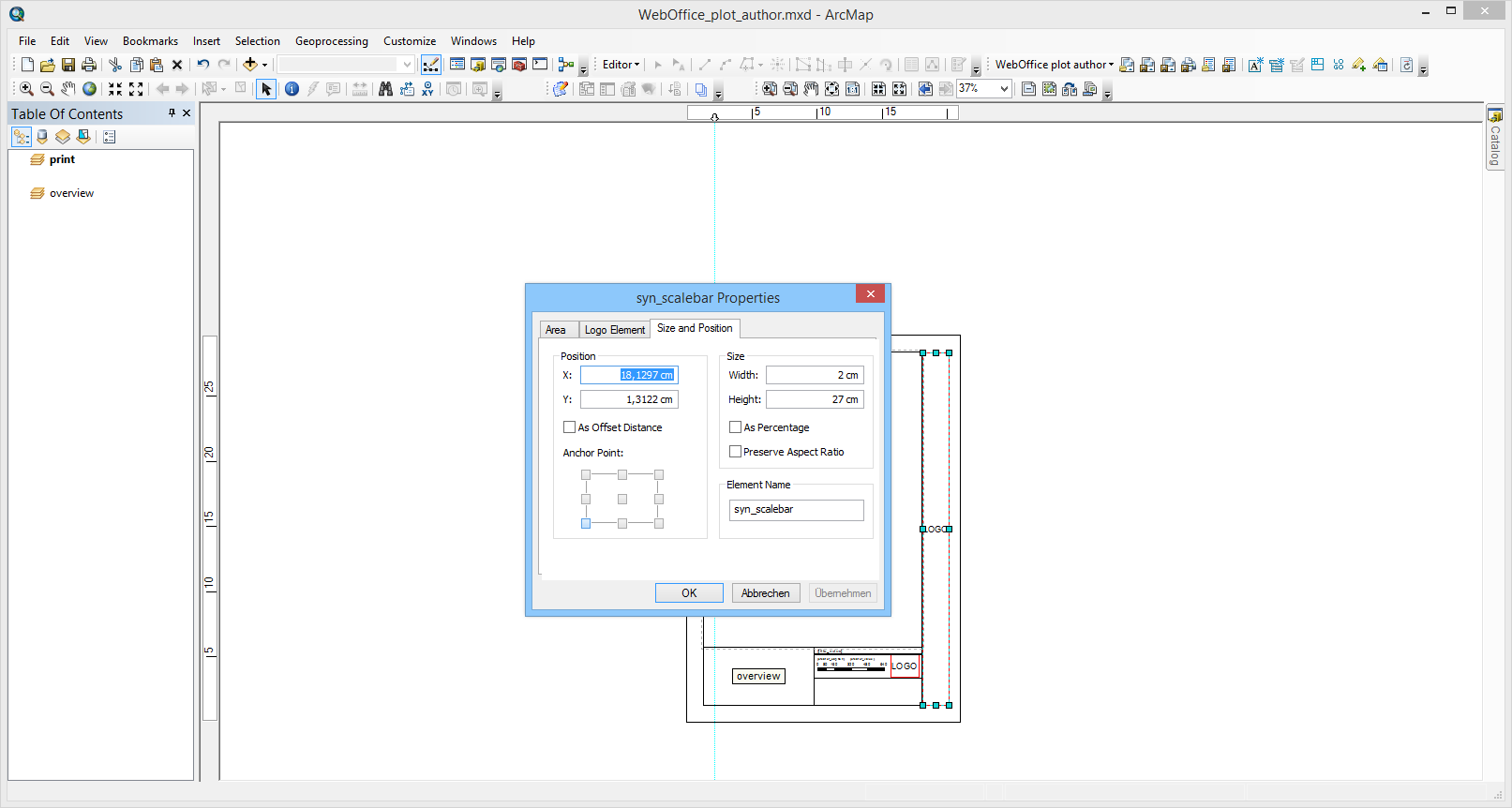
Logo properties
Then save the layout file with the according button in the WebOffice plot author toolbar.
|
After adding a new function field you have to Reload Resources of affected WebOffice 10.9 SP2 projects in SynAdmin. |
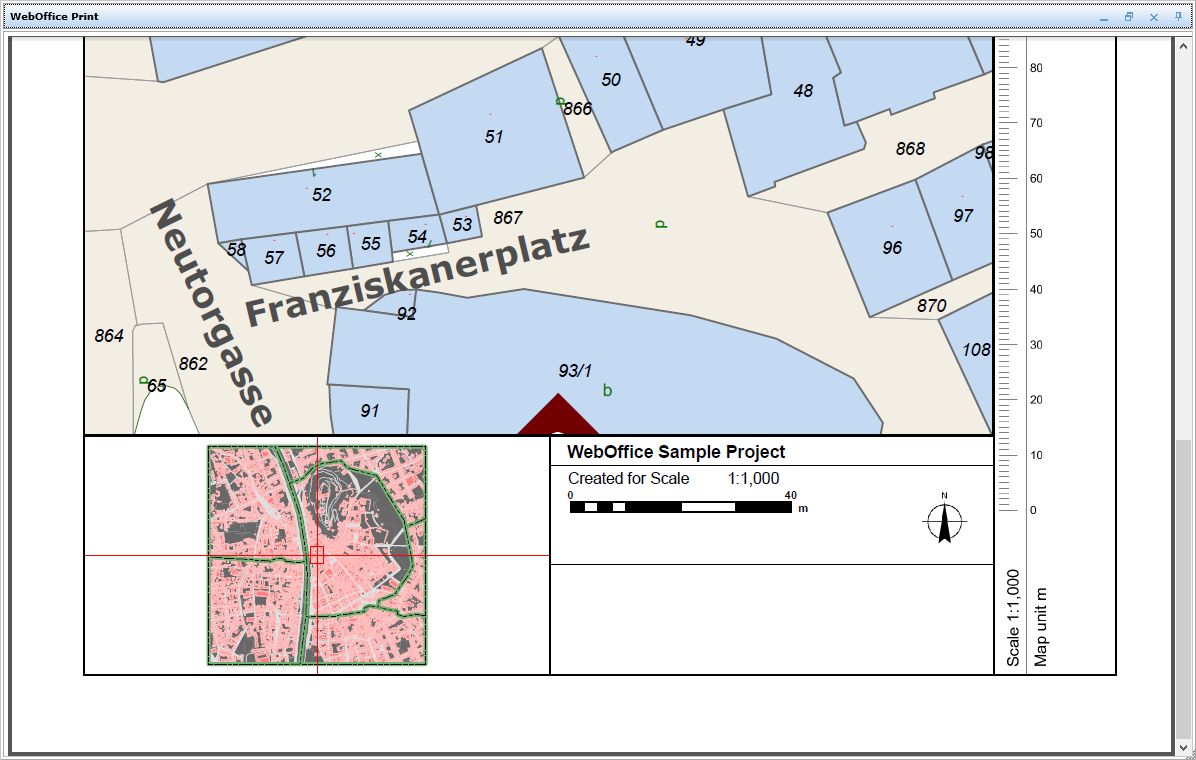
Ruler displayed on the print output
Using the function field syn_scalebar_nms the ruler appears without showing a numeric scale.
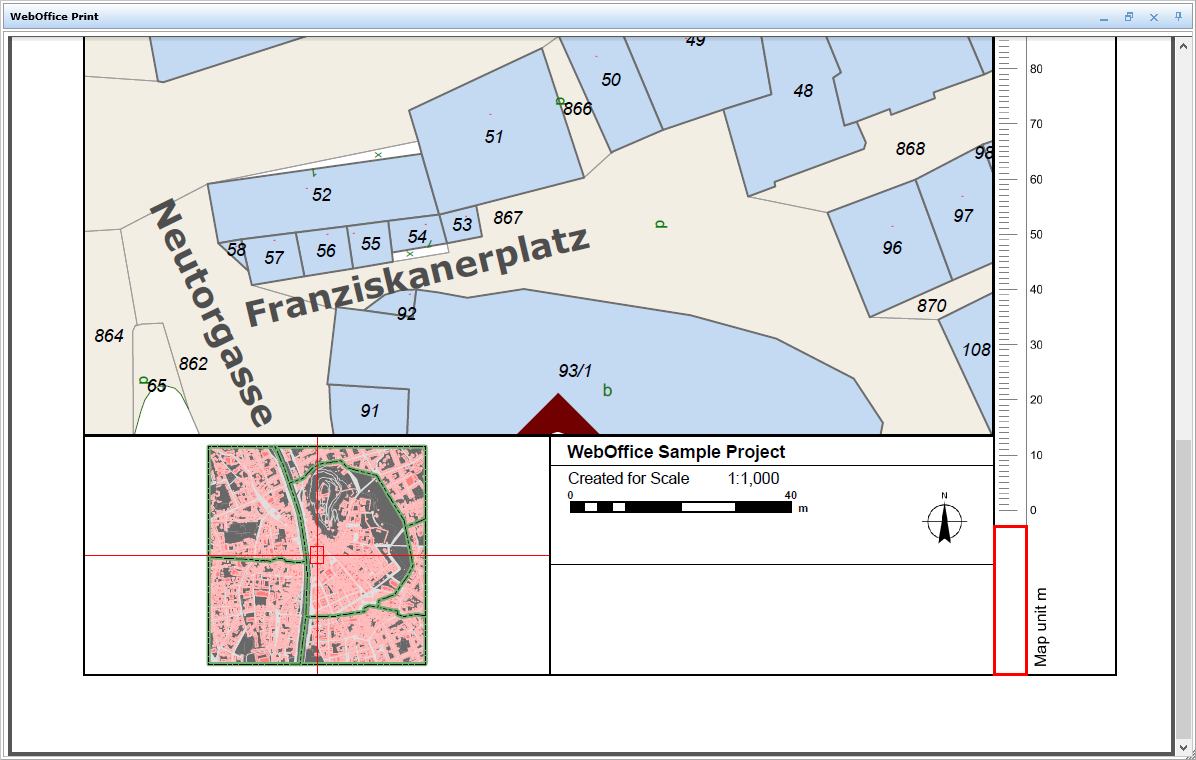
Ruler without numeric scale displayed on the print output
|
•See chapter Print for detailed information about the tool configuration in WebOffice author. •See chapter Printing with Function Fields for a complete list of available function fields. |