Integrate Diagrams
Using multiple custom tools data can be displayed in WebOffice 10.9 SP2 as charts for better decision making and information gathering. The total number of features, the number of features in the visible area and the sums of attributes can be displayed in the charts. The diagrams are integrated as a static custom tool.
Before the custom tool can be integrated, the respective layer must be specified in the script: To do this, add the REST URL and the respective layer ID. If you do not know the REST URL, you can enter it as well as the layer ID in the ArcGIS Server Manager (Services > Functions). By clicking on the REST-URL you can find also the IDs of the layers.
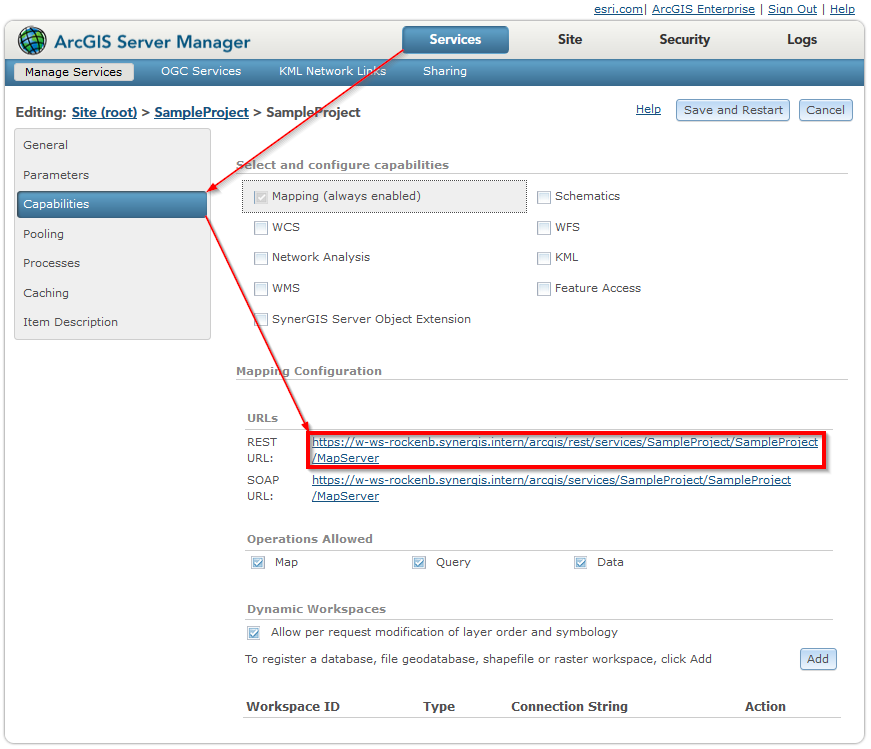 REST-URL: You will find the respective REST-URL in the ArcGIS Server Manager. By clicking the REST-URL you will see a list of the Layer-IDs.
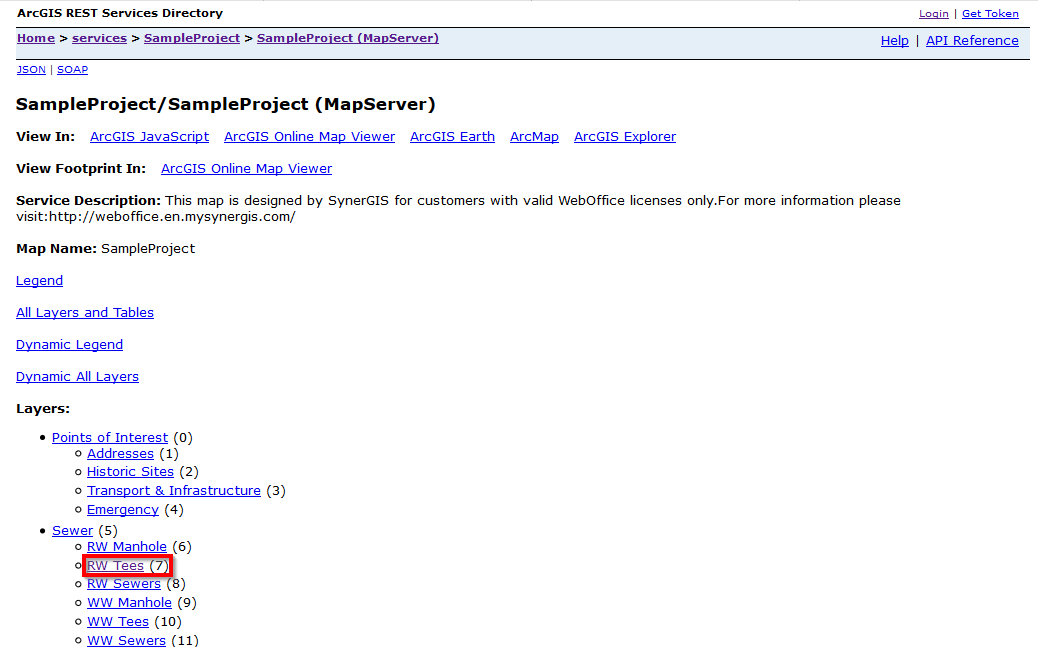 REST-URL: In the brackets you will find the respective layer ID
Adjust the variable layers in the script EsriCedarChart.htm in your Tomcat directory in the pub\custom_tools folder. The parameter id is only necessary if the services are secured. 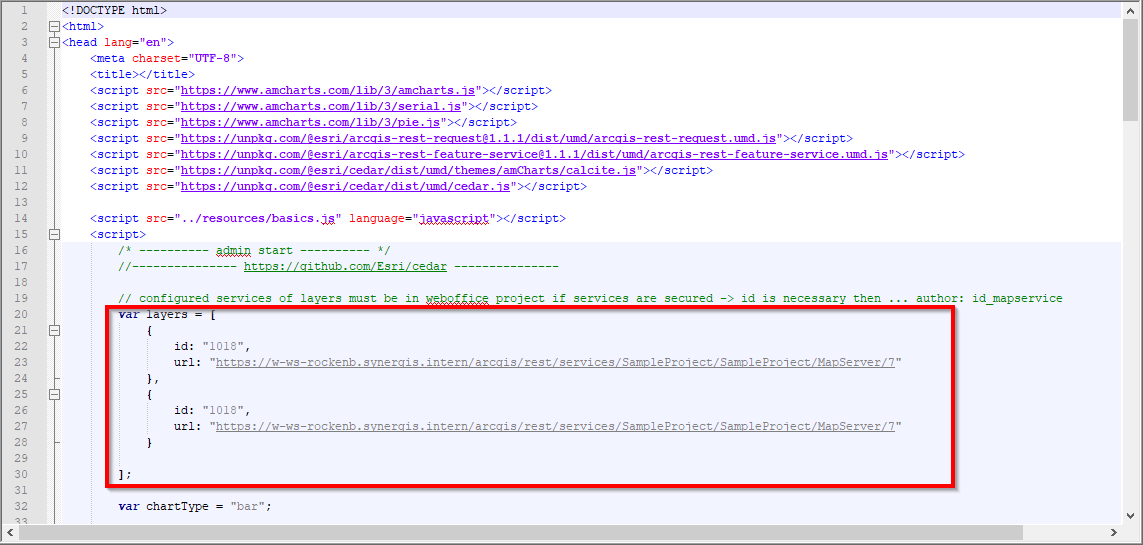 Change the parameters id and URL for the variable layers. It is important that the layer ID - in this case"/7" - is appended after the URL. |
Included is the EsriCedarChart.htm custom tool in WebOffice author standalone as a statistical custom tool. For this purpose, at Tools a node Web Integration: Generic Tool is created. Please see the configuration below. Enter the URL \pub\custom_tools\EsriCedarChart.htm at URL of external page. Once the tooltip name and the URL have been configured, a new sub-item (New > Static Custom Tool) must be created by right-clicking on the respective custom tool. 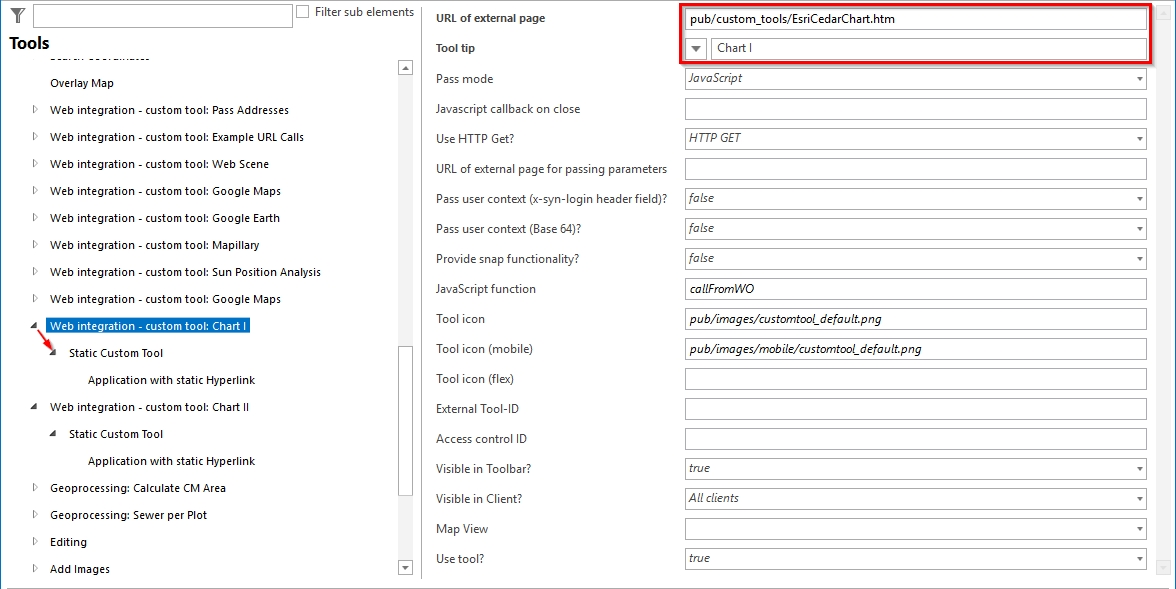 Configuration in WebOffice author standalone
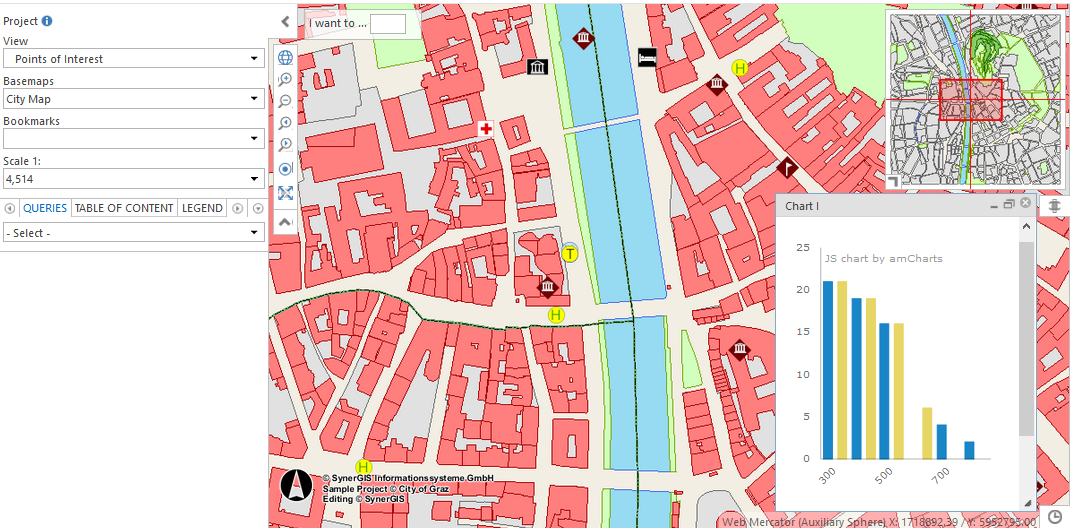 Representation in WebOffice core |
Diagrams for the output of the objects in the visible map area
The Custom Tool KPI_Number_of_Features.htm uses queries from WebOffice 10.9 SP2 to display these queries in a pie chart. Open the custom tool C:\Tomcat\webapps\<WebOffice Application>\pub\custom_tools}KPI_Number_Of_Features.htm in any editor. For the variable layers at value enter the extcallid of the query to be displayed. The extcallid can be found in your WebOffice author standalone menu item Edit project > Layer Queries. You can also change colors and other parameters in the HTM file.
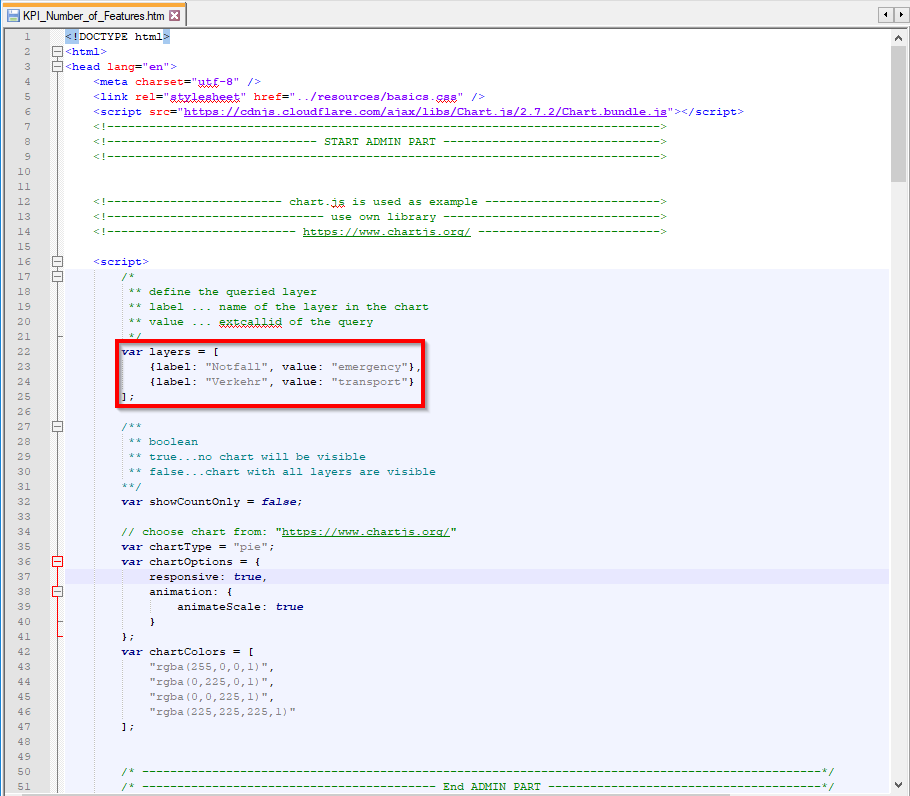
Configuration of "KPI_Number_of_Features.htm"
This custom tool is also integrated as Web-Integration: Generic tool. You will also find the configuration in the illustration below. Enter the URL \pub\custom_tools\KPI_Number_of_Features.htm at URL of external page. Once the tooltip name and the URL have been configured, a new sub-item (New > Static Custom Tool) must be created by right-clicking on the respective custom tool.
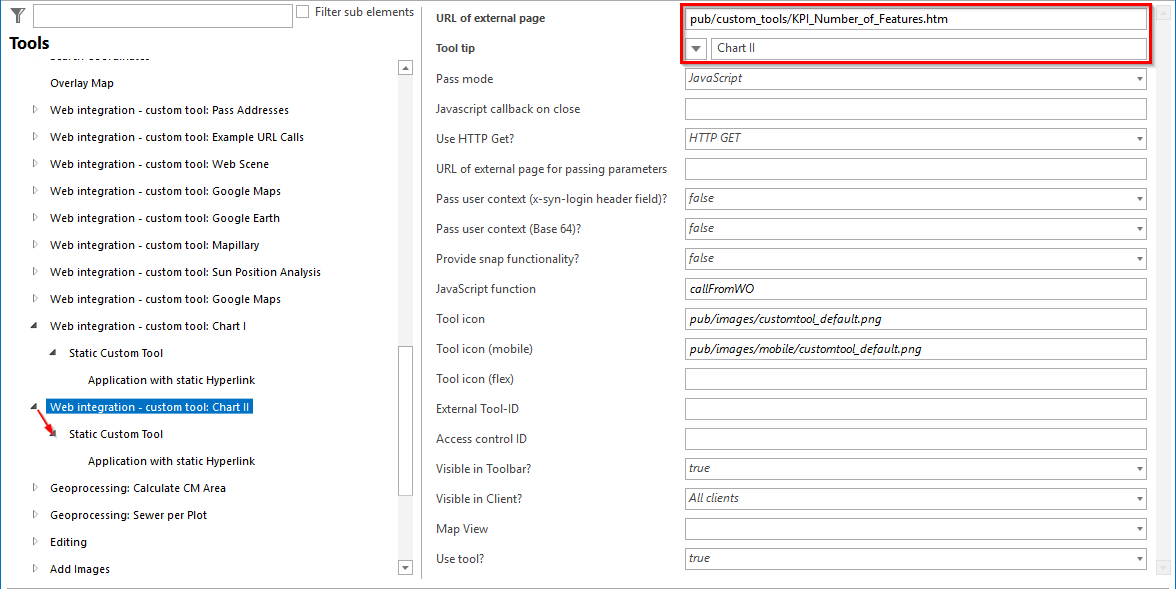
Configuration in WebOffice author standalone
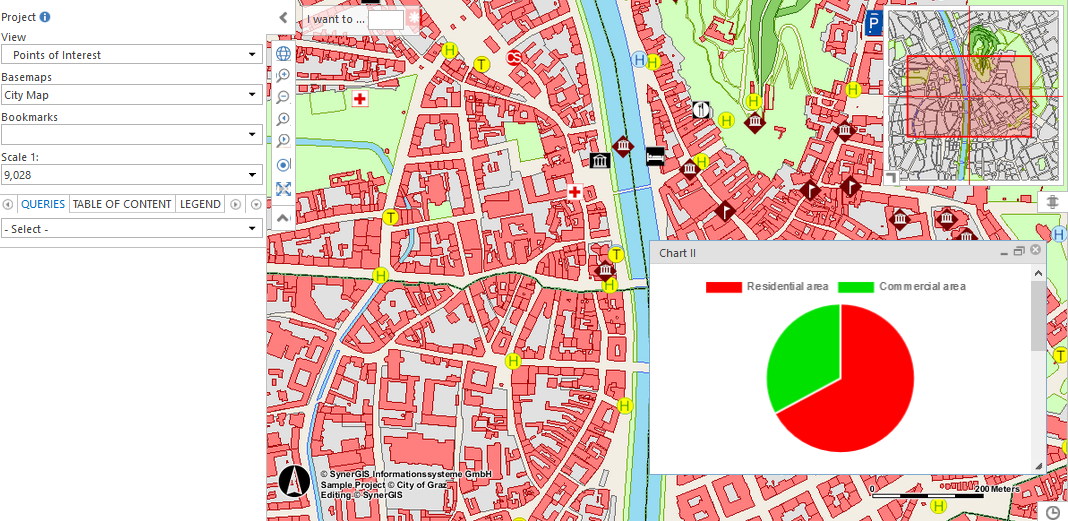
Representation in WebOffice core