Edit and copy referenced line geometries by m-values
Two new configurable edit actions CopyFromM and EditByM extend the m-based editing functionality of line features. CopyFromM allows you to create line geometries determined by the m-value ranges of linear referencing. The configurable editing action EditByM allows you to edit line geometries using the m-value ranges of linear referencing.
1. Configuration in WebOffice author standalone
In a first step, a route event layer with activated dynamic segmentation must be added to the WebOffice 10.9 SP2 project configuration. This layer must at least be identifiable/selectable and route events functionality must be activated.
|
More information on this topic can be found in the Esri online help in the chapter An overview of displaying and querying route events. |
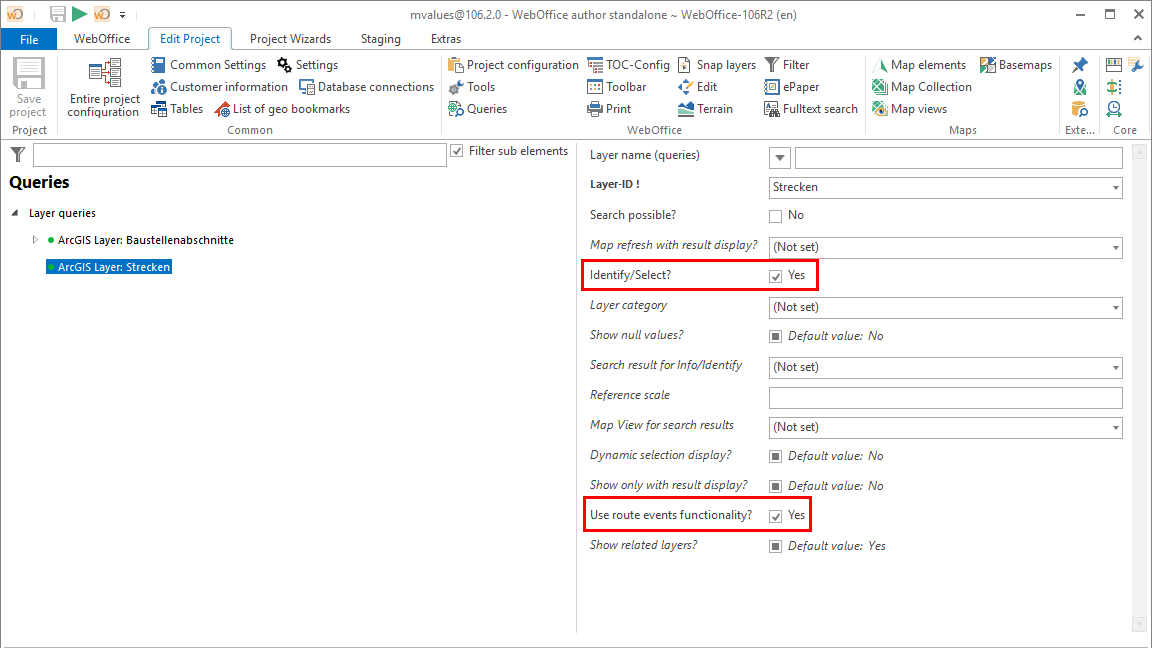
Configuration of an identifiable/selectable layer with route events functionality
In the next step, an edit layer is added with the edit actions CopyFromM and EditByM. For this edit layer a reference layer, which can display and query an m-value range, must be configured. This is the layer that was defined as identifiable/selectable in the previous step.
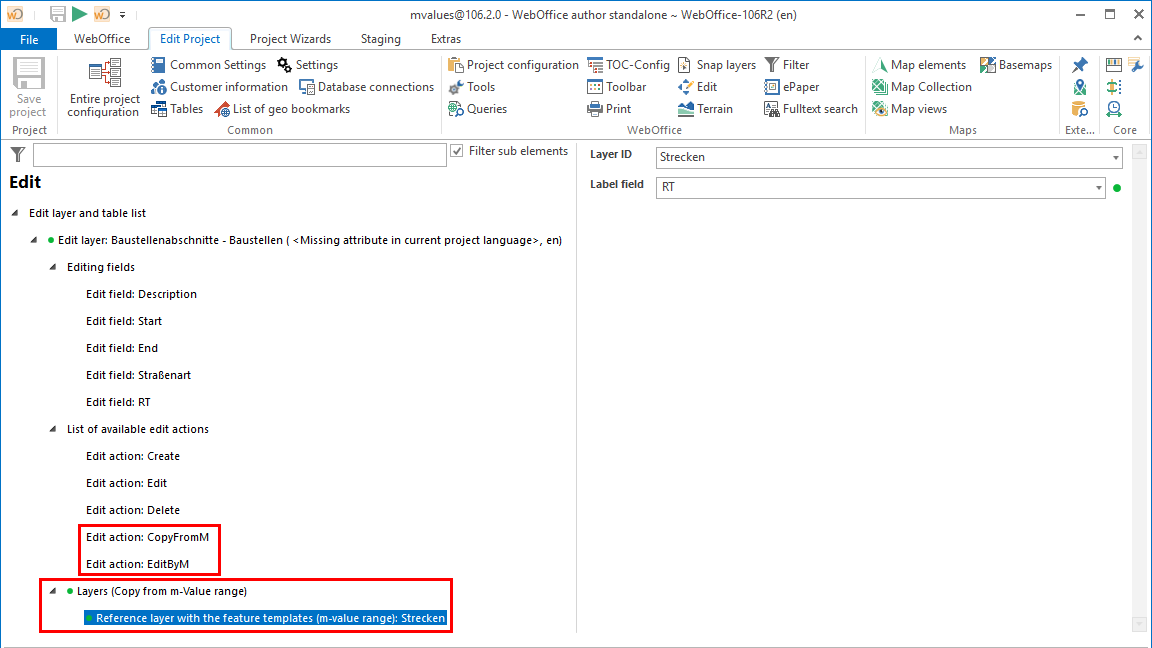
Configuration of an edit layer with edit actions "CopyfromM" and "EditByM" as well as reference layer with m value range
Parameter |
Description |
||
|---|---|---|---|
Layer-ID |
Unique ID layer |
||
Labelfeld |
Contains names of the template features to be displayed in the list on the client.
|
2. Usage in WebOffice core client
a. Edit action Copy from m-values layer'
This edit action makes it possible to copy sections of linear objects (polylines) from another layer into the edit layer.
|
The reference layer must be configured as a route event layer and route event functionality on the layer must be activated. |
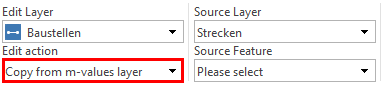
Edit action 'Copy from m-values layer'
For this it is necessary that m-values are active on both layer. The source object can be selected spatially using the tool Select Rectangle or using a selection list of all objects on the source layer.
The required segment of the object with exact m values (km) can be set in the dialog box that appears. The values for the minimum and maximum m values are written directly in the dialog box.
|
•If you exceed the minimum or maximum m value range, a corresponding message appears in the client. •The number of decimal places displayed for the m values can be influenced by the Result precision configuration in the Common Settings. |
The values of edit fields that also exist in the source layer are automatically prefilled with the values of the source object.
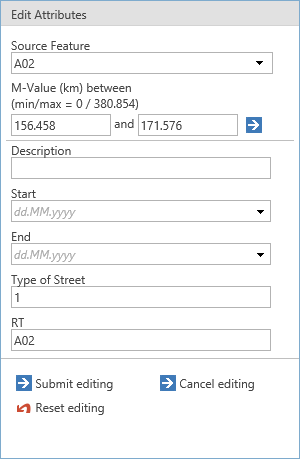
Edit attributes
After clicking on Submit editing a new object is created at the edit layer, whereby the geometry of the new object corresponds to the selected section of the source object.
The geometry cannot be freely edited within the scope of this edit action.
|
•If the data structure of the reference layer and the edit layer is the same (field name, field type, field size must be identical) then the attribute data gets copied from the reference layer along with the object geometry. •You can copy from references layers of the same geometric type like the edit layer only. •In order to use the edit action copy from M the reference layer to be configured must be identifiable / searchable. See chapter Define Selectable/Identifiable Layers for more information. |
|
See chapter Layers (Copy from M-value range) as well for specifying the set of reference layers available for copying data from. |
b. Edit action Edit by m-values layer'
This edit action allows you to edit linear objects (polylines) that correspond to segments of linear objects on another layer.
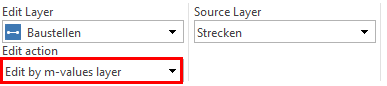
Edit action Edit by m-values layer'
This requires m-values to be active on both layers. The selection of the object at the target layer is done by a spatial selection.
The edit attribute form starts with the drop down list of the source object and input fields for the m-value range.
The geometry can be changed by selecting another m-value range, but always corresponds to a section of the source object - it cannot be freely edited within the scope of this edit action.
|
•The m-values are always taken from the edit object, but are overwritten by m-values of the new possible output object if there is a field assignment. •To edit the values from the m-value range, a source object must be selected from the drop down list. |