Text
Using the Redlining Type - Text function, a text can be deposited at any position on the map. After activating the function, an input field appears in which the desired text can be entered.
Depending on whether markup styles are configured for the %BUILD% project, either the respective markup styles are available or the style dialog.
|
For more information on configuring drawing styles, see the Marking Style chapter. |
In the style dialog, settings in the display can be customized for the following areas:
•Font color
| Clicking on the color opens a color selection window. |
•Font size
| The font size can be changed with the slider. |
|
The font size can be set from 1 to 36 and the currently set size can be taken from the slider. |
•Background color
| Clicking on the color opens a color selection window. |
|
The background color becomes visible, if the check mark at Show Background is activated. |
Additionally, a snap profile can be displayed in the map. To do this, activate the check mark at Toggle Snap Display.
|
More information about creating and using snap profiles can be found in the chapter Snap Profile for Digitizing/Measuring. |
Place the text in the map by clicking the left mouse button (desktop browser) or using a finger gesture (touch-enabled mobile device). Double-click or confirm the check mark to complete the process.
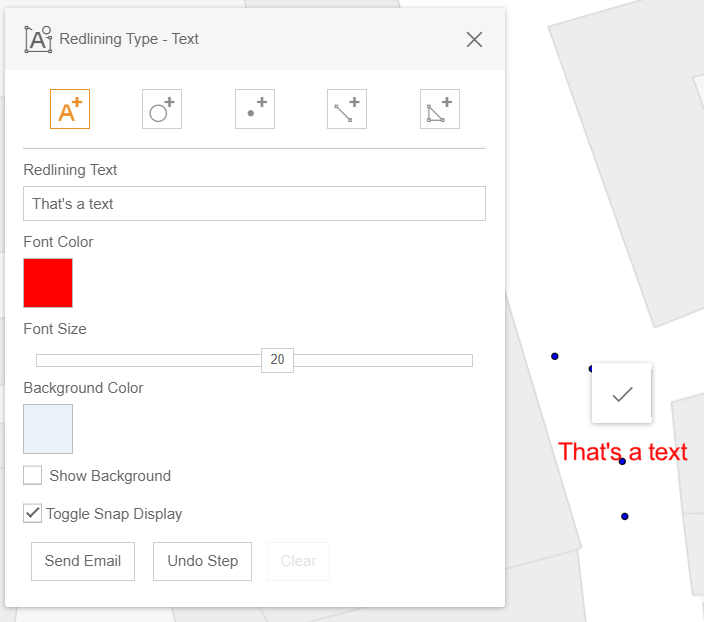
Set a text via snapping with customized rendering in the WebOffice flex client.
|
•If you click Send email, your email program will be opened and you can send a link by email with a corresponding status ID, which then contains all created drawing objects that were created during the browser session. •By clicking on Clear, all texts set in the browser session will be deleted again. •All graphics and objects drawn in a browser session can be deleted completely using the Delete selection/markup tool. |