In case the SOAP service is not working properly, the ePaper Service Testclient can be used for analysing the problem.
This requires an existing installation of the SynerGISePaperService. In addition, the webconfig file has to be configured correctly, and the output directory has to be created as virtual directory on IIS. More details on configuring the web service can be found under Setting up the WebService.
Before starting the TestApplication.exe it is necessary to define the IP address of the service in the TestApplication.exe.config:

TestApplication.exe.config - Edit IP address
Start the TestApplication.exe:
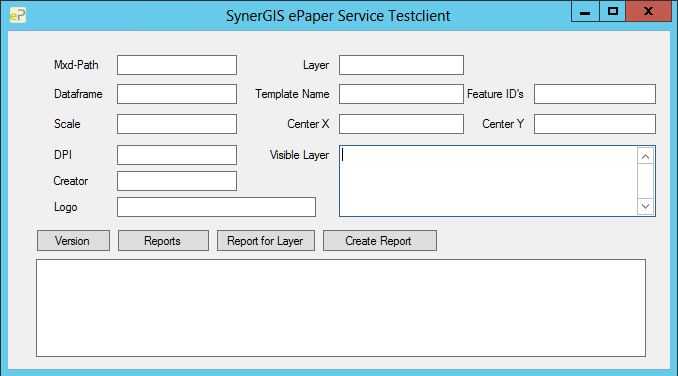
SynerGIS ePaper Service Testclient
The following functions can be tested with the Testclient:
1.Version: Displays the version. It is also used to check if the connection via the configured IP address and port is valid.
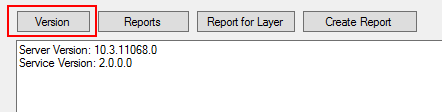
SynerGIS ePaper Service Testclient - Display version
2. Reports: Lists all ePaper templates from the report path directory.
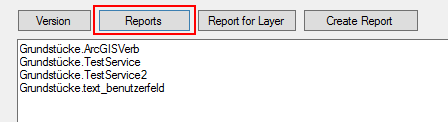
SynerGIS ePaper Service Testclient - List ePaper templates
3. Report for Layer: Lists all available ePaper templates for a configured layer.
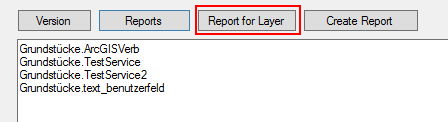
SynerGIS ePaper Service Testclient - List report templates for layer
4. Create report: Creates an ePaper for the configured layer.
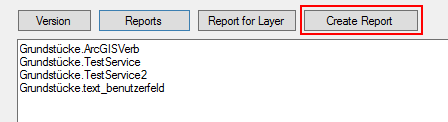
SyerGIS ePaper Service Testclient - Create report
Configuration TestClient:
The following paramameters can be set in the Testclient to test the SynerGIS ePaper Service:
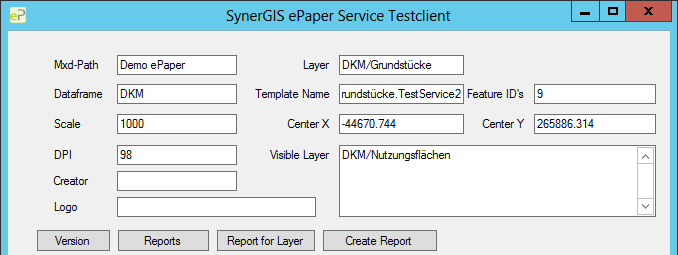
SynerGIS ePaper Service Testclient - Configuration
•Mxd-Path: mxd document name.
•Dataframe: Name of the dataframe which includes the ePaper layer.
•Scale: Scale for the ePaper output.
•DPI: Resolution for the ePaper output.
•Creator: For a user defined function field.
•Logo: Path to the user defined logo element.
•Layer: Name of the ePaper layer, including the name of the group separated by /.
•Template Name: Name of the report template.
•Feature ID’s: Object ID of the selection feature on the ePaper layer.
•Center X, Center Y: CenterPoint for the ePaper output.
•Visible Layer: Layer which are currently disabled in the mxd document can be enabled by listing them as visible layer. In case of more than one layer, the layer have to be separated by ;.