In this example the data source PARCEL (1) is integrated into the template layout by drag & drop. Thereby, the data container DataPARCEL is inserted (2). Simultaneously, the data dialog opens (3), in which the required attributes from the Feature Class PARCEL are selected.
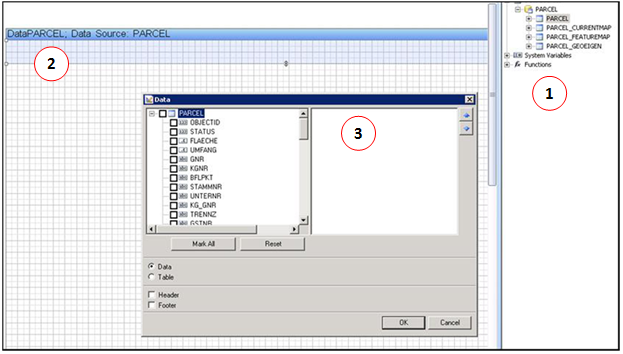
Integrating GIS data
From the list of attributes, the desired attributes are selected. In this example the attributes FLAECHE, UMFANG, GNR, KGNAME and KGNUMMER are selected (4). The selected attributes are listed in the right window (5), where the order of the attributes can be changed. Two possibilities exist to insert the data, either as data or as table. By activating the Header (6) a header is inserted into the template layout. When you confirm the dialog, the specified attributes are inserted into the data section. The aliases are inserted into the header (7).
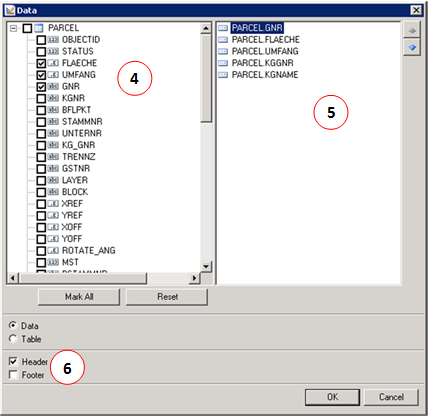
Data dialog

(7) Header and data band for the parcel data