In the WebOffice 10.7 SP1 projects one or more range sliders can be used and active. To be able to configure range sliders, you must switch to the Range Slider button in WebOffice author standalone:
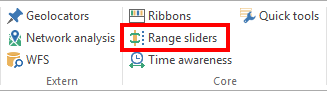
Configuration range slider
First, a list of all desired range sliders must be created:

Configuration of the list of range sliders
Property |
Description |
|---|---|
Use range sliders? |
Specifies whether the Range slider tool should be used in the WebOffice core Client ('Yes') or not ('No'). |
Default range slider |
Specifies which range slider should be displayed initially. All elements that have been configured within this list are available for selection. If no range slider is referenced at this point, the first configured slider is displayed. |
Start maximized? |
If 'Yes' (default), the range slider is unfolded in WebOffice core Client after project start. Otherwise the tool is minimized and can be manually maximized using a corresponding button ( |
Max number of segments |
Defines the maximum number of sections to be drawn along the range slider. |
Only one range slider active? |
If 'Yes' is configured, enabling a range slider automatically disables all other currently active range sliders. If 'No' (default) is configured, the user can manage all range sliders in the WebOffice core Client and also activate several sliders simultaneously. |
Properties of the list of range sliders
Note: For more information on Range Sliders and their subnodes, please visit the Range Slider chapter and its subchapters.