Configuration tree and configuration form
Wherever you open the project configuration in a particular area, the WebOffice author standalone
•the configuration tree on the left side to display the position of the configuration element within the WebOffice 10.7 SP1 project configuration
•The configuration form on the right-hand side, which contains details about the selected configuration element..
Note: It is possible to adjust the dividing line for enlarging or reducing the respective area of the configuration tree or the configuration form by moving it by clicking with the left mouse button.
Configuration elements can be selected by clicking the left mouse button. By pressing the CTRL button it is possible to select multiple elements. Additionally the configuration elements can be moved within the same hierarchical level by drag & drop to change the order of result fields, edit fields, etc.
Note: The Cut, Copy and Paste operations also work with multiple objects.
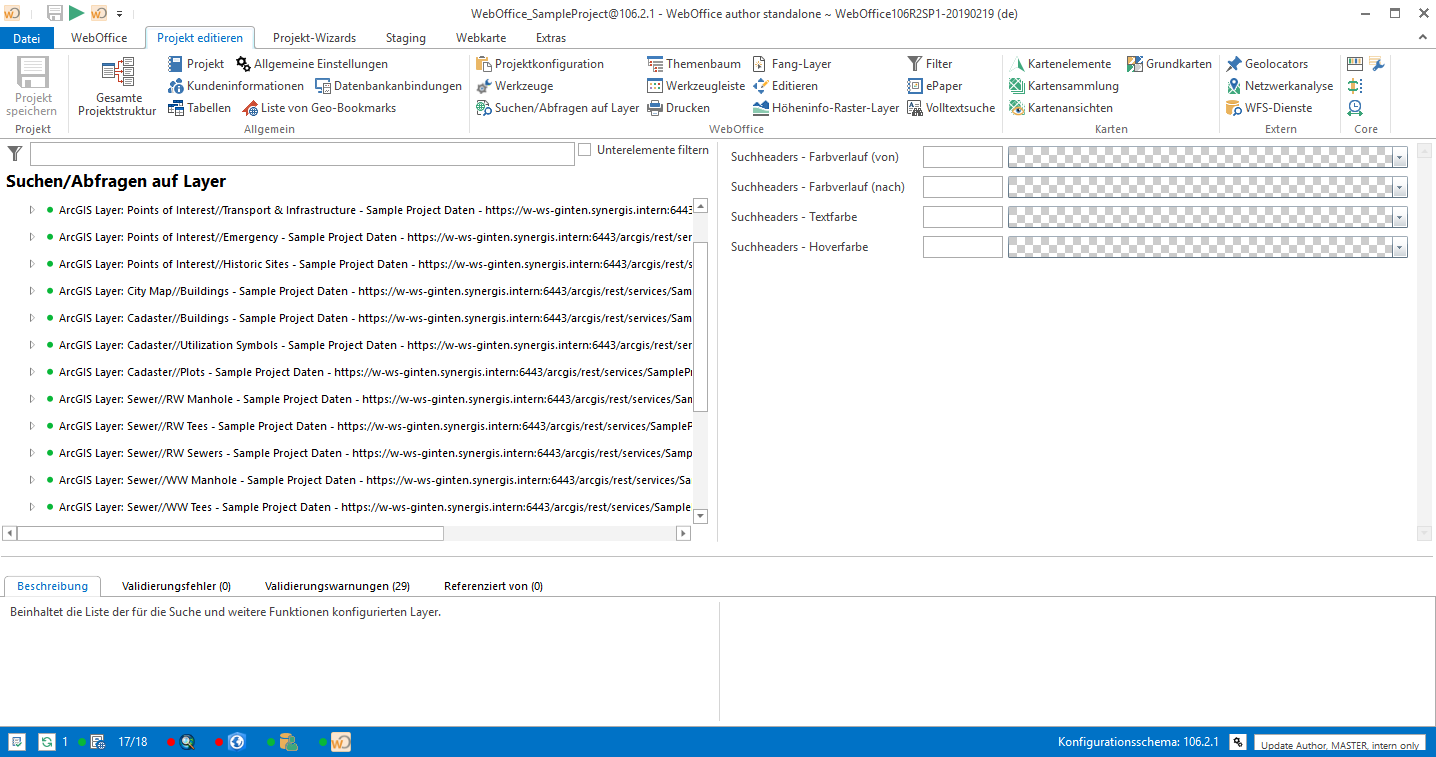
Configuration tree on the left side, configuration form on the right side.
The configuration form allows three different input options
•Text input
•Value list (Mostly used for Boolean parameters to set "Yes" or "No")
•language-specific text input
Language-specific parameters can be set using the ![]() symbol on the left side of the field. WebOffice author standalone displays the specific project language in the configuration form. To define values in another language, click the
symbol on the left side of the field. WebOffice author standalone displays the specific project language in the configuration form. To define values in another language, click the ![]() symbol.
symbol.
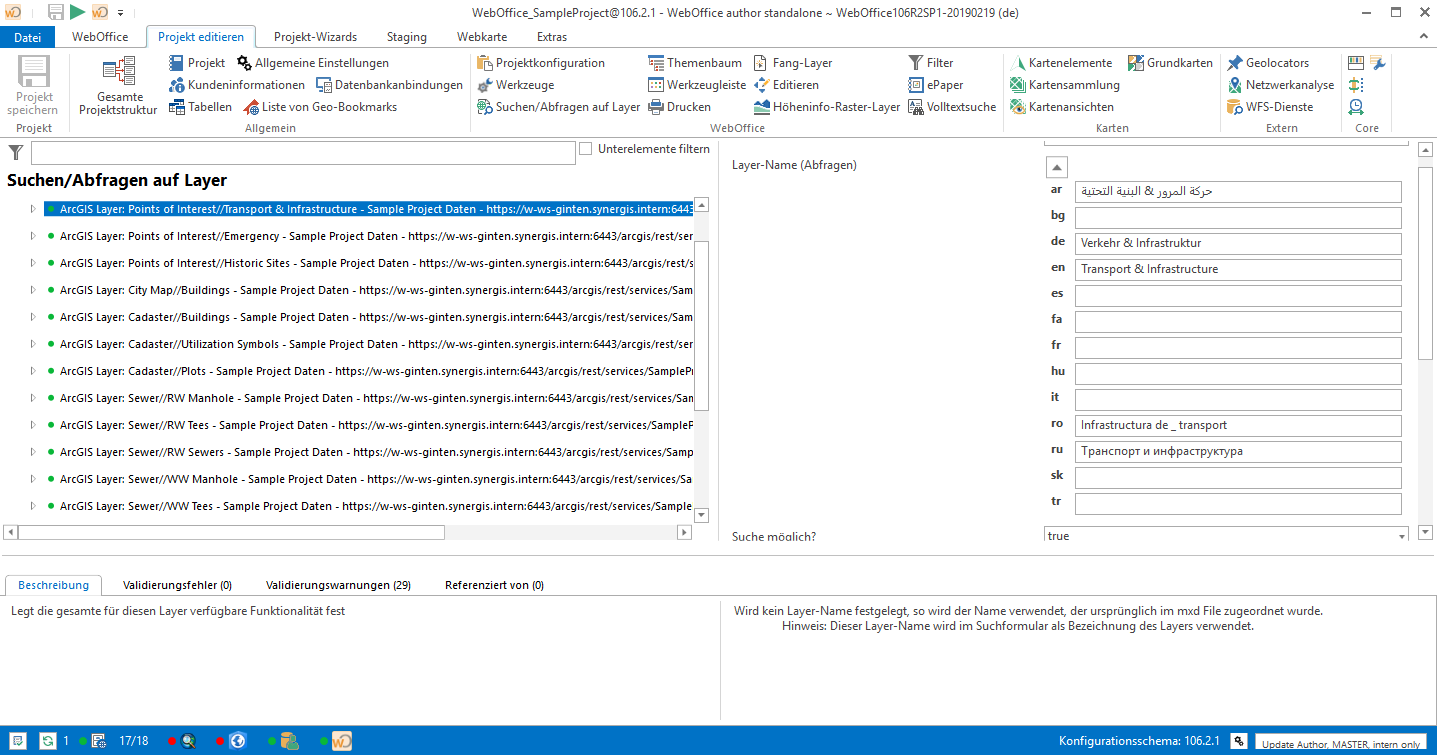
Display of language-specific parameters in WebOffice author standalone
Context Menu Configuration Tree
Each node of the configuration tree offers the possibility to display a context menu by activating it with the right mouse button. The following table contains a detailed description of the individual context menus.
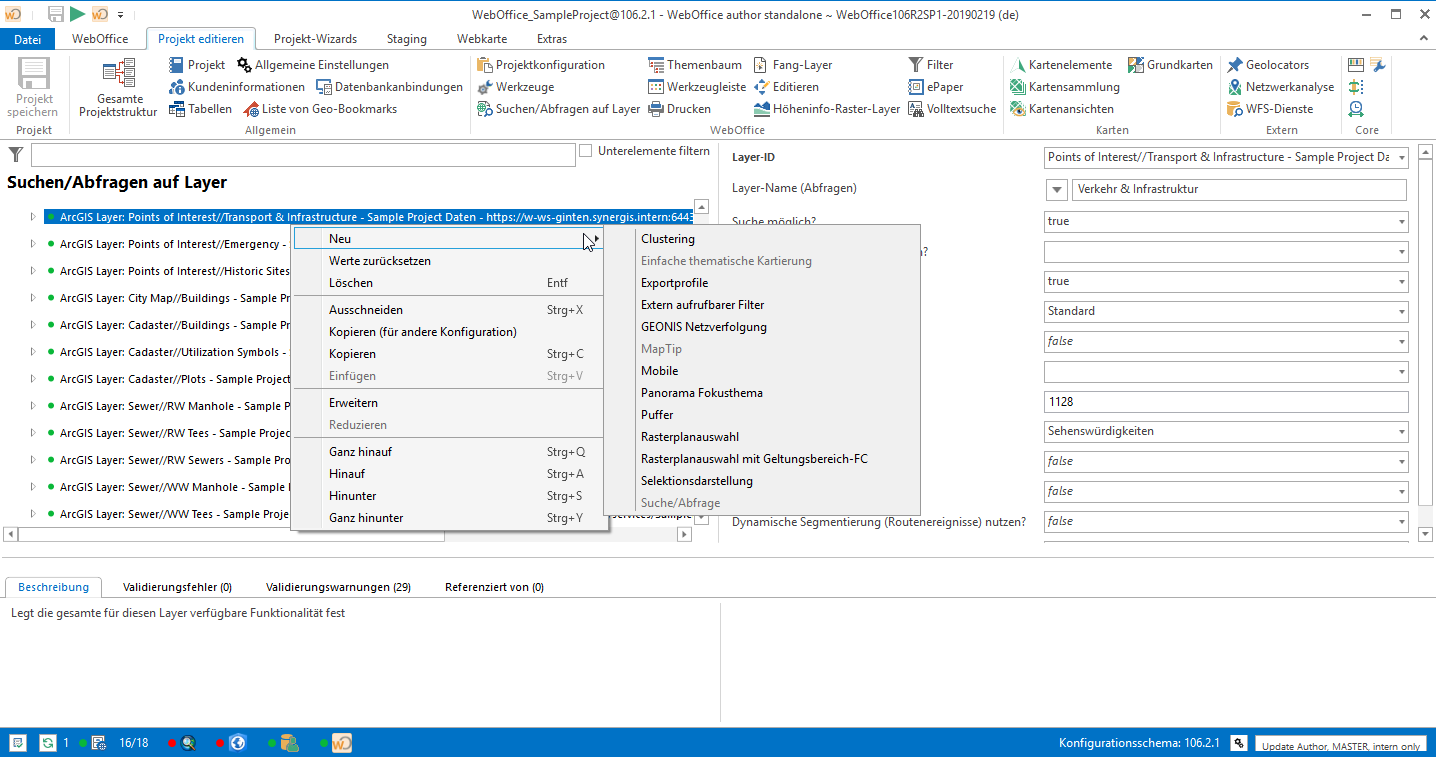
Context menu of the configuration tree
Conext menu entry |
Description |
New |
Opens a submenu where the user can choose from all configuration elements available as subelements of the currently selected element. |
Delete |
Removes the currently selected configuration element including all subnodes (subelements). Note: Deleting a configuration element can cause a validation error if there are dependencies between other elements. |
Reset values |
Resets all defined values of the node to the default settings. Sub-elements are not affected. |
Extend |
Extends the configuration subtree to the full configuration view of the selected configuration element. Note: The support to extend the nodes within the same hierarchical area is provided by pressing the CTRL button on the |
Reduce |
Reduce the expanded configuration subtree of the selected configuration element. Note: The support for reducing (collapsing) nodes within the same hierarchical area is provided by pressing the CTRL button on the |
Cut |
Cuts the currently selected configuration element from the project configuration. You can insert this cut configuration element at another location, even in another project. This makes it easy to move parts of a project configuration from one project to another. Note: The use of the shortcut CTRL + X is also possible. |
Copy |
Copies the currently selected configuration element from the project configuration. You can paste this copied configuration element to another location. Note: The use of the shortcut CTRL + C is also possible. |
Copy (for other configuration) |
Copy the currently selected configuration element from the project configuration to insert it into another project configuration. Note: Technically, this type of copying differs from the "Copy" function in that references to other elements are not copied. This could cause problems in other project configurations. |
Insert |
Pastes the copied or cut configuration element into the project configuration. You can paste the copied or cut configuration item to another location, even in another project. This makes it easy to paste parts of a project configuration from one project to another. Note: You can only paste copied configuration elements into a node, which allows to save the specific type of the configuration element (e.g. it is not possible to copy a map layer into the map collection). Note: The use of the shortcut CTRL + V is also possible. |
Full up |
Moves the currently selected configuration element to the first or top position in the list of elements. Note: You can also use the shortcut CTRL + Q. |
Up |
Moves the currently selected configuration element one position up in the list of elements. Note: You can also use the shortcut CTRL + A. |
Bottom |
Moves the currently selected configuration element one position down in the list of elements. Note: The use of the shortcut CTRL + S is also possible. |
All the way down |
Moves the currently selected configuration element to the last or lowest position in the list of elements. Note: The use of the shortcut CTRL + Y is also possible. |
<%WEBAUTHOR_STANDALONE%> Context menu
Configuration documentation
WebOffice author standalone provides detailed documentation for
•the currently selected configuration element
•the editing configuration attributes (parameters)
Note: It is possible to adjust the height of the documentation area by moving the separator between the end of the configuration tree menu and the beginning of the documentation area with the left mouse button. By clicking the mouse pointer changes its appearance and the height can be changed by moving it.
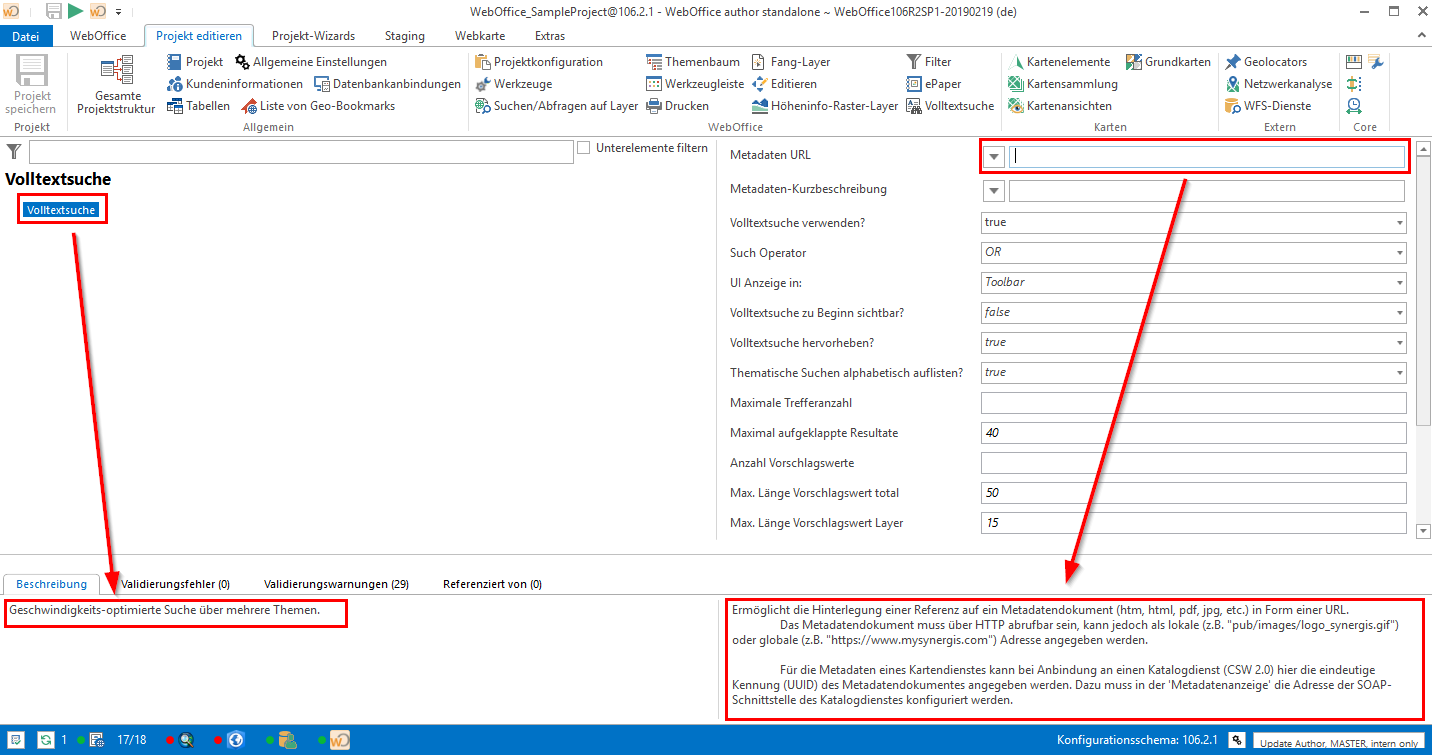
configuration documentation - left: Configuration item, right: Configuration attribute
support when copying project parts
The Copy function allows you to copy project parts of the configuration tree and paste them elsewhere at WebOffice author standalone. It is possible to copy project parts from one project to another without validation errors. WebOffice author saves (similar to Microsoft Windows Explorer) the state of the configuration items.
With it possible standard or template project configuration (e.g. frequently used layer configuration such as property search, etc.) can be created.) and copied into the corresponding configuration by this function, which considerably reduces the setup effort of WebOffice 10.7 SP1 projects.
Drag&Drop
The WebOffice author standalone supports the use of drag & drop functionality. This function allows you to easily move configuration elements by holding down the left mouse button. This allows you to easily customize the arrangement of individual nodes.
support for multiple selections
The WebOffice author standalone supports the selection of multiple configuration elements. To select multiple nodes, the user can select them using either CTRL + left mouse button or SHIFT + left mouse button. Multiple selection can be used when using Drag&Drop actions or multiple editing to effectively edit node elements in the generic edit mode of the WebOffice author standalone.
The WebOffice author standalone supports simultaneous editing of multiple configuration elements. Multiple editing, for example, allows the user to edit multiple print templates at once. An example of multiple editing would be assigning scales to multiple print templates. This allows the user to effectively modify and edit multiple node elements in a single step. This simplifies the administration effort for larger projects considerably.
To be able to use multiple editing in WebOffice author standalone, several nodes must be selected in the configuration. This can be done by the multiple selection described above. After selecting several nodes, the settings for all configuration elements can be changed simultaneously. Different settings are marked with ~~~~ in the parameter field. Identical settings of the selected nodes are indicated by the parameter as usual.
Note: It is also possible to change unequal settings, but then the previous different settings of the selected layers will be lost.
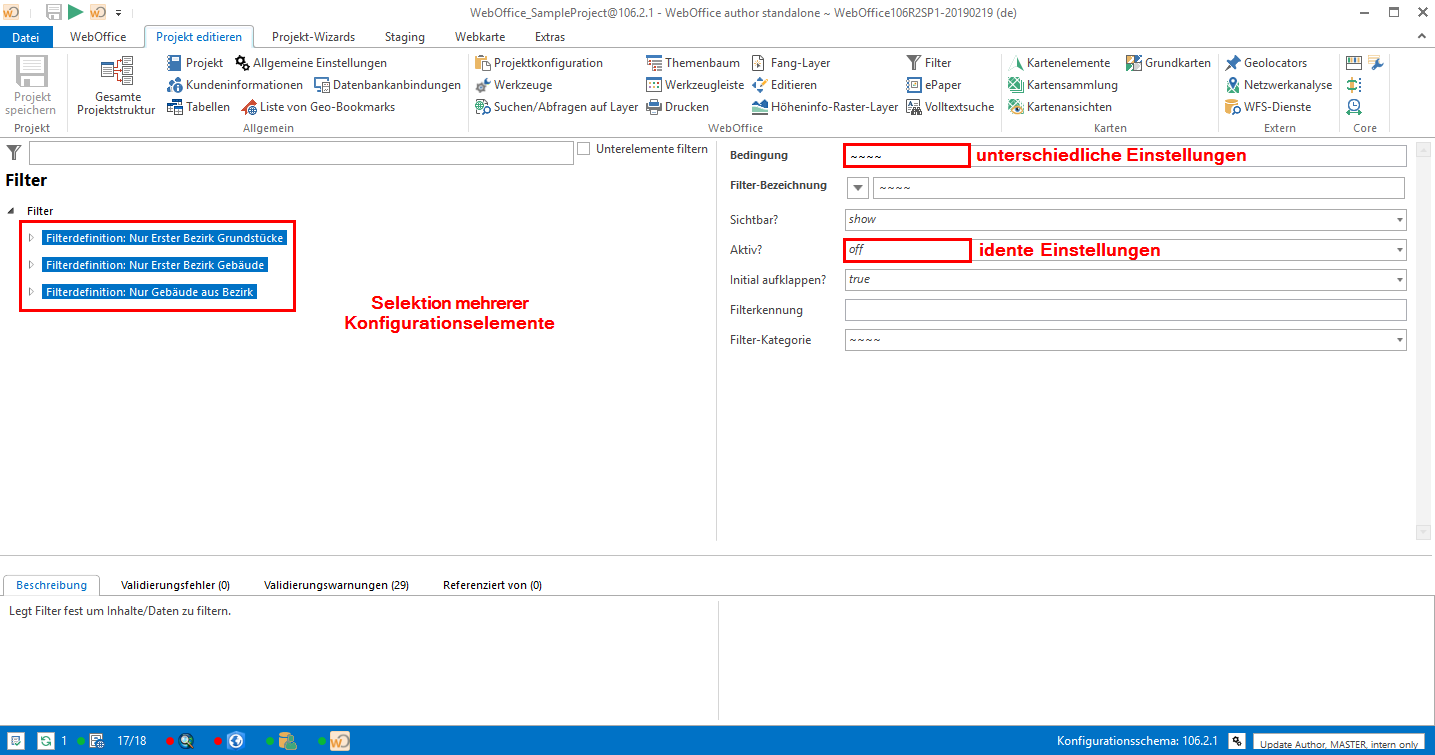
Multiple Editing in Generic Editing Mode (Free Editing)
Support for filters
WebOffice author standalone supports comfortable filtering of the main configuration nodes in the project configuration. After using the filter, only the configuration nodes corresponding to the filter criterion are displayed.
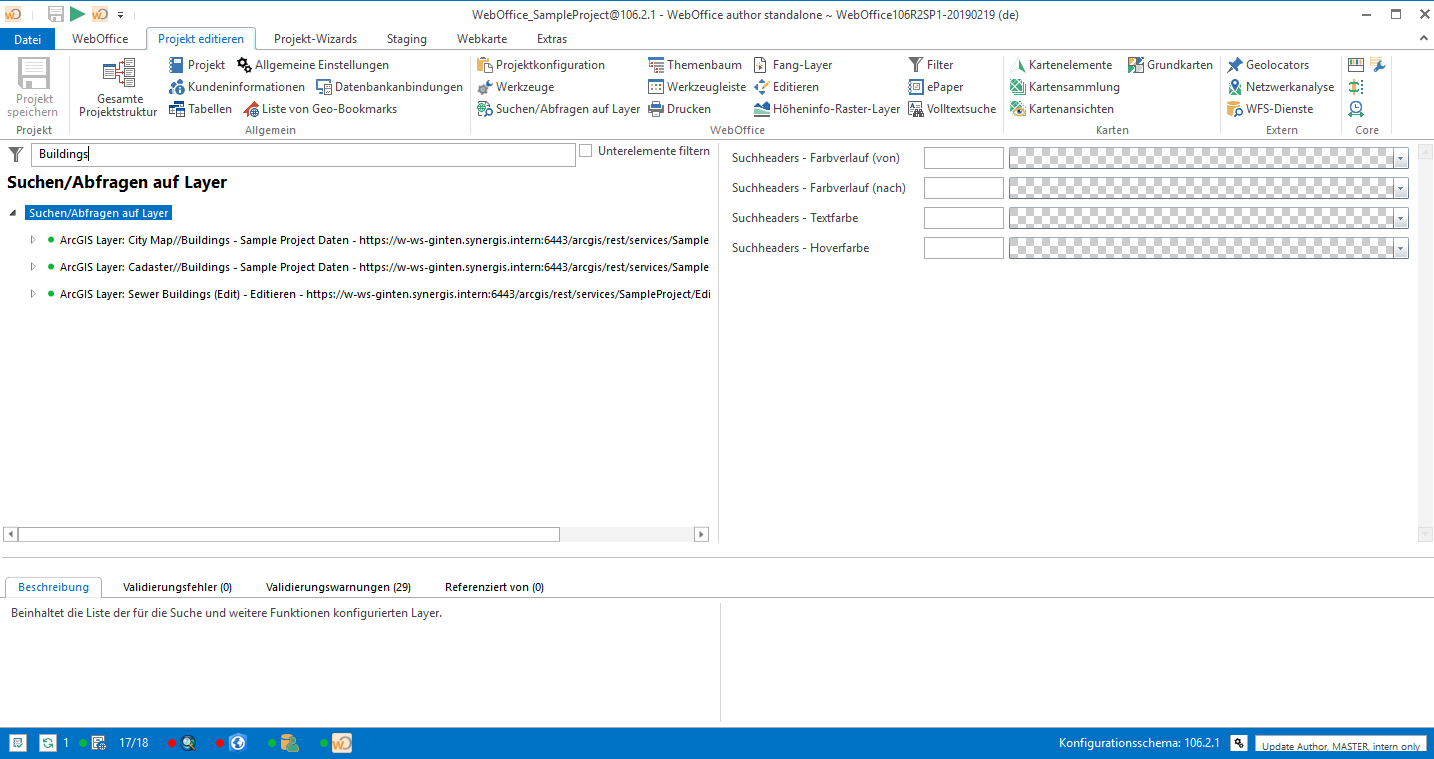
Search criterion 'Points' for filtering searches/queries on layers
Nodes that can be added using "New" can also be restricted using filters:
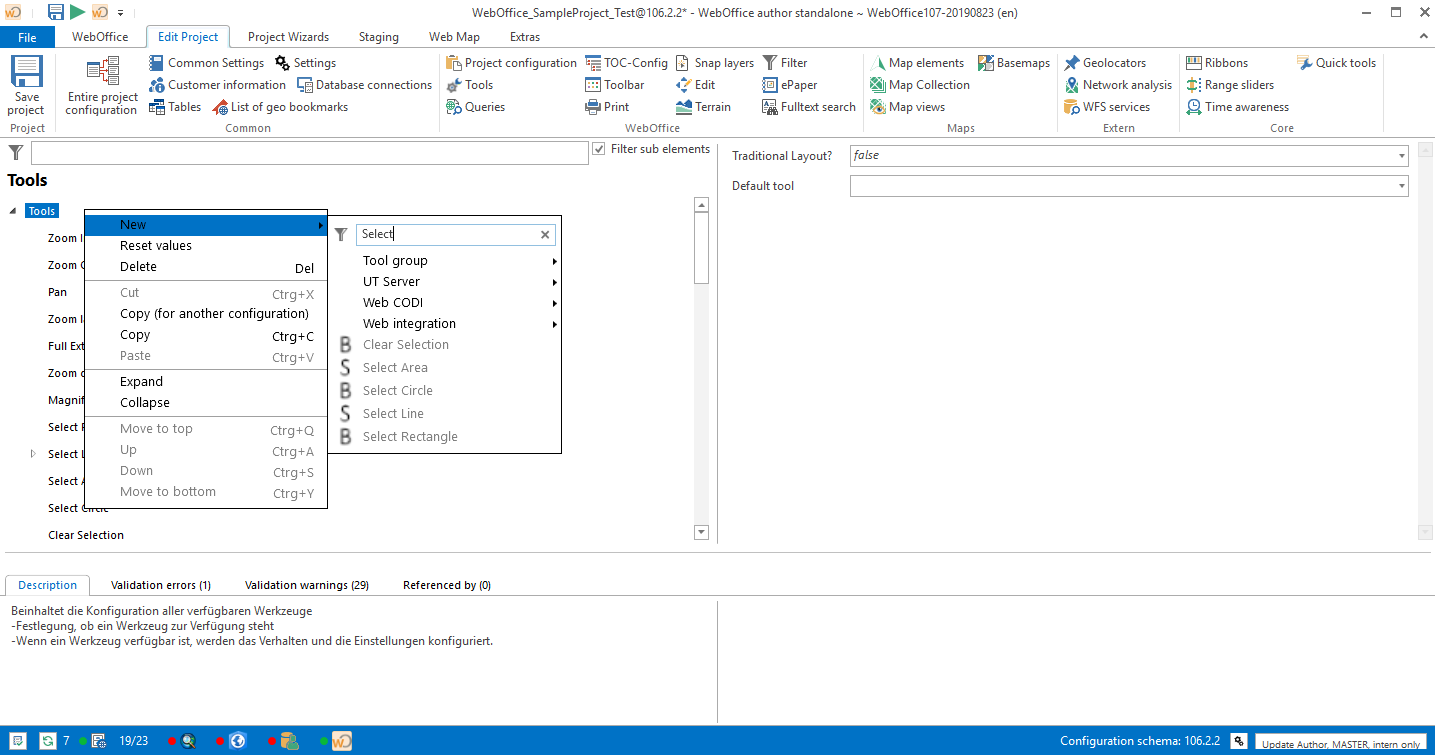
Filter for adding nodes