The Filter Definition defines dynamic filtering of data displayed both in the map and the search result views.
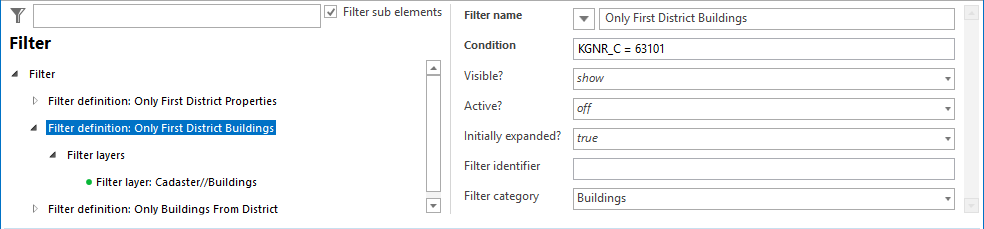
Filter definition configuration
Property |
Description |
Filter name |
Name of the filter displayed in the stack menu |
Condition |
Filter condition (WHERE clause) If the field uses an Esri Domain or Esri Subtype, no condition is necessary but only the definition of the field name. The user will get the list of values defined by the domain or subtype.
If the field is a common attribute field then the condition has to contain a field name, an operator and an expression. (e.g. STREET = 'Bahnhofsplatz').
Note: - The field name is case sensitive - If the expression is a string (Text) use single quotation marks (e.g. 'Bahnhofsplatz') - Every layer of the "List of filter layers" has to contain this field
Standard SQL operators can be used, e.g. - STREET = 'My condition' - STREET LIKE 'My condition%' - STREET IN ('My condition', 'my 2nd condition') - NUMBER = 1 - NUMBER > 1 AND < 10 - NUMBER IN (1,2,3,4,5,6,7,8) - STREET = 'My condition' OR STREET = 'My 2nd condition'
Note: It is possible to specify a parameter instead of a field value. Valid parameters are <param1>, <param2>, <param3>, <param4>. For details on how to specify these parameters see chapter Filter Parameters. |
Visible? |
Used to define the visibility of the parametrized (only) filter. - show: The filter will be shown (visible) in the GUI. - hide: The filter will be hidden, and the user could manipulate the filter using the scriptAPI only. |
Active? |
Specifies whether the parametrized (only) filter is active right from the start. - on: filter is activated - off: filter is deactivated (default) |
Defines whether the filter parameters shall be expanded at project start ('Yes') or not ('No'). Note: This setting can only be used for the WebOffice core client. |
|
Filter identifier |
Specifies the unique ID used in the scriptAPI. Note: Filter identifier may not contain spaces or special characters. Only combinations of the following letters and numbers are permitted or are intended to be used: ▪A to Z (uppercase letters) ▪A to z (lowercase letters) ▪0 to 9 (numeric characters) |
Filter category |
Category for displaying filters. Note: See chapter List of Filter Categories for details about configuring filter categories. |
Filter definition properties