Configure single Editing Fields to be used in the attribute edit form of the editing tool for the specific edit layer.
Note: If no editing fields are configured, then users can change the object geometry only.
Note: Due to a limitation of the base technology it is currently not possible to get any information about the field length of numeric values via the REST interface. This causes an error when trying to edit invalid numbers (e.g. '123456789' for short).
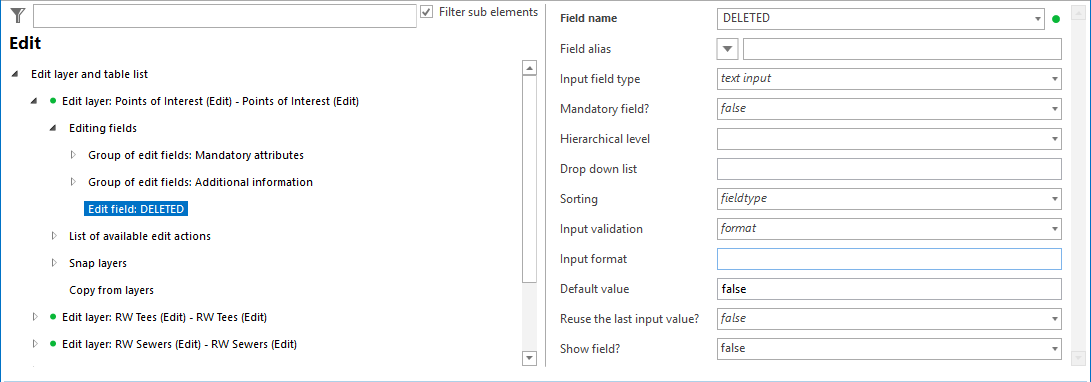
Editing fields configuration
Property |
Description |
Field alias |
Field name used in the attribute form |
Field name |
Field used in the attribute form. |
Specifies whether the input field in the attribute form is of type •text input •multiline text input •value list •checkbox •slider •file name •file path •file upload See the sections below for detailed information about every specific input field type. Note: WebOffice flex (flash) client currently only supports the field input types "text input" and "value list".
a) Text Input Provides a normal text field where the user can enter a value. Note: Attribute fields with range domain are supported by "text input". Range domain will only be validated for values which 1) belong to a field connected to a range domain 2) belong to an editable field 3) have been edited during a creation or editing process •In ArcMap an invalid value can be assigned to a feature if no feature validation is executed. WebOffice 10.7 SP1 will not show a warning message if other attributes (e.g. the name of the feature) than the attribute field with domain range are being edited. •The domain range of one field is depending on subtypes of another field (e.g. a feature class "roads" has an attribute "speed_limit" where the domain range depends on the subtypes of another field "road_type" (highway, major road, street)). WebOffice 10.7 SP1 will not show a warning message if only the attribute field with the subtypes is changed although the value of the field relying on the subtype might be not within the domain range of the new subtype anymore.
b) Multiline Text Input Provides a text field where the user can enter multiple lines.
c) Value List Provides a drop down list of values that can be gained in three different ways (the choice listed first will override a choice listed afterwards): •configure a List of Lookup Definitions for an edit field •use Esri domains/Subtypes from a feature class or a domain from a subtype (Please consider for Esri domains on subtypes the Hierarchical Level of the editing fields deduced from domains and subtypes. Be sure that the field for the domain has a lower level. •configure drop down list values manually in the edit field Note: However, it is possible to restrict the available lookup values by entering specific existing field values into the editing field parameter Drop Down List. Only lookups for the specified values will be shown in the edit form list. Be aware that this functionality only works when using lookups but not when using subtypes/domains.
d) Checkbox The option checkbox saves integer values (0=not checked or 1=checked) into the attribute field.
e) Slider Use the slider for numerical values, especially rotation fields. Note: The slider is only supported by the WebOffice core client, all other clients will replace it with a normal text input field. When using a slider, keep in mind to configure the parameter Input Format the correct way.
f) File Name, File Path, File Upload Activates a file dialog button in the client to support entering file information. All three options require an attribute field of type text (string) with sufficient field length. •file name: only the file name will be saved into the field •file path: the whole path is stored Important: For security reasons, the file path option can only be used in MS Internet Explorer. For this, however, the security level must be adjusted in the Internet options in the "Security" tab by setting a check mark for "Enable" under the item "Include local directory path when uploading files to a server":
In all other modern browsers, such as Google Chrome or Firefox, the full path can no longer be sent to the server for security reasons. •file upload: the file name together with a timestamp will be saved into the field. Use this option to upload a file to a specified path configured in the File Upload Properties.
Note: See also chapter Editing Attributes for details about the input field types in the WebOffice core client. |
|
Specifies if the input field is mandatory and therefore populating the field with a correct value is the prerequisite for submitting the edit transaction. |
|
Specifies the hierarchical level of the editing field, i.e. 1..top level, 2..next level below, etc. Note: If on a given hierarchical input field level the maximum count of list values is exceeded then all input fields that hierarchically depend on this list will get gray. You could either increase the maximum list value count or not use hierarchical level functionality for the input field at all. Note: Consider the use of hierarchical levels when working with Esri domains on subtypes. If a domain is configured on a subtype (eg subtype color green, domain color hue light green, dark green), the field color needs hierarchical level 1 and the field color hue needs hierarchical level 2. The field with hierarchical level 1 has to be configured as mandatory field. In that case the field with hierarchical level 2 will not provide any useless listbox, if no features have been selected in the first field before. |
|
Provide allowed list values using the "|" symbol for separating values e.g. "protected|development|commercial". Note: Specified values must be consistent with the field data type, i.e. if your field is of type "long integer" you cannot define drop down list values "a|b|c". Note: If lookups are being used for this editing field, values of the drop down list can be delimited. Use the lookup-ID to define a value list. If a value cannot be found in the lookup table it will not be displayed in the client. Note: If an Esri Domain or a subtype is defined for the field, this configuration parameter will be ignored. |
|
Sorting |
Sorting according to field type "fieldtype" or "alphanumeric" (for string fields only, especially useful for house numbers and other alphanumerical values). |
Input validation |
Specifies the input validation type if the "Input field type" is "text input". •URL (URL formatted http://myDomain.xxx/mySite must be entered) •filename (a file name formatted xxxx.xyz must be entered. Certain special characters are not allowed), •email (an email address formatted xy@ab.cd must be entered), •format (the entered string must comply with the configured "Input format"). |
You can specify a formatting string for the user input: "\n" for number "\c" for characters, Eg "\n\n\n\n" could be a 4 digit zip code. Notes: An empty entry means no format check. Administrators should tell their users about the format by setting a field alias with an example. With WebOffice 10.7 SP1 the specified format will not be shown in the client anymore. Note: When using Input Field Type "slider" this parameter should be defined the following way: "minimum value|maximum value|interval|map preview (true, false)|rotation style (arithmetic[Default], geographic)|additional assistance stroke (true, false[Default])" Example: "0|360|10|true|geographic|true" will provide a slider from 0 to 360 with intervals of 10, there will be a map preview and the rotation style will be geographic. See chapter Editing Attributes for details. Note: The following regular-expressions are supported: \. \* \+ \/ \? \$ \^ \| \( \) \c \n Note: Please note that the configured input format is not taken into account as soon as an appropriate drop down list is defined too. This automatically converts the input field type from 'text input' to 'value list'. |
|
Specifies a default value. Use the following variables to provide dynamic default values: •{date} for an editing field of type "date" provides the current date as default value. •{user} for an editing field of type "string" provides the currently logged in user as default value. If you did not log in because WebOffice usermanagement is turned off, the user name (set by WebOffice) is "anonymous". •{display_name} represents the name of the currently logged in user or 'anonymous' if no user is logged in. Note: Please consider, that the variable {display_name} cannot be used for an audit field like 'CREATE_BY' or 'CHANGE BY'. •{client_id} for an editing field of type "string" provides the Client-ID of the WebOffice usermanagement group of the currently logged in user as default value. If WebOffice usermanagement is turned off, the value will be empty. Note: It is not possible to use a default value in combination with editing templates. |
|
Reuse the last input value? |
Is the last value to be reused as default value during an object creation? Note: This feature eases editing of multiple features of the same type. As long as the edit form is activated, the last input values will be reused even if the edit layer is changed. When the edit form is closed, the input values will be lost. |
Show field? |
Set to "Yes" if the field should be displayed in the edit form, set "No" if the field should not be visible in the WebOffice 10.7 SP1 client edit form (this may be useful if you, e.g. want to pass the field to an integrated external web application – see chapter Integrated Editing Application for details) |
Edit field properties
Note: The representation of the edit fields can also be performed categorized as a Group of edit fields.
Note: See chapter Edit Layers for information about the configuration of edit layers.
Note: See chapter File Upload Properties if you want to have an upload function when using the field input type "file upload".
Note: See chapter Editing and its sub chapters for details about editing in the WebOffice core client.
Note: See chapter Edit Attributes for more details about edit templates in the WebOffice core client.