Using the Project linking configuration it is possible to provide functionality in the WebOffice 10.7 SP1 clients to switch from one WebOffice 10.7 SP1 project to another on the fly.
The current map extent gets passed, therefore using project switching it is possible to view different aspects of one specific location.
In order to provide project linking inside the WebOffice 10.7 SP1 project, you need to configure
•a List of Projects (all available projects for linking) and
•a Project Switching Index (the index specifies for each WebOffice 10.7 SP1 project to which other projects the user is able to switch to).
Project Groups are another available child element of the node project linking. The idea behind project groups is, to logically group related projects, so users can choose from this group of projects in case they are starting WebOffice 10.7 SP1 without any specification of a project.
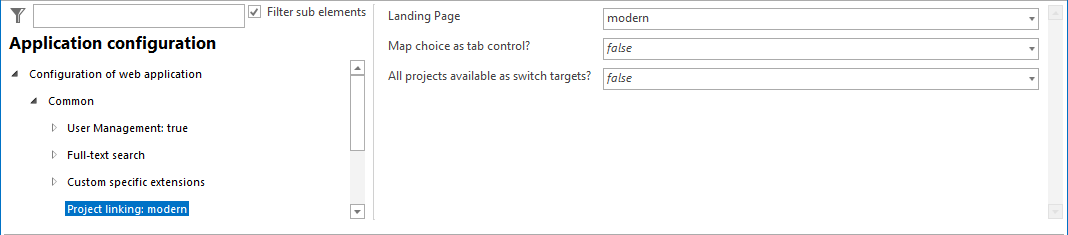
Project linking configuration
Property |
Description |
Defines if the "traditional" group and project choice drop-down or the "modern" project tiles are shown when the application is called without a project id. Note: The modern project tiles (Landing Page) are NOT supported in IE 8! |
|
Map choice as tab control? |
Provide tab control for switching from one project to another (true) or provide drop down list in toolbar (false) of WebOffice 10.7 SP1 clients. |
All projects available as switch targets? |
Provide all projects of the WebOffice 10.7 SP1 Application in the project choice control (true) or only specific projects (false). Note: In case you have disabled this option (false), you need to define a Project Switching Index to provide project switching. |
Project linking configuration
Note: Go through chapter Project to see how project linking appears in the WebOffice html client.
Note: Go through chapter Project Change to see how project linking appears in the WebOffice flex (flash) client.
Note: Go through chapter Projects to see how project linking appears in the WebOffice mobile client.
Note: More details for customizing the landing page please find in How To Configure ... Landing Page.