This short instruction chapter shows how to edit a print template, which can be adapted to your requirements.
Opening of the WebOffice_plot_author.mxd
First open the WebOffice_plot_author.mxd from the following directory <ArcGIS Server location>\directories\WebOfficePlotTemplates.
Note: Edit print templates in the WebOffice_plot_author.mxd, otherwise problems may occur with the overview area.
Note: Check whether the data frame "print" is activated. If not, activate it.
Note: Verify that the "Layout View" is set in ArcMap. If not, switch to this view, otherwise the print template cannot be edited.
Note: If you have printing problems, please refer to the chapters Problems with attribute table in MXD and Problems related to WebOffice extensions.
The next step is to select a print template with the WebOffice plot author that you want to edit.
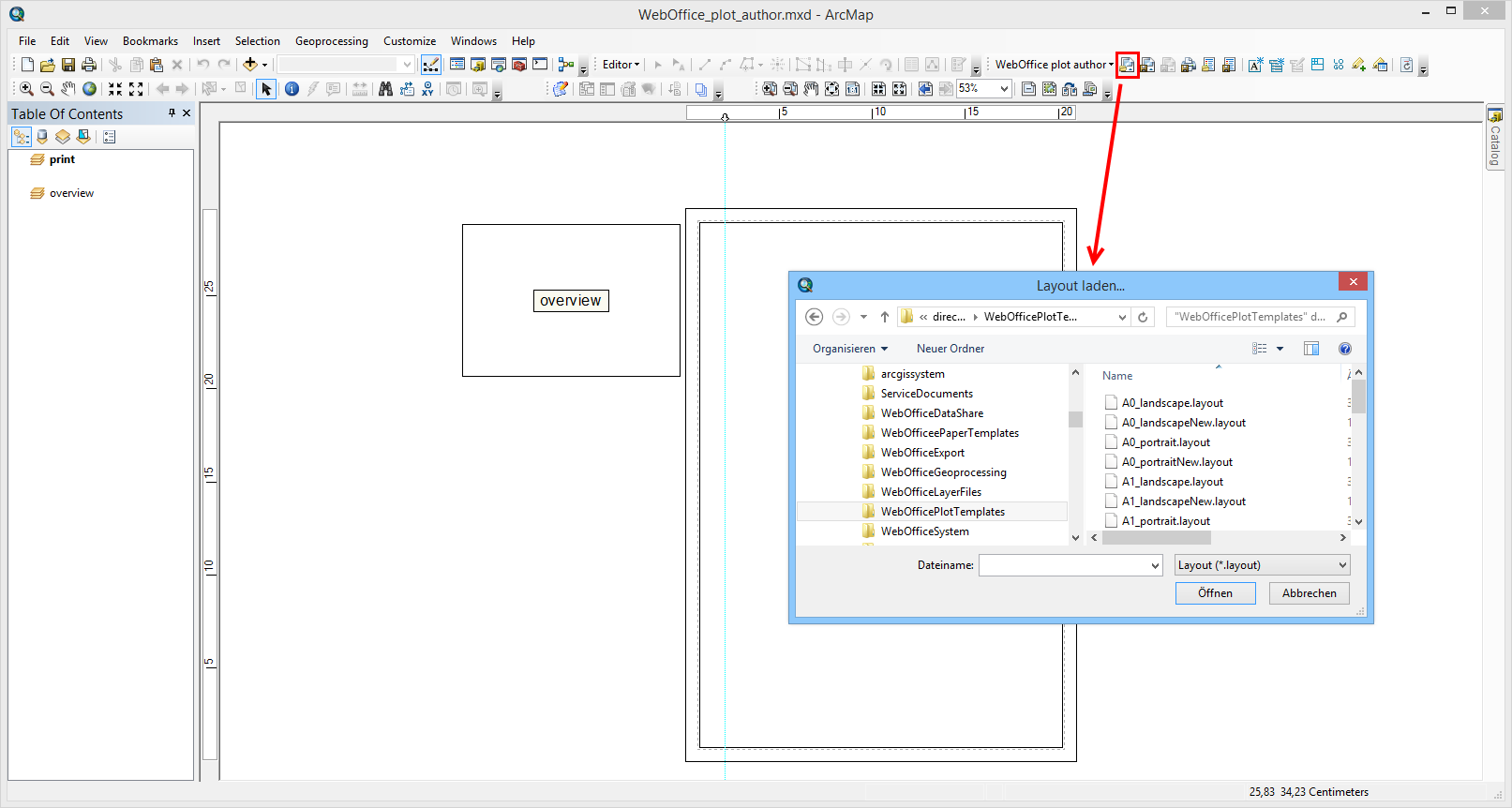
Opening of the WebOffice_plot_author.mxd with activated data frame "print" and the "Layout View" with inserting of a print template
Now adapt the print template to your needs and save the .layout file.
Note: If necessary, you must reload the resources in the SynAdmin so that new or changed print templates are available.