In order to use the wizard to Define Selectable/Identifiable Layers, you have to open a project configuration.
Go through the chapter to find detailed information for every step of the wizard.
Start the Wizard:
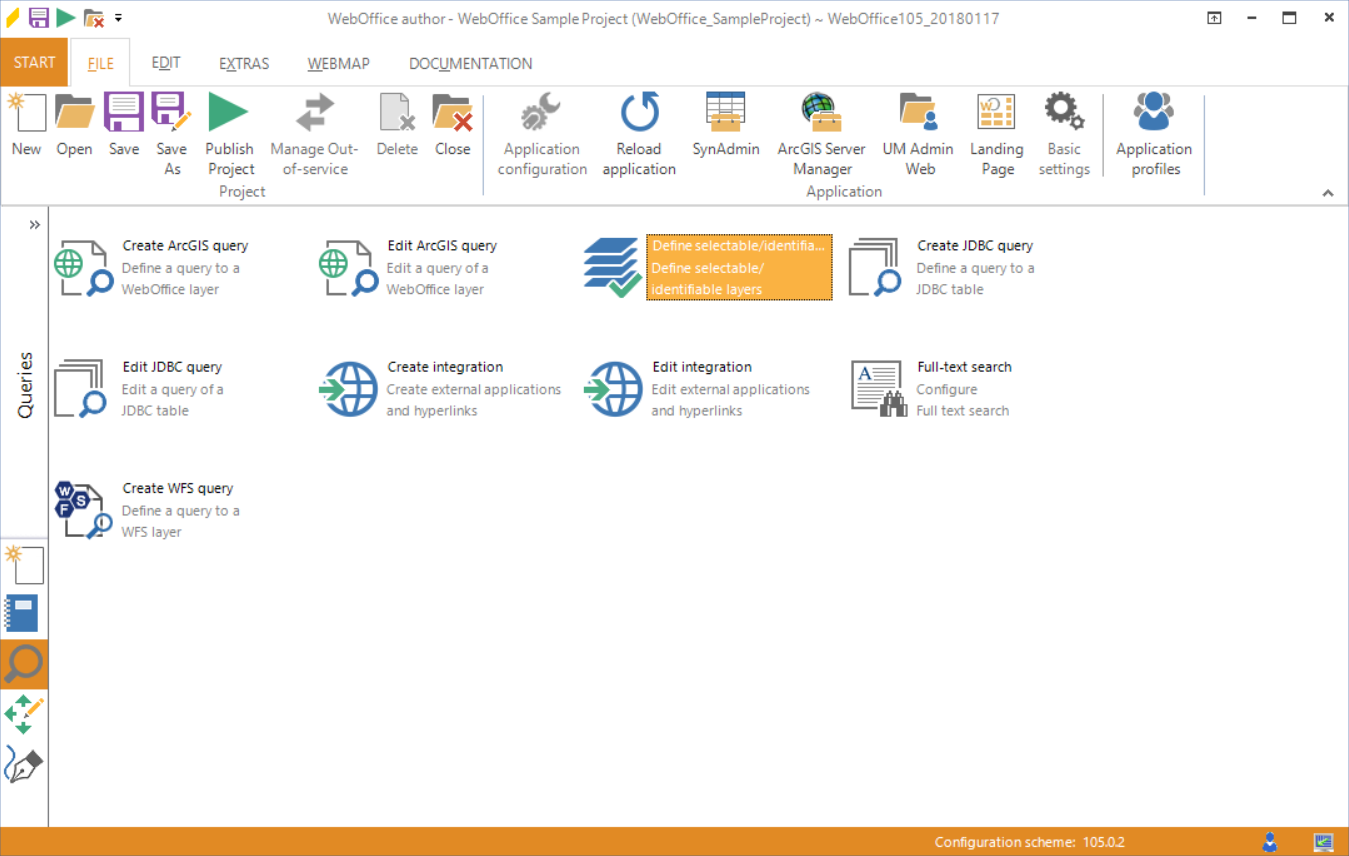
Start the wizard "Define Selectable/Identifiable Layers"
Step 1: Map Service and layer configuration
The first step is to choose the map service, which includes the layer that should be selectable/identifiable. After choosing a map service the related layer names are displayed. The user gets the opportunity to define the following options:
•Search possible?
Defines if a search is possible on this layer. Find more details in chapter Layer Queries.
•Identify/Select?
Defines if it is possible to identify and select the layer with tools. Find more details in chapter Layer Queries.
•Reference Scale
Defines the standard scale for search results. Find more details in chapter Layer Queries.
•MapTip
The MapTip tool enables the identification of objects and attributes directly in the map. Find more details in chapter MapTip.
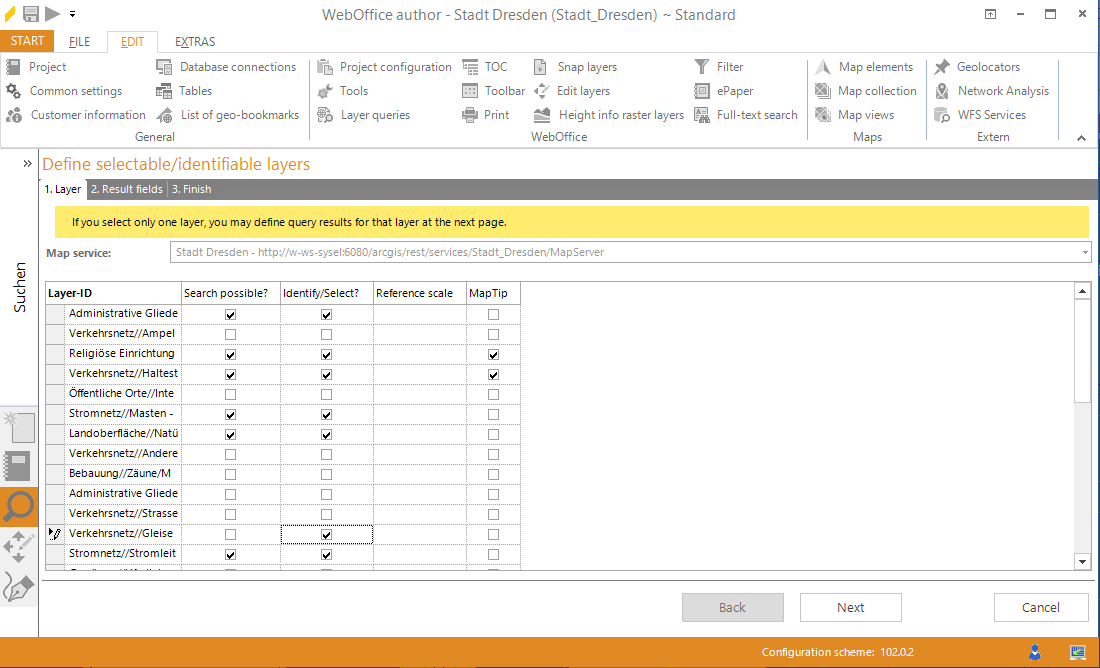
Wizard "Define Selectable/Identifiable Layer" - Selection of the Map server and layer configuration
Note: For the correct listing of the map services layers, the matching MXD of the ArcGIS Desktop has to be open in WebOffice author. If this is not the case, no layers are displayed for the configuration and the wizard can't be finished.
The described options can be specified for every layer of the map service.
After determination of the parameters, pick a layer and click Next.
Step 2: Specification of the Result field for the Selectable/Identifiable Layer
In this step, the search results and its result fields for a single layer can be configured. In general, all attribute fields for the search results are configured as standard. The user got the opportunity to enable or disable attribute fields for a user-defined search. The wizard offers the opportunity to configure multiple Search result views for a search. To create an additional search result, pick the button Create new Search result.
Note: The user can switch between the defined Search result views in the web-application. You can find further information in the chapter toolbar of the results.
The following options can be configured for the result fields:
•Show field?
Defines if the field is displayed in the search result.
•Alias name in result
Defines the displayed Alias name in the Search result page of the user interface.
•Sort order/object name
Defines the sort order and the object names in the presentation of results for multiple topics. It is possible to sort up to 5 fields ( starting with 1 (most important), continues with 2 and so on) "none" means that this field is not sorted.
Note: The order of the column "Sort order/Object name" defines the object names of the search result view of a selection via multiple layers. The name of the object in the search result will be created by the order of the defined single fields. The field with the value 1 shows the first part of the object name. If to the field STREET the value 1 and to the field HOUSENR the field 2 will be allocated in a address data set, the result would be an object with "STREET = Technologiestrasse AND HAUSNR = 10" and the object name would be "Technologiestrasse 10".
•Sorting
Defines the sorting in value lists and results. If the sort mode is set to fieldtype, the order will result in sorted field attributes. The user has the possibility to set fields with partly numeric content to alphanumeric to get a alphanumeric sorting of for example cadaster data sets.
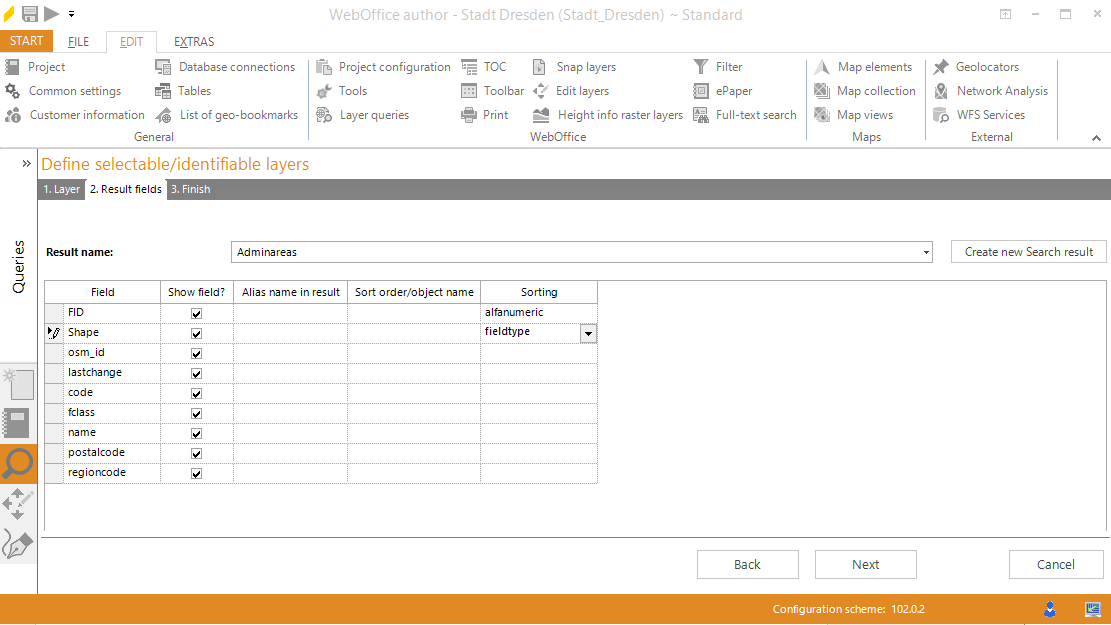
Wizard "Define Selectable/Identifiable Layers" - Definition of the Result fields
Click Next.
Step 3: Summary
WebOffice author shows a summary of the wizard Define Selectable/Identifiable Layers.
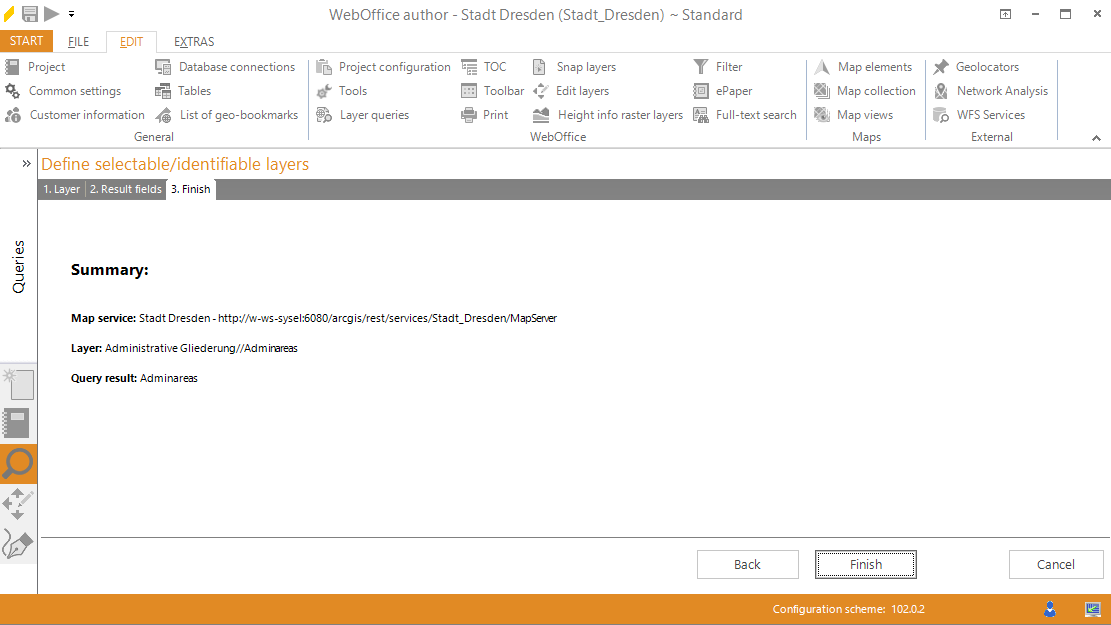
Wizard "Define Selectable/Identifiable Layers" - Summary
To finish the wizard click Finish.
After finishing, the configuration is available in your WebOffice 10.7 SP1 project.
Note: The described wizard is designed to Define Selectable/Identifiable Layers. You can find further information about creating or editing layer queries with an WebOffice 10.7 SP1 wizard in the chapter Create ArcGIS Query or Edit ArcGIS Query.
Note: You can find further information about creating or editing Table Queries with an WebOffice 10.7 SP1 wizard in the chapter Create JDBC Query or Edit JDBC Query.
Note: You can find further information about the integration of an additional map server with an WebOffice 10.7 SP1 wizard in the chapter Add Service.
Note: You can find further information about creating or editing external applications and hyperlinks with an WebOffice 10.7 SP1 wizard in the chapter Create Integration or Edit Integration.
Note: You can find further information about the configuration of a Full text search with an WebOffice 10.7 SP1 wizard in the chapter Full-Text Search.