The settings menu of the WebOffice html client status bar gives you the option to
•select your favorite measure units
•choose style of navigation mode
•save a user profile

WebOffice html client settings menu
Icon |
Menu item |
Description |
|
Unit of Length |
Choose a length unit from the list of configured length units in the project configuration. The chosen unit will be used for measuring and other tools.
Note: See chapter Length Units for details about the configuration of length units. |
|
Unit of Area |
Choose an area unit from the list of configured area units in the project configuration. The chosen unit will be used for measuring and other tools.
Note: See chapter Area Units for details about the configuration of area units. |
|
Navigation Mode ArcMap Style |
The right mouse button does not enable the pan tool, but a context menu with several functions.
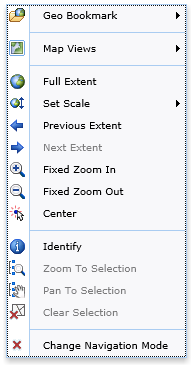 ArcMap style context menu
|
|
Saves the current WebOffice html client settings into a local cookie. This way •the WebOffice 10.7 SP1 client layout, •window positioning, size and docking status, •default query, •dimensions of dialogs, •pin search results (yes/no), •hide GUI-module (yes/no), •ArcMap mode (yes/no), •overview map (collapsed/expanded), •MapNavigator (collapsed/expanded) and •Label Feature tool settings can be personalized.
The Label Feature tool settings that get persisted are: •field names •splitter •label field sort order •use label field (checkbox setting)
Note: Whenever you later on start the WebOffice html client again on your desktop with the same browser installation the WebOffice html client will automatically load the locally stored user profile and apply it.
WebOffice 10.7 SP1 administrators can configure central user profiles. By adding a specific parameter (&userprofile=<myprofile>) to the start URL of the WebOffice html client, this central user profile gets loaded and applied immediately. This way, various different layouts of one WebOffice 10.7 SP1 project can be implemented easily and provided to the users.
To store a user profile with a profile name, use the Shortcut Ctrl+Alt+P and select a name for the profile. Also use this shortcut to provide a default user profile, e.g. default_weboffice, that you can enter in Common Settings section.
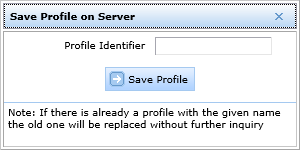 Save profile on server
Note: This function is very useful to optimize WebOffice html client layout for •different user groups (e.g. casual user versus power user) •different screen resolutions used by users (e.g. 1024 x 768 pixels versus 1280 x 1024 pixels) Note: This function was designed for administrators only. If, e.g. the administrator has created and saved two user profiles on the server (profile1024_768 and profile 1280_1024) then users of low resolution screens (1024 x 768 pixels) will use this URL for starting the WebOffice html client: http://<myserver>[:<myport]/<WebOffice web application>/synserver?project=<ProjectID>&userprofile= profile1024_768 Whereas users of high resolution screens (1280 x 1024 pixels) will use this URL for starting the WebOffice html client: http://<myserver>[:<myport]/<WebOffice web application>/synserver?project=<ProjectID>&userprofile= profile1280_1024 Note: Saving a user profile with a name is only possible if working without WebOffice usermanagement. With WebOffice usermanagement, profiles are personalized for the logged on user. |
|
|
Clear User Profile |
Sets back the personalized settings (cookie). The standard layout from then on gets used again (when you restart the WebOffice html client again). |
Settings menu