This HowTo chapter shows you how to configure a Coordinate Marker function field on your print layout. Use it to display a grid combined with geo-referenced coordinate markers in place of the logo image.
Open WebOffice_plot_author.mxd
First open WebOffice_plot_author.mxd from <ArcGIS Server location>\directories\WebOfficePlotTemplates.
Note: Check whether the dataframe "print" is activated. If not, activate it.
Note: Check whether view is set to "Layout View". If not, change view.
Load a Layout File
Now click the button Load Layout in the ArcMap Toolbar of WebOffice plot author to open a print layout. Select a layout file from the list of predefined layouts to modify it.
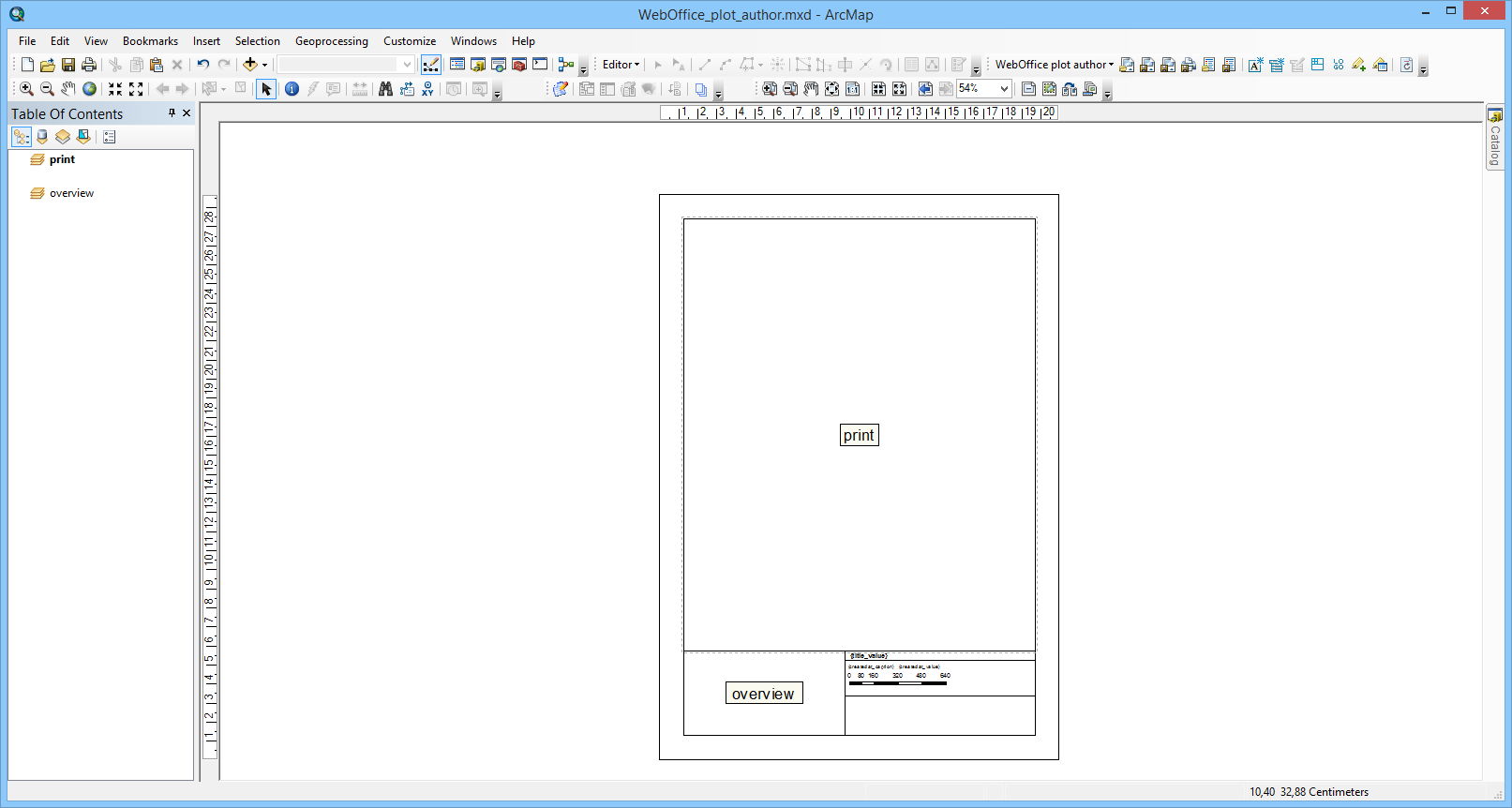
WebOffice_plot_author.mxd with activated dataframe "print" and "layout view" and load a print layout
Configure a Coordinate Marker Function Field
The coordinate marker is implemented as a "logo" function field with the technical ID value "syn_coord_marker". For metric coordinate systems with long coordinate values it is recommended to use a size of 2.4 cm x 1.8 cm for the "logo" function field. If you want to insert a new logo function field use the button Insert logo from the WebOffice plot author toolbar.
WebOffice plot author toolbar: Insert Logo
Place the logo as you like and edit the properties:
•Width/Height: 2.4 cm/1.8 cm
•Element Name: syn_coord_marker
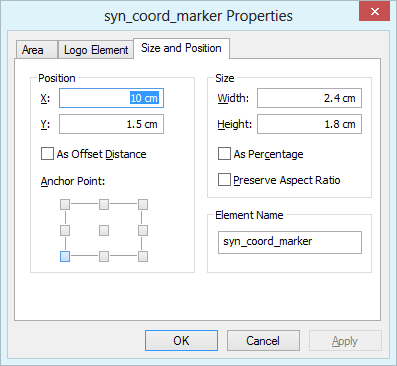
Logo properties
Then save the layout file with the according button in the WebOffice plot author toolbar.
Note: After adding a new function field you have to Reload Resources of affected WebOffice 10.7 SP1 projects in SynAdmin.
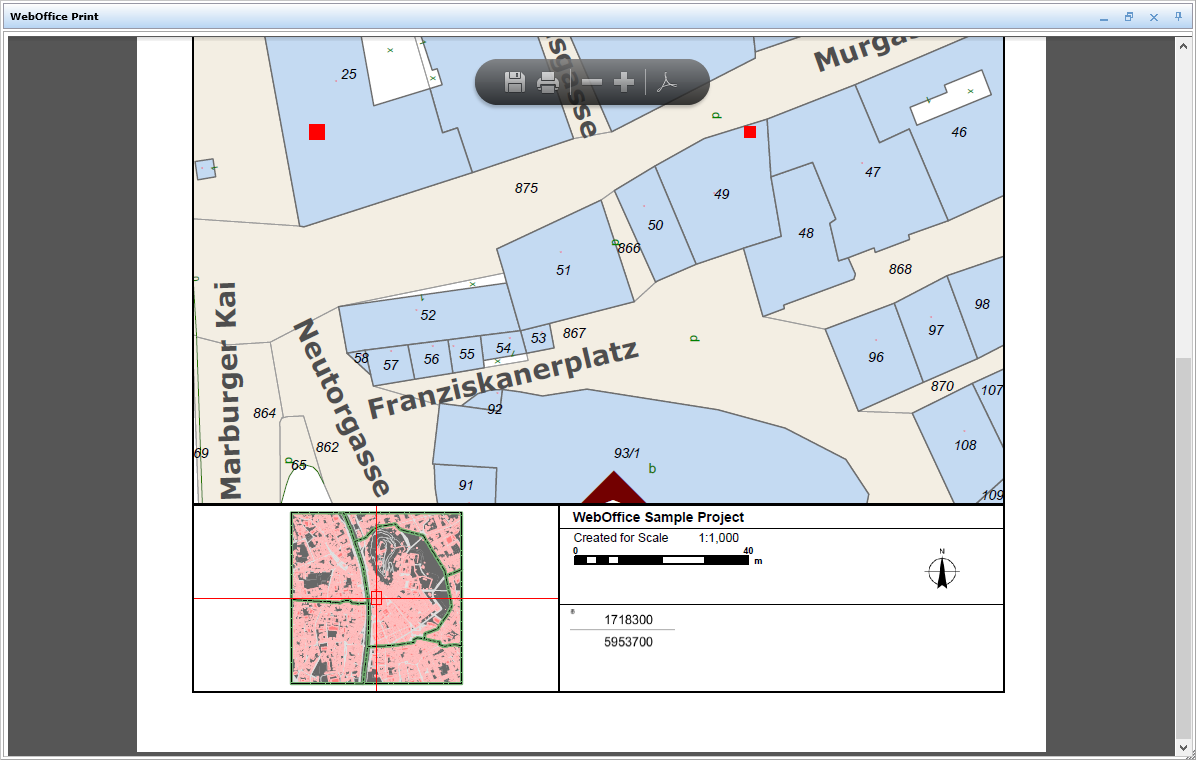
Horizontal coordinate marker displayed on the print output
Depending on the height-width ratio of the logo, the reference markers are aligned horizontally or vertically. In case the width is larger than the height the reference markers will get displayed horizontally.
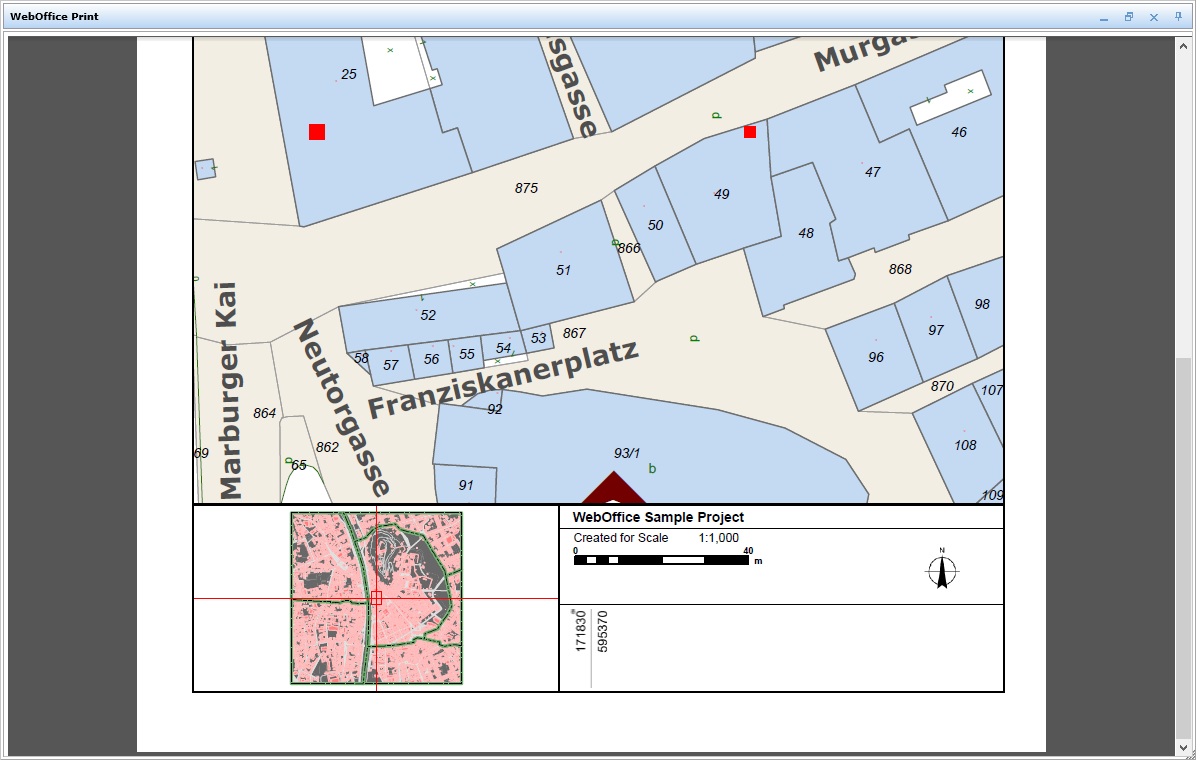
Vertical coordinate marker displayed on the print output
Note: See chapter Print for detailed information about the tool configuration in WebOffice author.
Note: See chapter Printing with Function Fields for a complete list of available function fields.