The WebOffice10.7-DVD includes a sample WebOffice extract server configuration designed for the WebOffice Sample Project. If you want to activate it, please be aware that you have to fulfill the following prerequisites:
•a valid WebOffice extract server license
•installed WebOffice extensions (with WebOffice extract server component)
•installed and activated WebOffice usermanagement
Note: You can only activate WebOffice extract server if you already have a working WebOffice Sample Project. If this is not the case, start with chapter Publish Map Documents instead.
Copy WebOffice Sample Project extract server Data
You will need the following files from the WebOffice10.7-DVD:
•WebOffice10.7-DVD\SampleProject\WebOffice directories Add-On\WebOfficeExport\Configuration\SampleProject_Cadaster.export.connection
•WebOffice10.7-DVD\SampleProject\WebOffice directories Add-On\WebOfficeExport\Configuration\SampleProject_Cadaster.xml
•WebOffice10.7-DVD\SampleProject\WebOffice directories Add-On\WebOfficeExport\Configuration\SampleProject_CadasterCAD.export.connection
•WebOffice10.7-DVD\SampleProject\WebOffice directories Add-On\WebOfficeExport\Configuration\SampleProject_CadasterCAD.xml
•WebOffice10.7-DVD\SampleProject\WebOffice directories Add-On\WebOfficeExport\Configuration\SampleProject_Header.dwg
The sample WebOffice extract server files can be found in the WebOffice10.7-DVD under WebOffice10.7-DVD\SampleProject\WebOffice directories Add-On\WebOfficeExport\Configuration. If still not existing, copy the entire WebOfficeExport directory to C:\arcgisserver\directories.
Check the File Paths of the Connection
Open the SampleProject_Cadaster.export.connection in a text editor and control the paths to your Sample Project data. If you use another directory, then correct the path and save the file. Repeat this step for the SampleProject_CadasterCAD.export.connection.
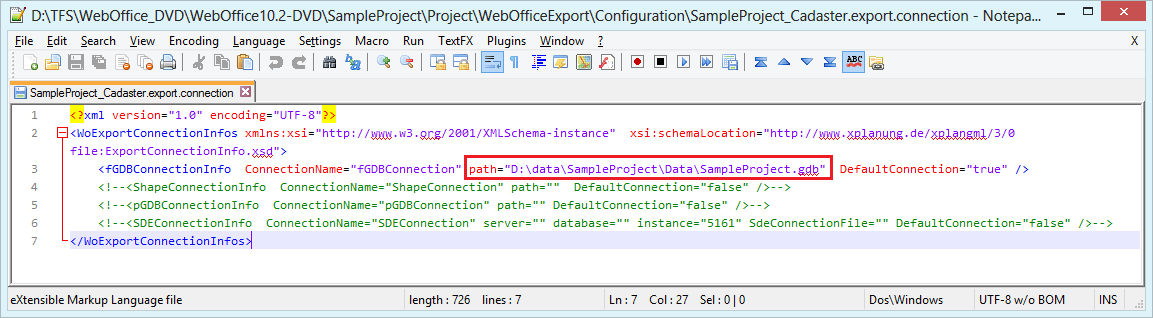
Adjust the connection files if necessary
Check the default directory for the export configurations
Open SampleProject_CadasterCAD.xml inin a text editor and check the default path to the export configurations. If you use another directory, correct the path and save the file. Repeat this step for SampleProject_PlotsCAD.xml.

Adjust the path to the export configurations, if necessary
Activate the WebOffice extract server extension for the SynOutputService
Configure the correct settings for WebOffice usermanagement and WebOffice extract server in the SOE properties of ArcGIS Server Manager. In order to activate the WebOffice extract server functionality for the WebOffice Sample Project, it is recommended to use the sample usermanagement database from chapter Activate WebOffice usermanagement.
Note: If you are using another usermanagement database, please be sure that you have configured an Application Profile that includes the WebOffice - Export (Standard) Application Role and is assigned to a group.
Note: It is necessary to create a virtual directory in IIS to provide a download link for extracted data. For more information about this and other parameters, please see chapter Activate SOE on a Map Service for details.
Note: Choose a fairly high number for "Max Area (SR Units)" to preclude possible problems with limit exceeding.
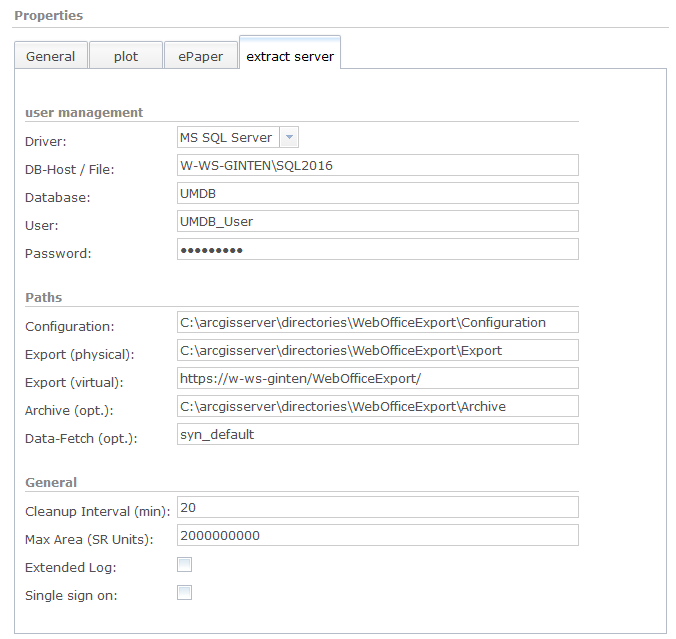
SOE properties settings
Activate WebOffice extract server in the WebOffice Sample Project
Start WebOffice author standalone and open the WebOffice_SampleProject. Navigate to Edit Project > Tools > WebOffice extract server - Export Data and change the parameter Use tool? to "true". Then save the project configuration and publish the project.
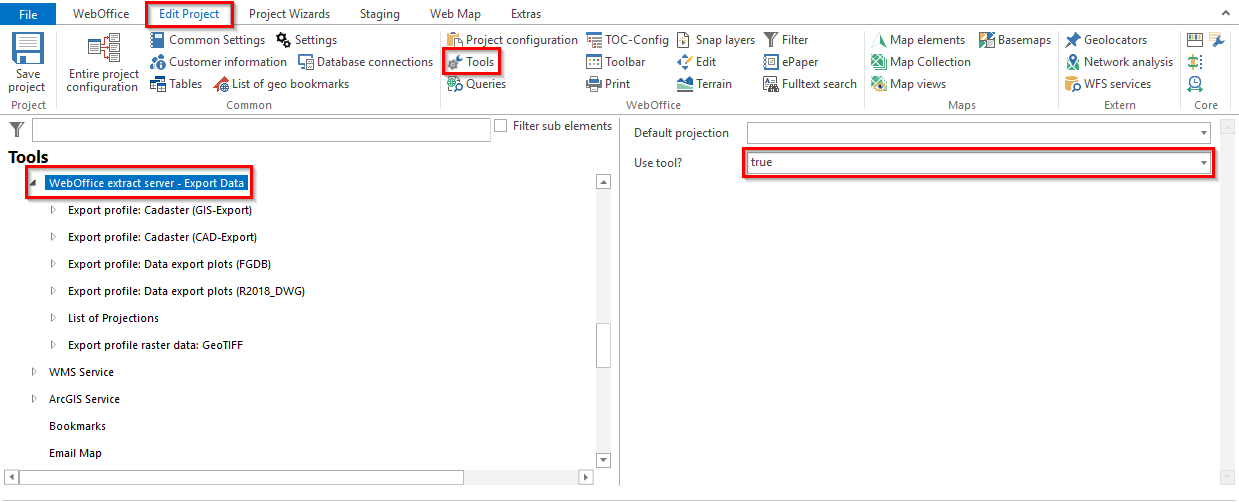
Activate the WebOffice extract server tool in the WebOffice author standalone
If you are using the Sample Project WebOffice usermanagement database, log in to the project with the admin account (user: admin, password: admin). Now the WebOffice extract server functionality is available in the WebOffice 10.7 SP1 clients. WebOffice extract server for the Sample Project includes both GIS and CAD export.
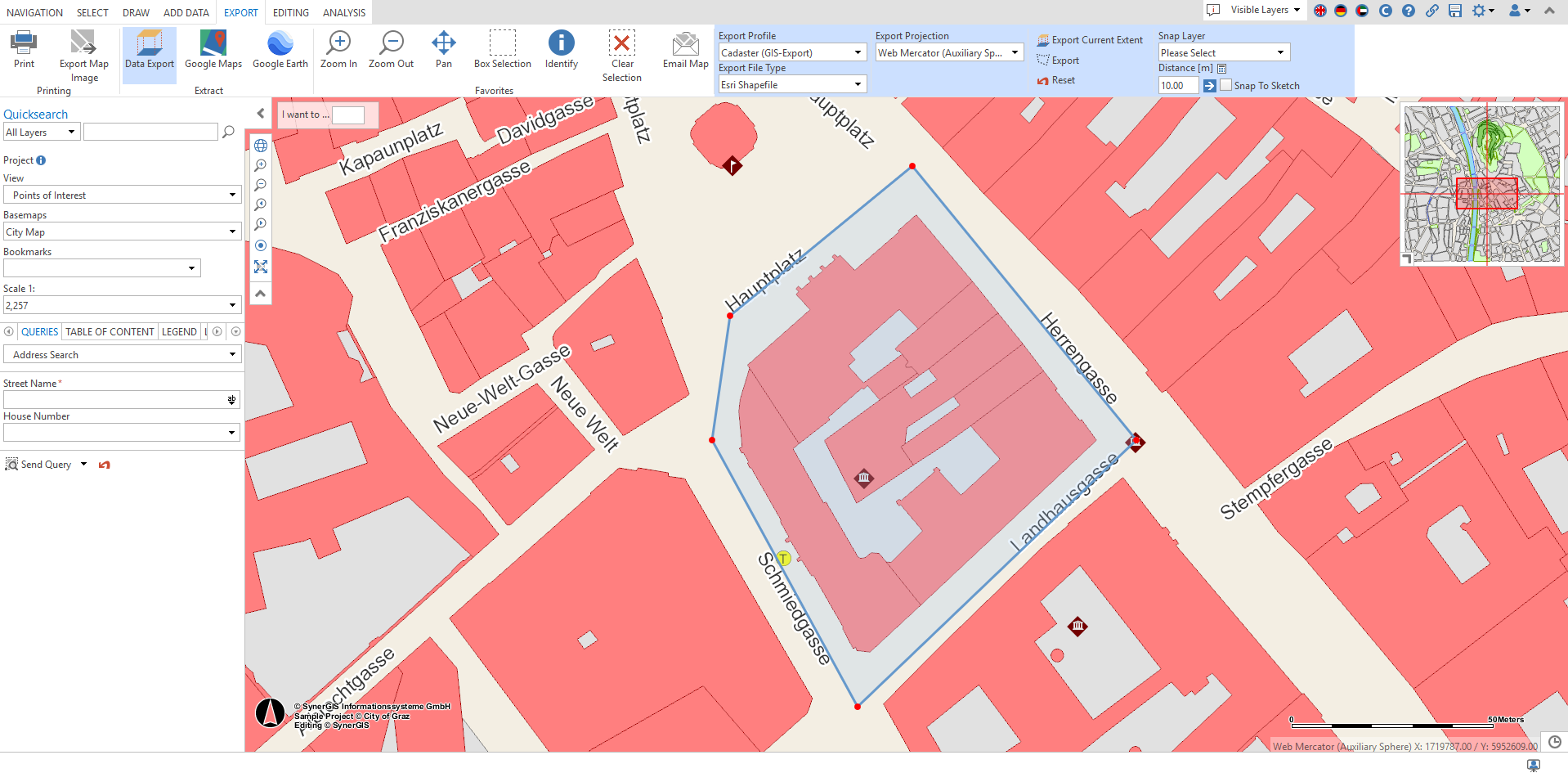
WebOffice extract server tool in the WebOffice core client
Data will be clipped considering the selection extent and can be exported into various export projections.
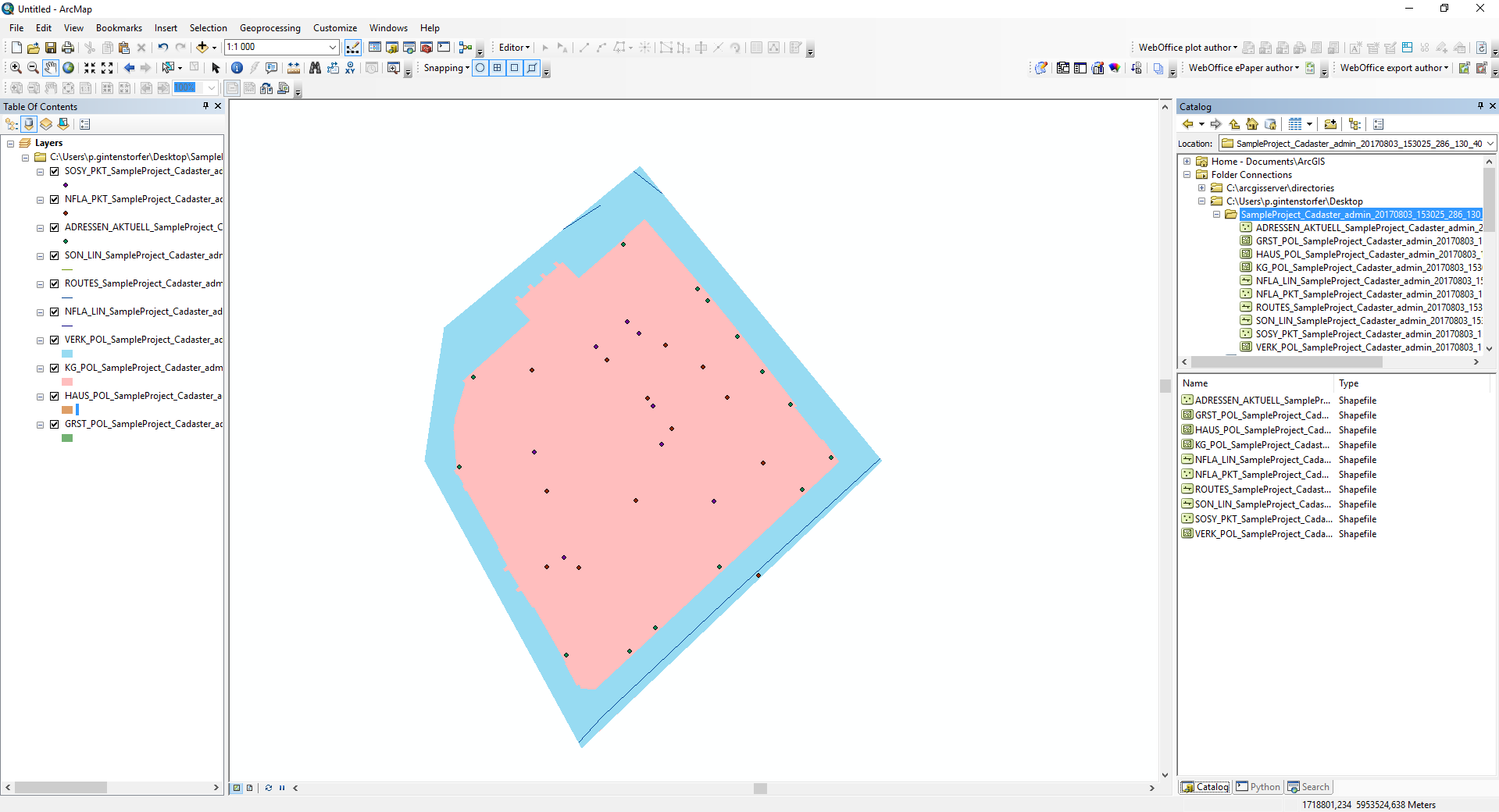
Data extracted into Web Mercator coordinate system
Note: See chapter WebOffice extract server for details about the tool configuration in WebOffice author standalone.
Note: See chapter Export Profile for details about the configuration of export profiles.
Note: See chapter Export Data for details about extracting data in the WebOffice html client.