
Editing tool in the WebOffice flex (flash) client
The WebOffice flex (flash) client supports Editing of point data. By activating the editing tool a new window appears on top right with a tool tip how to add point features in the map.
Note: All prerequisites for WebOffice web editing have to be fulfilled in order to use editing in the WebOffice flex (flash) client. See chapter Edit Layers for details.
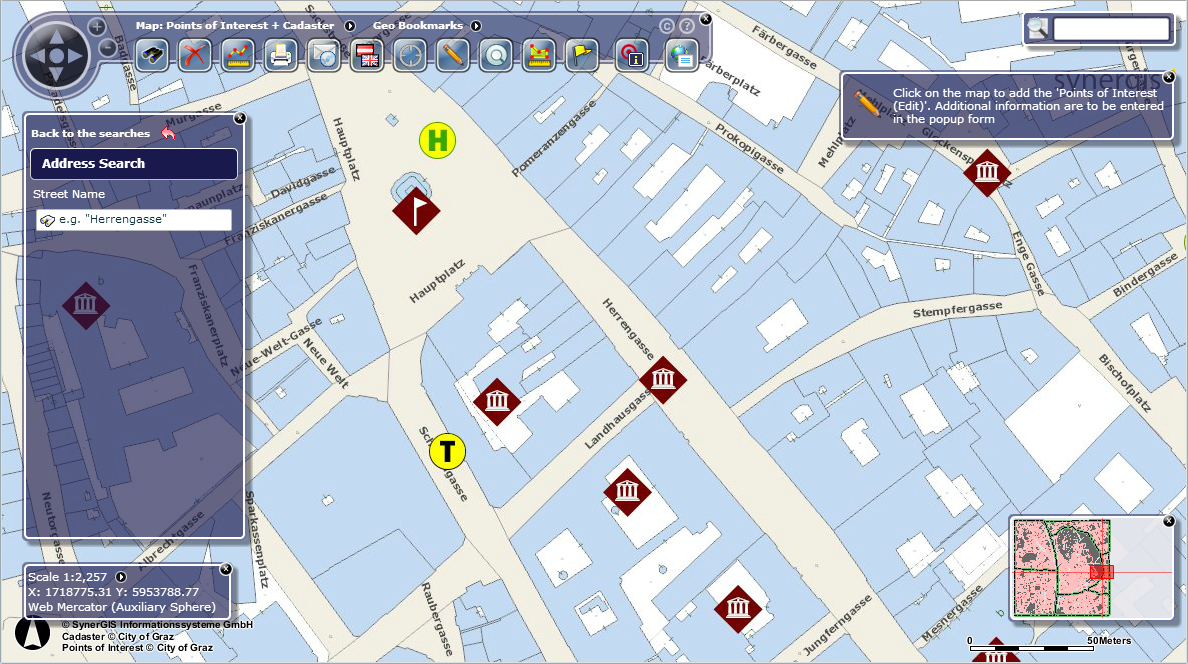
Activated editing tool in WebOffice flex (flash) client
With a click in the map, a new feature will be created and marked red with a red circle surrounding it. If the configuration allows editing of attribute fields the according information can be entered in the popup form.
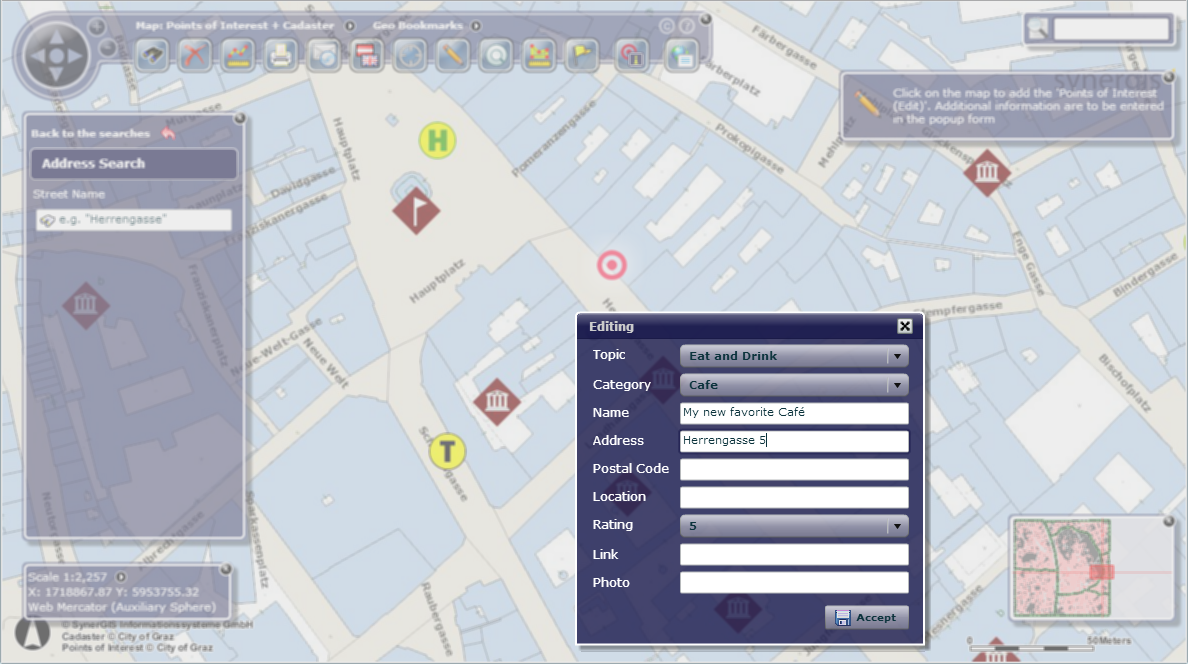
Creating a new point in WebOffice flex (flash) client
Press "Accept" to create the point, which is then shown in the edit window. It will remain marked until the edit tool is deactivated, also it is possible to delete points as long as the current session continues.
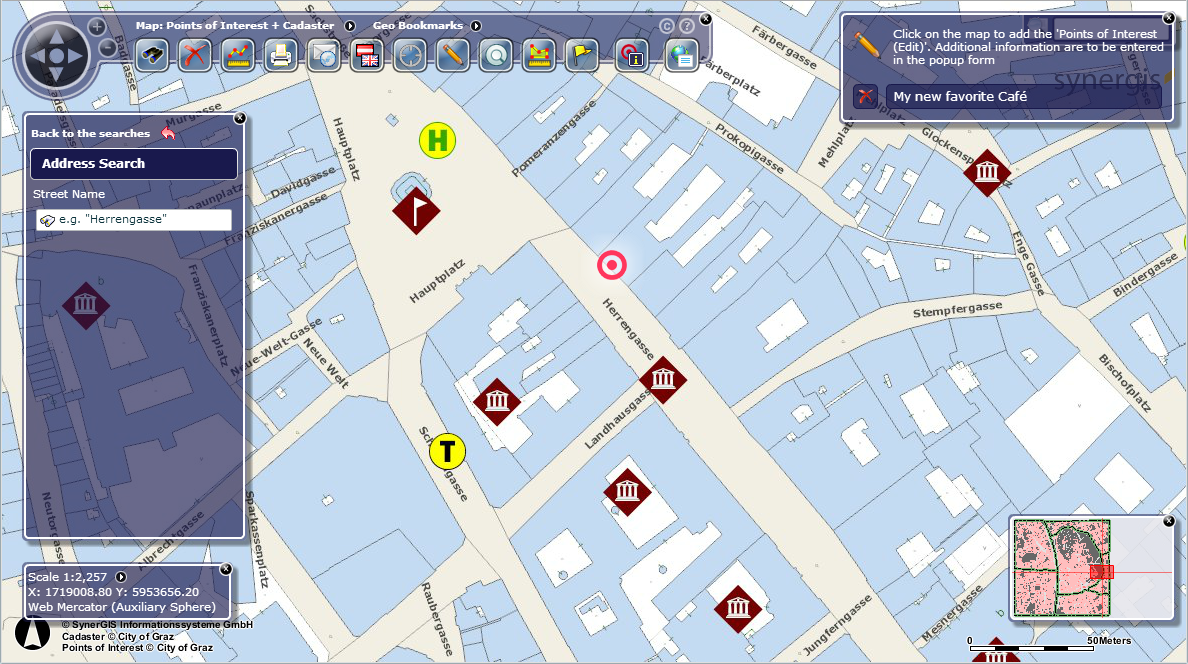
Overview of the created point
Note: See chapter Editing for details about the tool configuration in WebOffice author.
Note: See chapter Edit Layers for details about configuration of edit layers in WebOffice author.