With WebOffice 10.7 SP1 it is possible to display a ArcGIS Web Scene, which is especially useful to make 3D data available for visualization and analysis purposes. ArcGIS Web Scene is implemented in WebOffice 10.7 SP1 as a custom tool based on a script API.
Note: More information on this topic can be found in the ArcGIS Online Help.
Clicking on the configured Web scene button opens a window, which stretches over the right half of the main map area. In addition, the Ribbons and Project Center are hidden to enlarge the main map area.

Web scene button
Navigation in the Web scene window can be done using mouse and navigation elements located at the upper left edge of the Web Scene window. In addition, different functions are offered for the Web Scene, which can be selected in the left area of the window. In addition, WebScene Slides, which are comparable to Geobookmarks and thus make it possible to navigate simply and fast to configured map extents, can be used. Furthermore WebScene provides different functions, which can be found on the left side of the WebScene window.
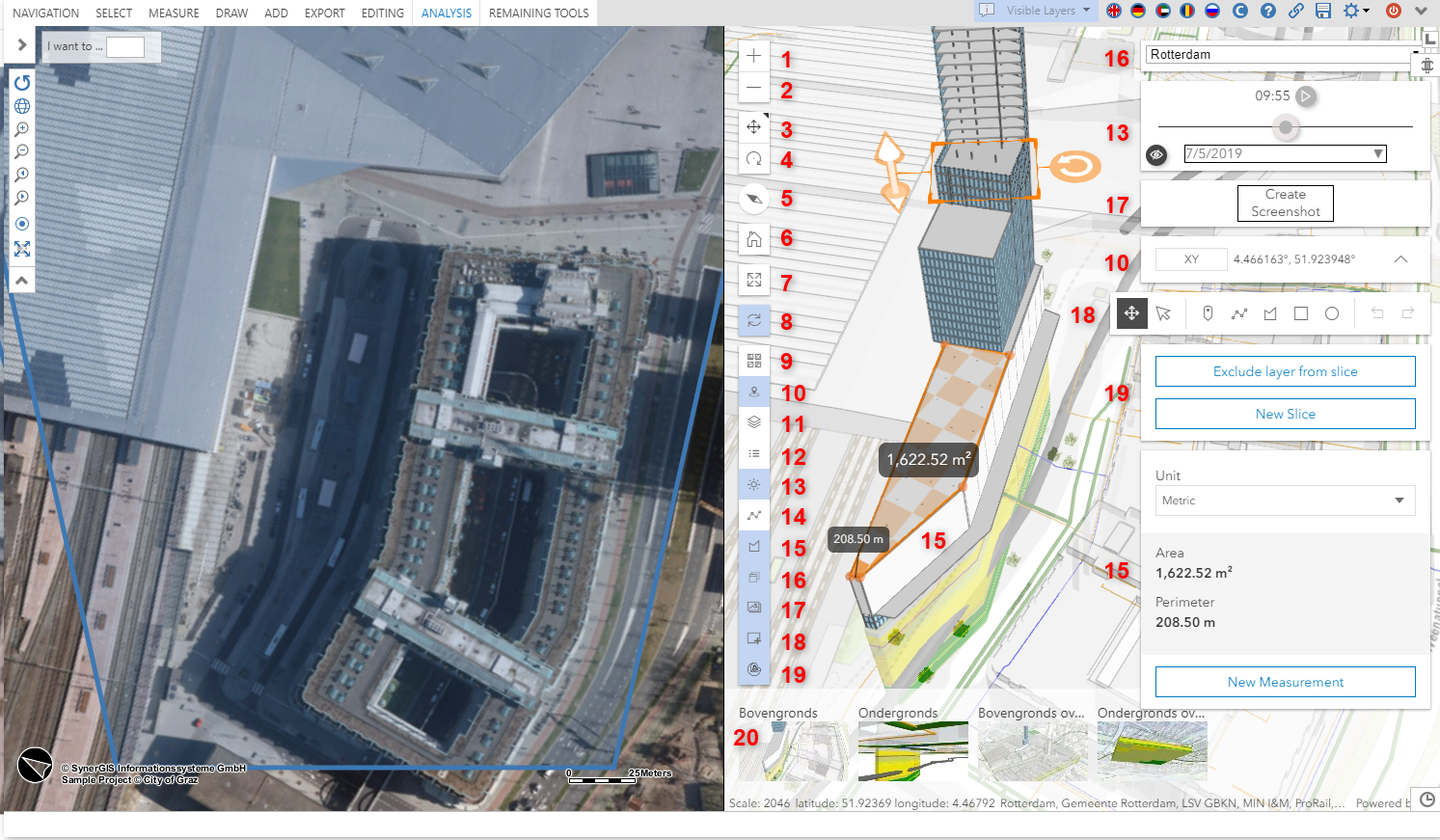
WebOffice core with Webscene window in the right half of the main map display
Funktion |
Beschreibung |
|
Zoom In - Click on this button to enlarge the map extent in the Web scene window. |
|
Zoom Out - By clicking this button the map extent in the Web scene window is reduced to a smaller size. |
|
Toggle to pan or rotate in 3D - By clicking this button, the map area can be moved by pressing and holding the left mouse button. |
4 |
Toggle to pan or rotate in 3D - By clicking this button you can change the viewing angle in the map area by pressing and holding the left mouse button. |
5 |
Reset compass orientation - Clicking this button resets the orientation of the map area to north. |
6 |
Default map view - Clicking this button moves the map extent to the configured default map view. |
|
Enter full screen - Clicking this button activates the full screen mode |
8 |
Synchronisation - Clicking this button activates or deactivates the synchronisation between the 2D an 3D map. Note: The extent will be also synchonized if the Synchronisation is deactivated, only the rotation will be suppressed. |
|
Basemaps - By clicking on this button you can select the Basemap of the Web scene |
10 |
Enter Coodinates - By clicking on this button the coordinates of the mouse cursor are displayed in variable coordinate systems. |
|
TOC (Table of Content) - Clicking on this button opens/closes a window in which you can switch the visibility of the individual themes. |
|
Show Legend - By clicking this button you can show/hide the legend |
|
Shadow control - Clicking on this button opens a window in which you can use the slider and the drop-down list to make settings to display shadow effects that are influenced by the times of the year and day. |
14 |
Measure Distance- Clicking this button opens a new window and activates the 3D measurement function. |
|
Measure Area - Clicking on this button opens a new window and activates the area measurement function. |
|
Scene control - Clicking this button opens a window in which you can choose between different web scenes. |
17 |
Screenshot - Clicking this button creates a screenshot of the WebScene window, which then can be downloaded as png-file. |
18 |
Markup - Using this tool you can draw points, lines, polygons, squares and circles. Note: Markup online works in the 2D-level Note: When using a WebScene Slide the layer containing the markup is automatically deactivated and must be reactivated in the TOC manually. |
19 |
Slice - Using this tool you can suppress or slice parts of the WebScene to make hidden content visible. |
20 |
WebScene Slides - WebScene Slides are comparable with Geobookmarks. By clicking a WebScene Slide it is possible that the camera moves to a configured map extent. Thus often used map views can be called up very fast end simple. |
Note: For information about configuring a Web Scene, see the chapter Configure a Web Scene.
Note: If Map Rotation is used in the WebOffice core client, the current rotation also affects the custom tool (and vice versa). The current rotation is also automatically applied when the custom tool is opened. For more information on configuring the map rotation functionality in the WebOffice core client see Map Rotation.
Note: WebGL is not in supported in Internet Explorer 11. Because of that WebScenes are not supported in Internet Explorer 11. For more information see chapter Clientside requirements.