The Project Center includes the central and frequently used functions for WebOffice core Client. These include any configured project switches, available map views, Geo Bookmarks, available scale levels, and the full text search.
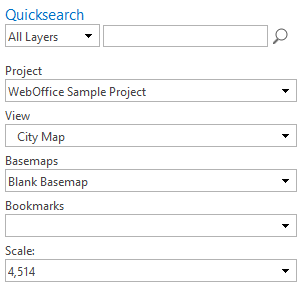
<%PROJECTCENTER%> in the stack menu of the WebOffice core client
Project switch
Optional configured project switches can be carried out simply by selecting the desired project. Depending on the appropriate configuration, it is possible to pass the current map extent to the new project.
Note: General information about project linking can be found in the chapter Project Linking.
Note: In the chapter List of Projects you will find informations to define the projects to be used for the project linking.
Basemaps
If a switch of basemaps has been configured, this can be done by selecting the desired basemap from the drop-down menu. The list of basemap views in this drop-down menu is based on the configuration of List of basemap views.
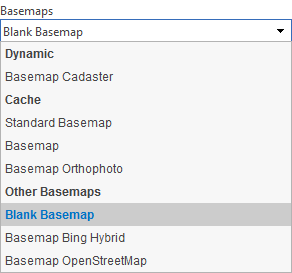
WebOffice core client - Basemaps
Note: For more details on configuring basemap views, see chapter Basemaps.
Note: For more details on configuring a List of basemap views, see the chapter List of basemap views.
Bookmarks
Bookmarks (Geo-Bookmarks) are areas configured in the project, that can be used for fast navigation to a certain frequently used destination area. Bookmarks are configured in the respective project. In addition, a Bookmark of the entire project area is automatically added to allow fast navigation.
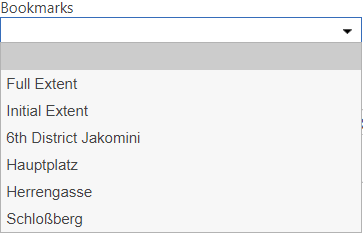
WebOffice core client - Bookmarks (Geo-Bookmarks)
Bookmarks are configured in the respective project and by moving the mouse over a Bookmark a preview of the area in the overview map and the main map can be displayed.
Note: More details to that you can find in chapter List of Geo-Bookmarks
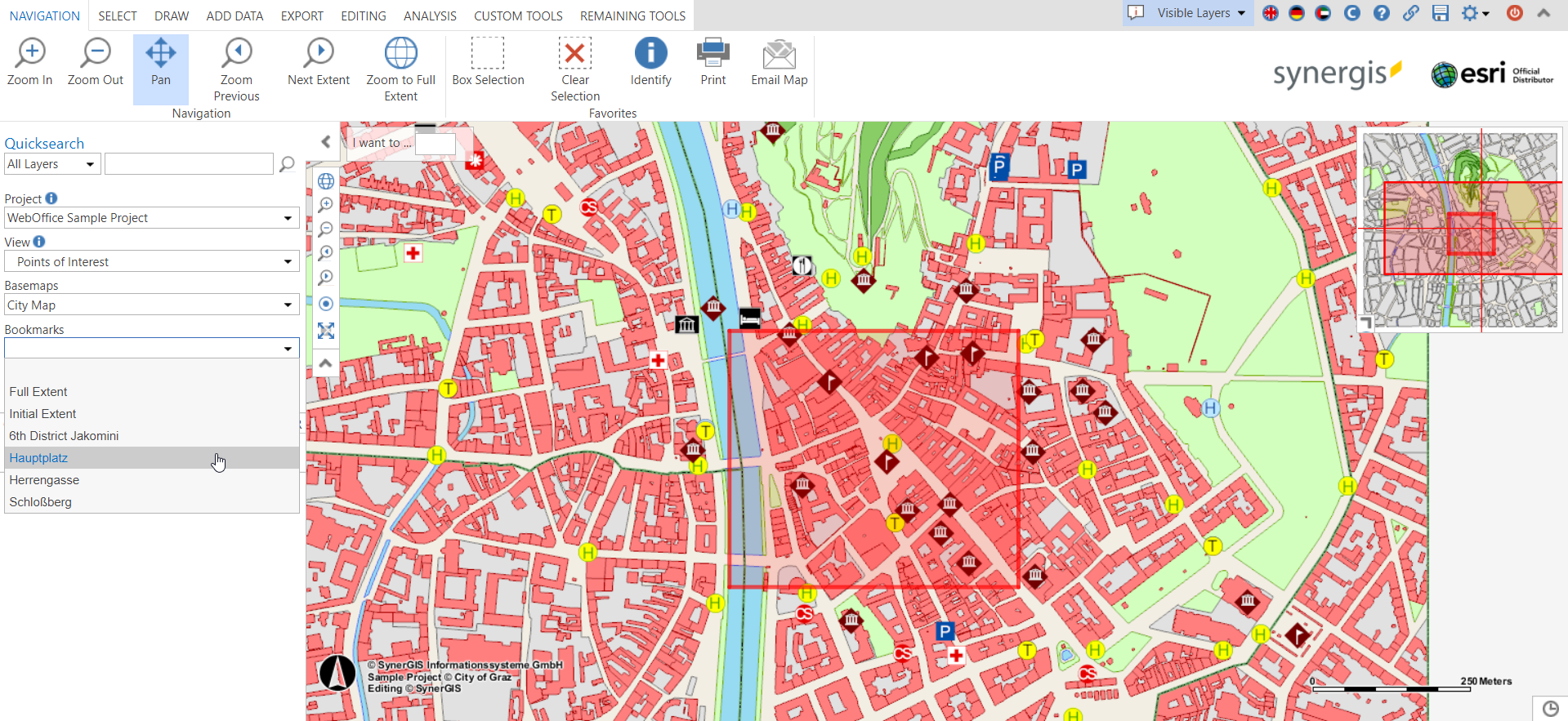
WebOffice core client - Preview of a Bookmark (Geo-Bookmark)
The logged in user can define his own custom bookmarks, provided (a) WebOffice usermanagement is active and (b) the storage of user-specific bookmarks is enabled in the project configuration. The created bookmarks are only available to the logged in user and will be reloaded at the next start of the project.
Note: If no bookmarks are configured and no user-specific bookmarks are available for the logged in user, and user-specific bookmarks are not allowed to be saved, the bookmarks area is not displayed at all.
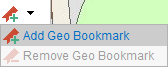
Adding cutom bookmarks (Geo-Bookmarks)
Note: Bookmarks are stored in a login-related user profile information on the server and are read at the start of the project. These bookmarks are available in the list of other bookmarks for the user who created them.
Note: For more information on permitting/denying storage of user-specific bookmarks in the <%WEBAUTHOR% see chapter List of Geo-Bookmarks.
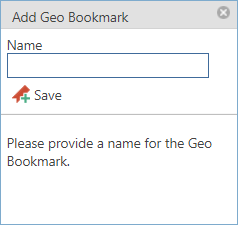
Hinzufügen eines Kartenauschnittes
Note: For more information on configuring Geo-Bookmarks in WebOffice author see the chapter Get Geo-Bookmarks from ArcMap .
Scale
In the WebOffice core client either a list of discret scales can be provided or the user can set the scale individually. Basically, in order to ensure better control and higher map quality, a number of discrete scales should be used.
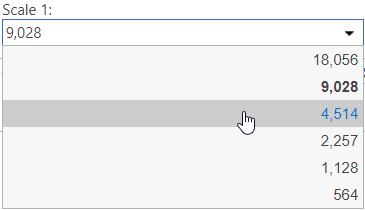
List of scales in the WebOffice core client
Note: For more information on the general concept of scales, refer to the chapter Layer Scale Ranges and Scales.
Note: For more information on configuring scale levels, refer to the chapter Map Collection.
Full-Text Search (Quicksearch)
Volltextsuche
In addition, the WebOffice core client offers the possibility to use a Full-Text Search. The Full-Text Search consists of a fast and comfortable search over several layers of a project.
The user has two different ways to search within the project:
▪Global full-text search
▪Thematic full-text search
The Global Full-Text Search searches all existing and indexed layers in the project for the customized input in the WebOffice core Client.
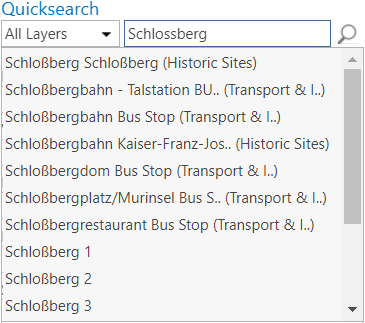
Global Full-Text-Search in the WebOffice core Client
The Thematic Full-Text Search searches a specific layer for the custom input in the WebOffice core Client.
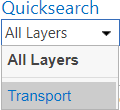
Auswahl einer Thematischen Volltextsuche im WebOffice core Client
Note: To make the Full-Text Search available, the Full Text Search application must be installed first. Make sure that all necessary components are installed and read the chapter WebOffice FTS-Index for all necessary information.
Note: General settings related to Full-Text Search are configured in the Application Configuration. For detailed information, see chapter Full-Text-Search and its subchapters.
Note: A complete tutorial for implementing Full-Text Search in a WebOffice 10.7 SP1 project can be found in the chapter How to configure Full-Text Search.
Note: For more information on configuring a Thematic Full-Text Search, refer to the chapter Thematic Full-Text Search.