Follow the steps of this chapter to publish Services required for the WebOffice Sample Project easily via python script.
Prerequisites
Check the following requirements before executing the script:
•Complete installation of ArcGIS and WebOffice 10.6
•Copy all content from WebOffice10.6-DVD\SampleProject\WebOffice directories Add-On to your local <ArcGIS Server location>\directories directory
•Unpack WebOffice 10.6\SampleProject\WebOffice directories Add-On\ServiceDocuments\SampleProject\Data.zip into the same directory
•Make sure that the unzipped file geodatabases are now located at <ArcGIS Server location>\directories\ServiceDocuments\SampleProject\Data\
Optional requirements
•Make sure that a SDE exists in an RDBMS (SQL Server or Oracle). Without an existing SDE the WebOffice Sample Project cannot be published automatically with editing functionality.
Execute Script
Now execute the script with a double click. The services will be published automatically.
Note: If the script does not execute properly, try to execute as administrator.
Note: The script works only if ArcGIS Server is accessible via Port 6080!
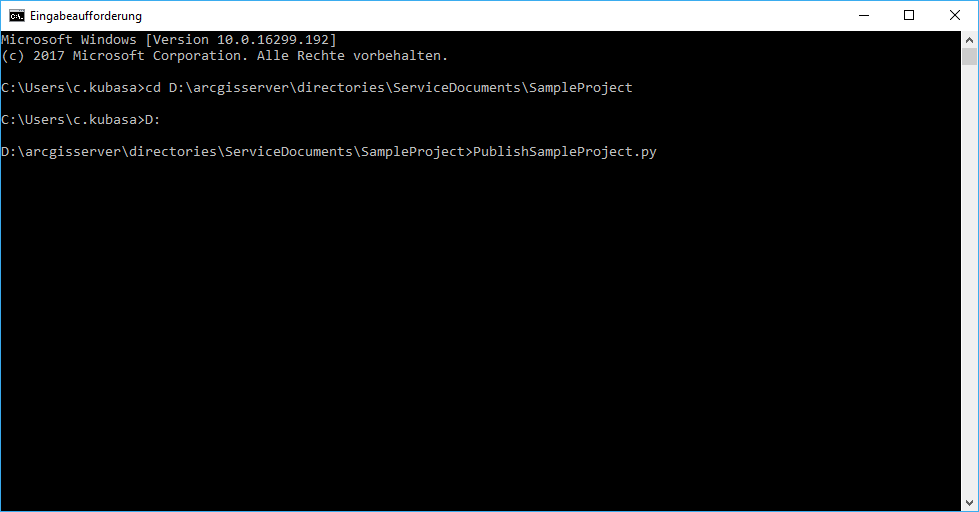
Publishing services via script
1.ArcGIS Desktop Version (e.g. 10.6 or 10.5.1):
Enter your current ArcGIS Desktop Version
2.Use default path to arcgisserver directory (C:\arcgisserver)? Enter Y/N
Confirm with "y" if your arcgisserver directory is located in C:\arcgisserver. In case you enter "n", you will need to enter the path manually, e.g. D:\arcgisserver
3.Enter user name to access service:
Enter an ArcGIS Server user with administrator privileges, e.g. siteadmin
4.Enter password:
Enter the password for the respective ArcGIS Server user with administrator privileges
5.Enter Server name: (e.g. serverhost.domain.com)
Enter the full server name, e.g. myserver.synergis.intern
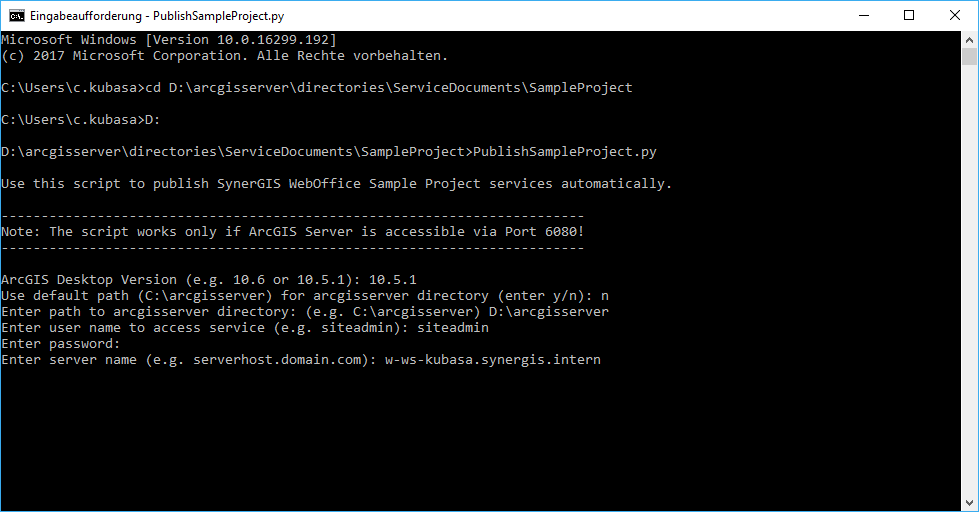
Publishing services via script
6.Change data sources (enter y/n):
Confirm with "y" if a SDE is prepared into which the data required to provide the editing functionality of the SampleProject can be imported. Otherwise, continue with "n", so that you do not need to make any further entries.
7.Database Plattform (SQL_SERVER, ORACLE):
Depending on the platform, continue with "SQL_SERVER" or "ORACLE"
8.Instance (e.g. myserver\mssqlserver for SQL_SERVER; TNS for ORACLE):
Enter the name of the instance for "SQL_SERVER" or "ORACLE"
9.Enter DB user:
The DB user must have the right to create data in the SDE
10.Enter password:
Enter the password of the respective DB user
11.Enter database name:
Enter the name of the database
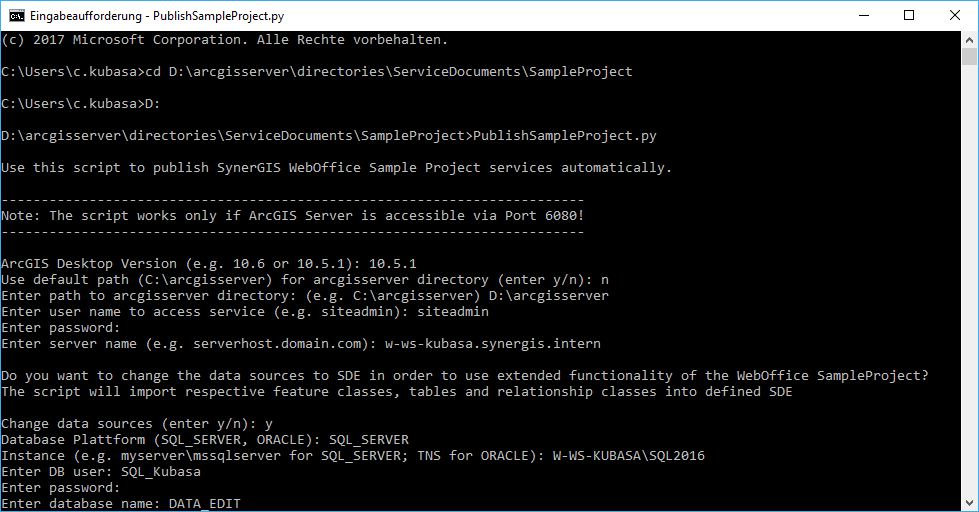
Publishing services via script
Now the publishing process begins, which can take a few minutes.
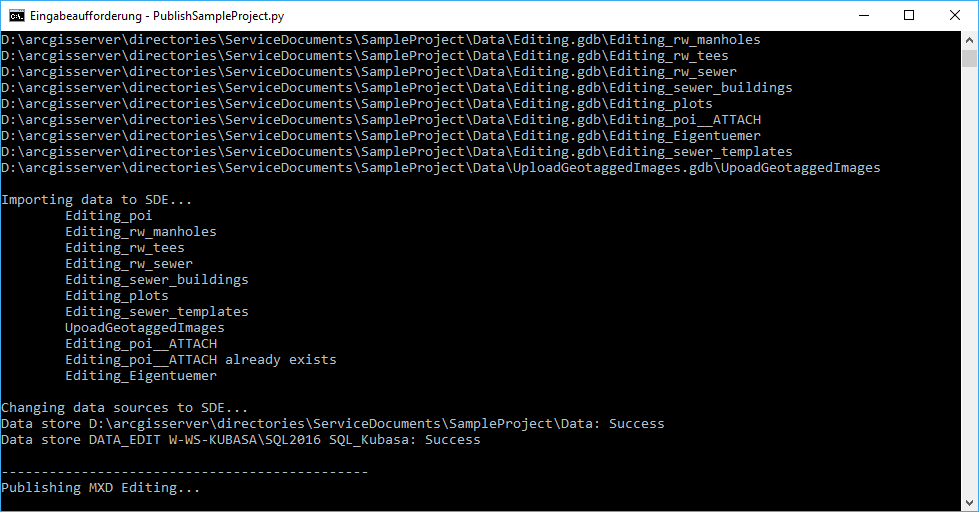
Publishing services via script
Note: It is also possible to delete the published services of the SampleProject automatically by using the following script: WebOffice10.6-DVD\SampleProject\WebOffice directories Add-On to your local <ArcGIS Server location>\directories. Repeat the steps described above for this script. Please consider that the script only works if the services of the SampleProject were published by using the script PublishSampleProject.py.
Note: See chapter Publish the SynOutputService automatically for more details about the automated publishing of the SynOutputService via script.